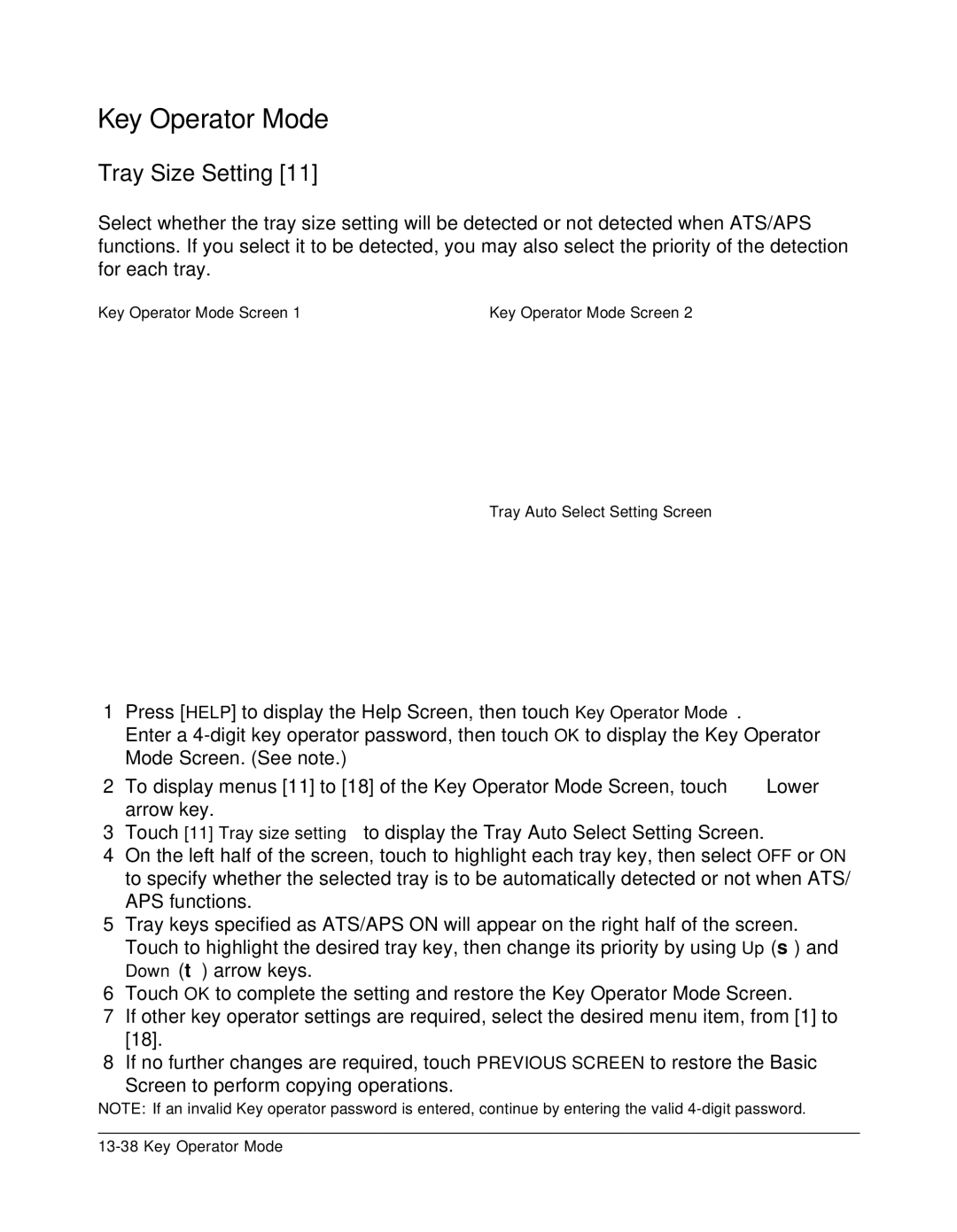Key Operator Mode
Tray Size Setting [11]
Select whether the tray size setting will be detected or not detected when ATS/APS functions. If you select it to be detected, you may also select the priority of the detection for each tray.
Key Operator Mode Screen 1 | Key Operator Mode Screen 2 |
Tray Auto Select Setting Screen
1Press [HELP] to display the Help Screen, then touch Key Operator Mode.
Enter a
2To display menus [11] to [18] of the Key Operator Mode Screen, touch ![]() Lower arrow key.
Lower arrow key.
3Touch [11] Tray size setting to display the Tray Auto Select Setting Screen.
4On the left half of the screen, touch to highlight each tray key, then select OFF or ON to specify whether the selected tray is to be automatically detected or not when ATS/ APS functions.
5Tray keys specified as ATS/APS ON will appear on the right half of the screen. Touch to highlight the desired tray key, then change its priority by using Up (▲) and Down (▼) arrow keys.
6Touch OK to complete the setting and restore the Key Operator Mode Screen.
7If other key operator settings are required, select the desired menu item, from [1] to [18].
8If no further changes are required, touch PREVIOUS SCREEN to restore the Basic
Screen to perform copying operations.
NOTE: If an invalid Key operator password is entered, continue by entering the valid