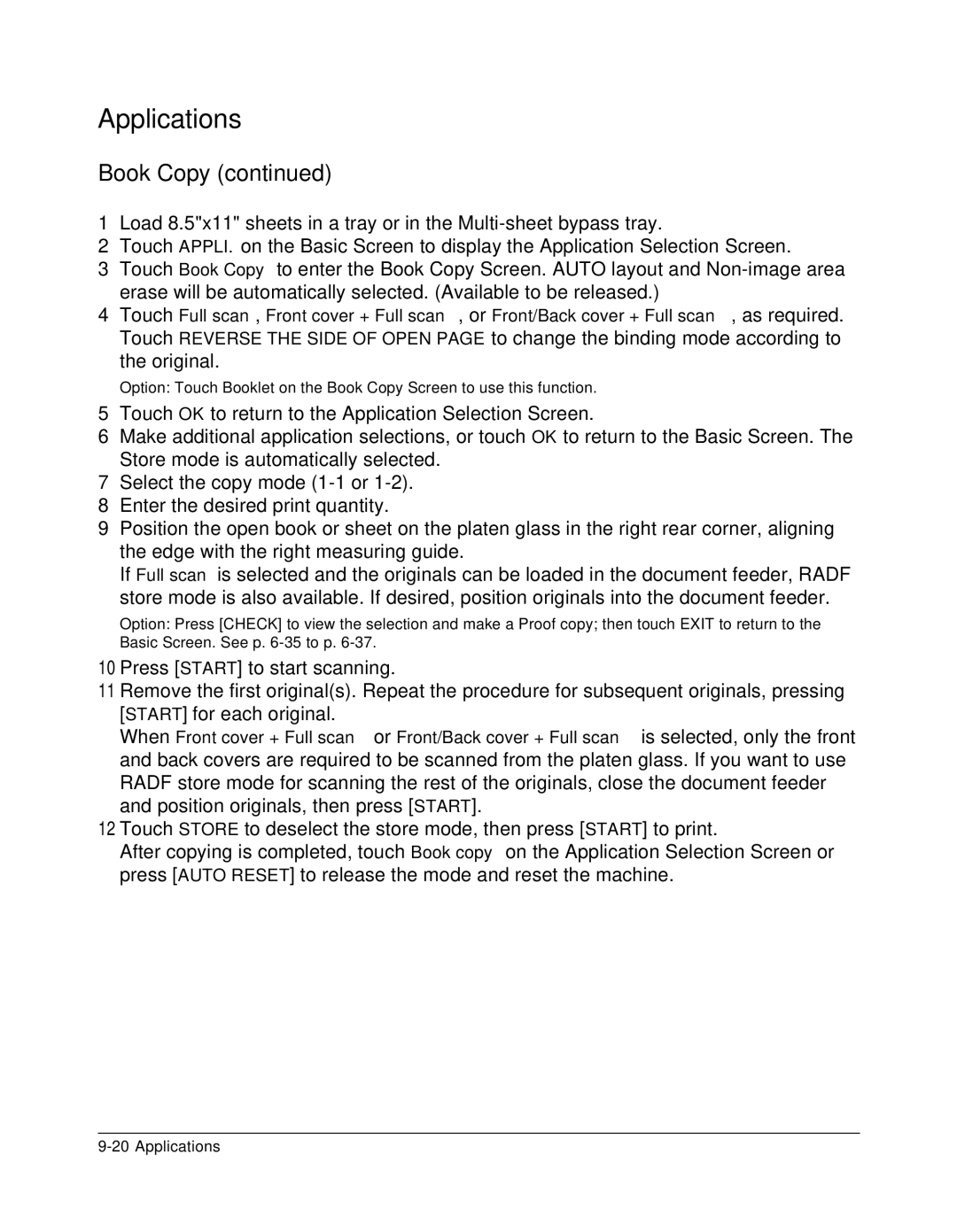Applications
Book Copy (continued)
1Load 8.5"x11" sheets in a tray or in the
2Touch APPLI. on the Basic Screen to display the Application Selection Screen.
3Touch Book Copy to enter the Book Copy Screen. AUTO layout and
4Touch Full scan, Front cover + Full scan, or Front/Back cover + Full scan, as required. Touch REVERSE THE SIDE OF OPEN PAGE to change the binding mode according to the original.
Option: Touch Booklet on the Book Copy Screen to use this function.
5Touch OK to return to the Application Selection Screen.
6Make additional application selections, or touch OK to return to the Basic Screen. The Store mode is automatically selected.
7Select the copy mode
8Enter the desired print quantity.
9Position the open book or sheet on the platen glass in the right rear corner, aligning the edge with the right measuring guide.
If Full scan is selected and the originals can be loaded in the document feeder, RADF store mode is also available. If desired, position originals into the document feeder.
Option: Press [CHECK] to view the selection and make a Proof copy; then touch EXIT to return to the Basic Screen. See p.
10 Press [START] to start scanning.
11 Remove the first original(s). Repeat the procedure for subsequent originals, pressing [START] for each original.
When Front cover + Full scan or Front/Back cover + Full scan is selected, only the front and back covers are required to be scanned from the platen glass. If you want to use RADF store mode for scanning the rest of the originals, close the document feeder and position originals, then press [START].
12 Touch STORE to deselect the store mode, then press [START] to print.
After copying is completed, touch Book copy on the Application Selection Screen or press [AUTO RESET] to release the mode and reset the machine.