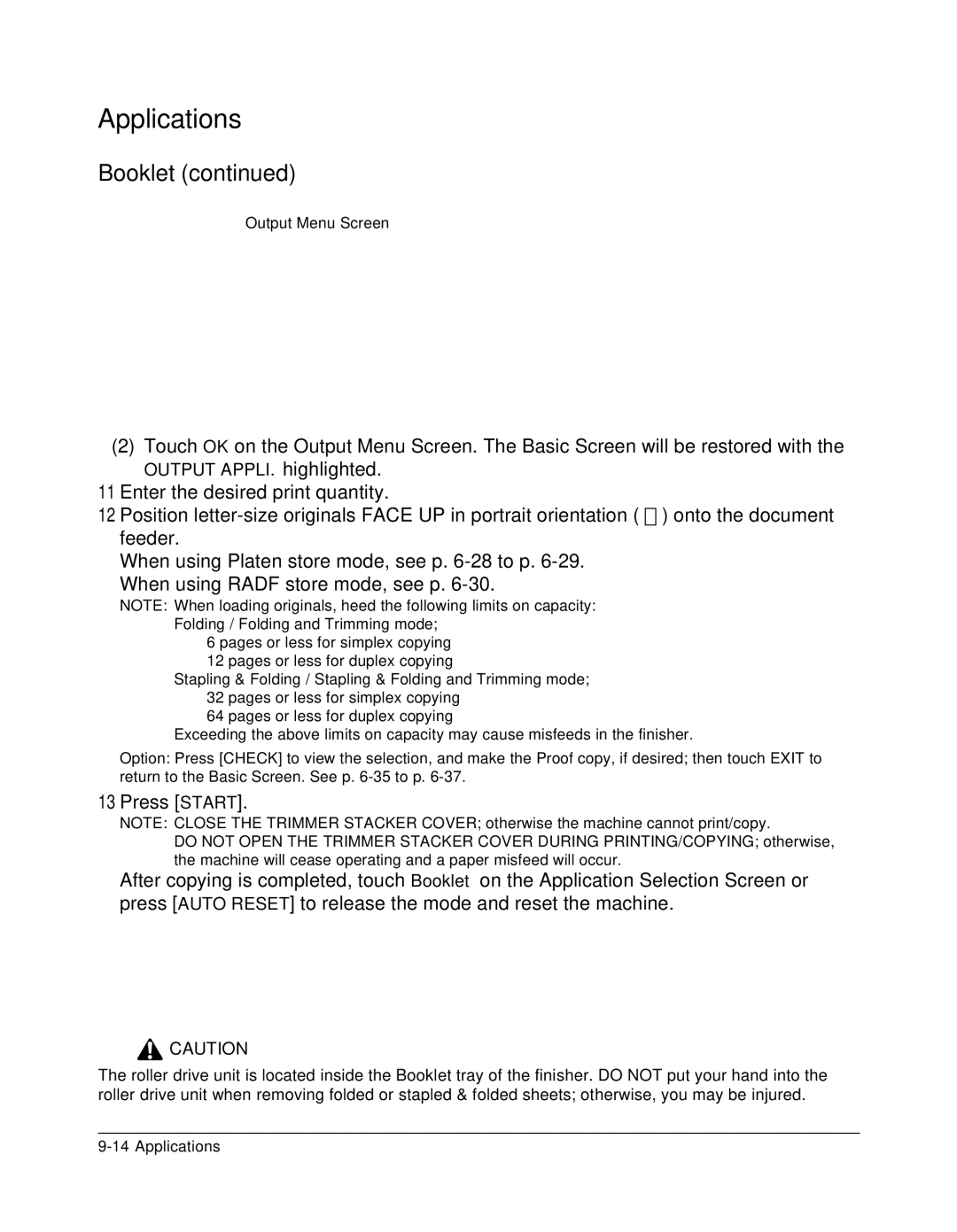Applications
Booklet (continued)
Output Menu Screen
(2)Touch OK on the Output Menu Screen. The Basic Screen will be restored with the
OUTPUT APPLI. highlighted.
11 | Enter the desired print quantity. |
12 | Position |
feeder.
When using Platen store mode, see p.
NOTE: When loading originals, heed the following limits on capacity: Folding / Folding and Trimming mode;
6 pages or less for simplex copying
12 pages or less for duplex copying
Stapling & Folding / Stapling & Folding and Trimming mode; 32 pages or less for simplex copying
64 pages or less for duplex copying
Exceeding the above limits on capacity may cause misfeeds in the finisher.
Option: Press [CHECK] to view the selection, and make the Proof copy, if desired; then touch EXIT to return to the Basic Screen. See p.
13 Press [START].
NOTE: CLOSE THE TRIMMER STACKER COVER; otherwise the machine cannot print/copy.
DO NOT OPEN THE TRIMMER STACKER COVER DURING PRINTING/COPYING; otherwise, the machine will cease operating and a paper misfeed will occur.
After copying is completed, touch Booklet on the Application Selection Screen or press [AUTO RESET] to release the mode and reset the machine.
![]() CAUTION
CAUTION
The roller drive unit is located inside the Booklet tray of the finisher. DO NOT put your hand into the roller drive unit when removing folded or stapled & folded sheets; otherwise, you may be injured.