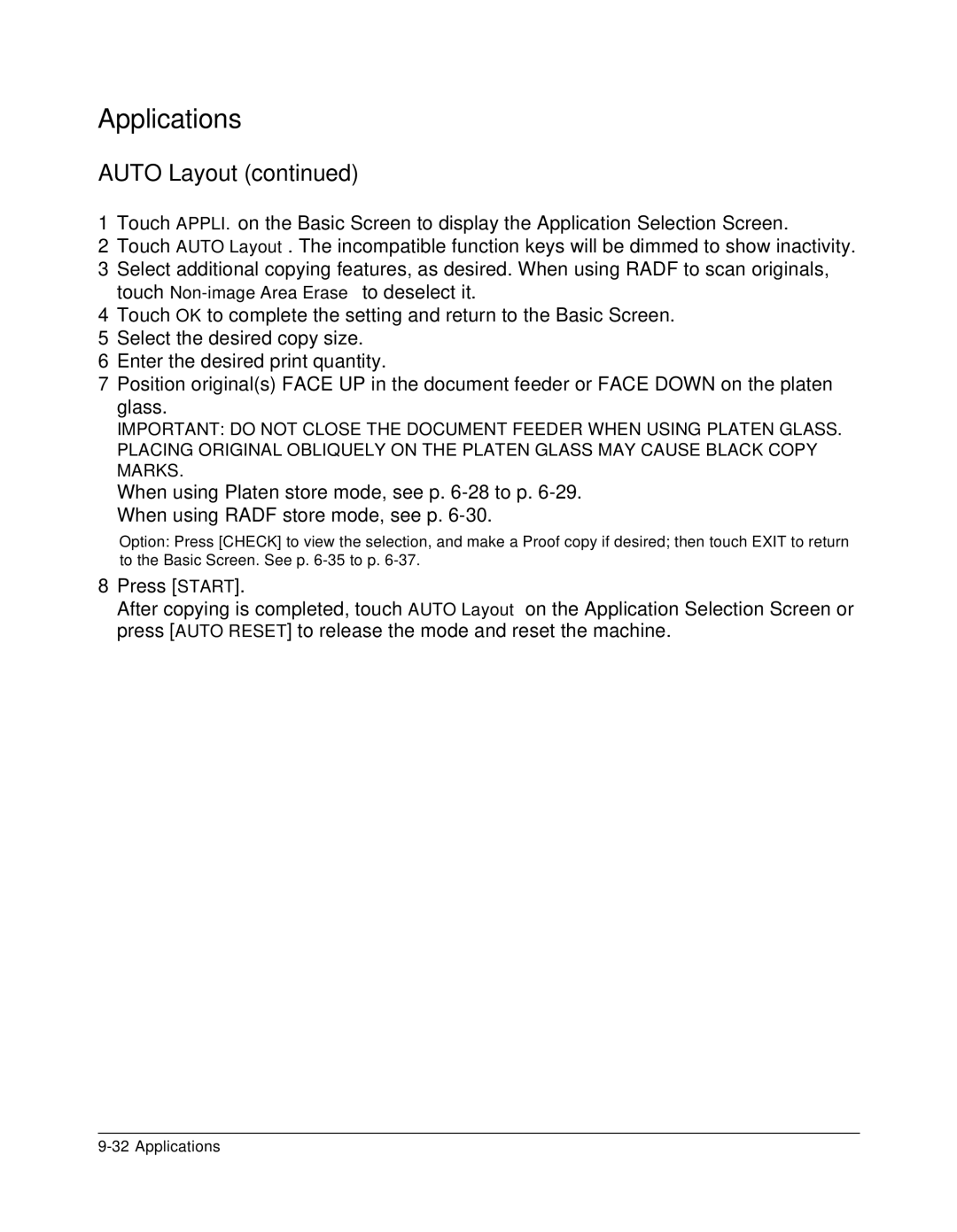Applications
AUTO Layout (continued)
1Touch APPLI. on the Basic Screen to display the Application Selection Screen.
2Touch AUTO Layout. The incompatible function keys will be dimmed to show inactivity.
3Select additional copying features, as desired. When using RADF to scan originals, touch
4Touch OK to complete the setting and return to the Basic Screen.
5Select the desired copy size.
6Enter the desired print quantity.
7Position original(s) FACE UP in the document feeder or FACE DOWN on the platen glass.
IMPORTANT: DO NOT CLOSE THE DOCUMENT FEEDER WHEN USING PLATEN GLASS. PLACING ORIGINAL OBLIQUELY ON THE PLATEN GLASS MAY CAUSE BLACK COPY MARKS.
When using Platen store mode, see p.
Option: Press [CHECK] to view the selection, and make a Proof copy if desired; then touch EXIT to return to the Basic Screen. See p.
8Press [START].
After copying is completed, touch AUTO Layout on the Application Selection Screen or press [AUTO RESET] to release the mode and reset the machine.