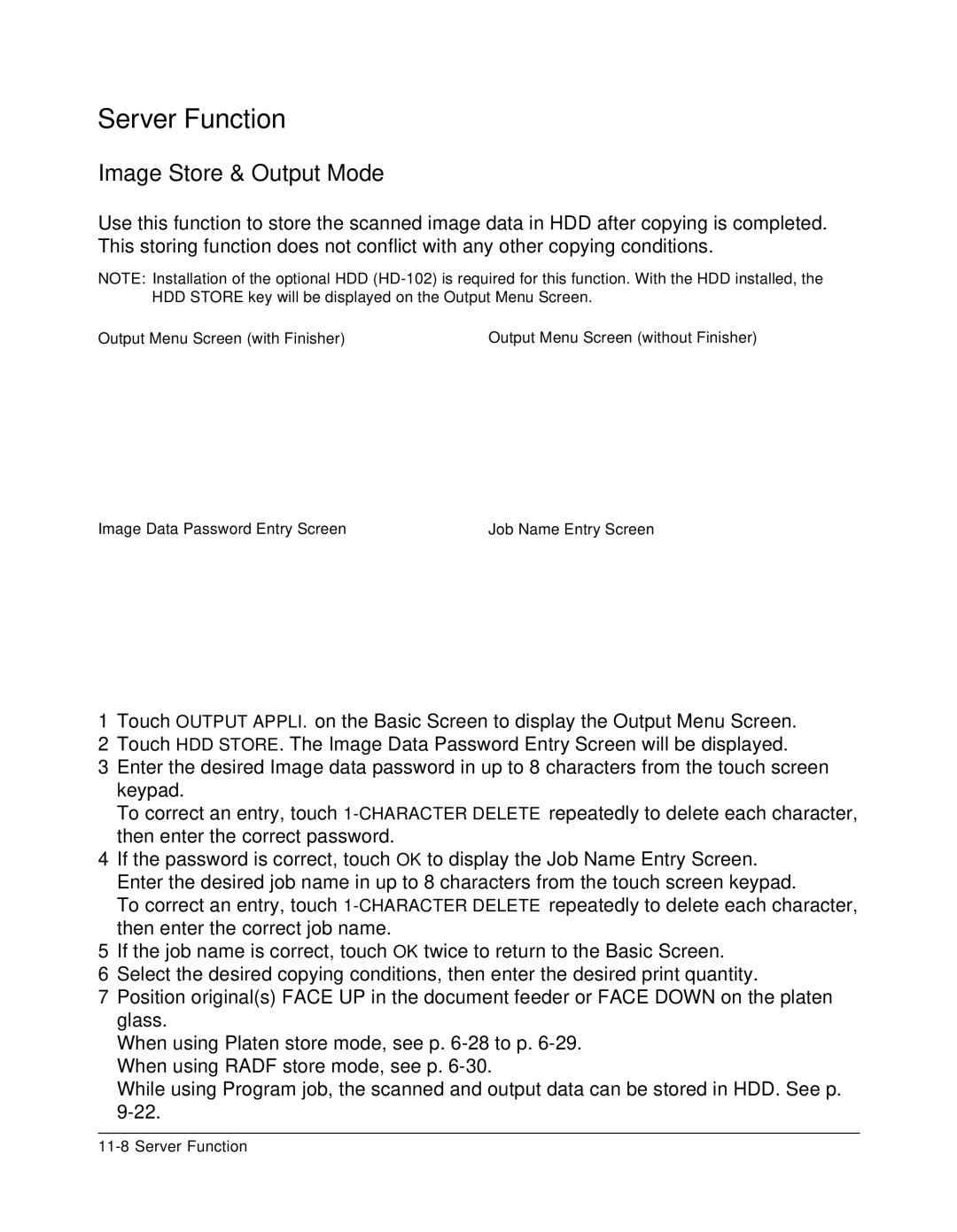Server Function
Image Store & Output Mode
Use this function to store the scanned image data in HDD after copying is completed. This storing function does not conflict with any other copying conditions.
NOTE: Installation of the optional HDD
Output Menu Screen (with Finisher) | Output Menu Screen (without Finisher) |
Image Data Password Entry Screen | Job Name Entry Screen |
1Touch OUTPUT APPLI. on the Basic Screen to display the Output Menu Screen.
2Touch HDD STORE. The Image Data Password Entry Screen will be displayed.
3Enter the desired Image data password in up to 8 characters from the touch screen keypad.
To correct an entry, touch
4If the password is correct, touch OK to display the Job Name Entry Screen. Enter the desired job name in up to 8 characters from the touch screen keypad.
To correct an entry, touch
5If the job name is correct, touch OK twice to return to the Basic Screen.
6Select the desired copying conditions, then enter the desired print quantity.
7Position original(s) FACE UP in the document feeder or FACE DOWN on the platen glass.
When using Platen store mode, see p.
While using Program job, the scanned and output data can be stored in HDD. See p.