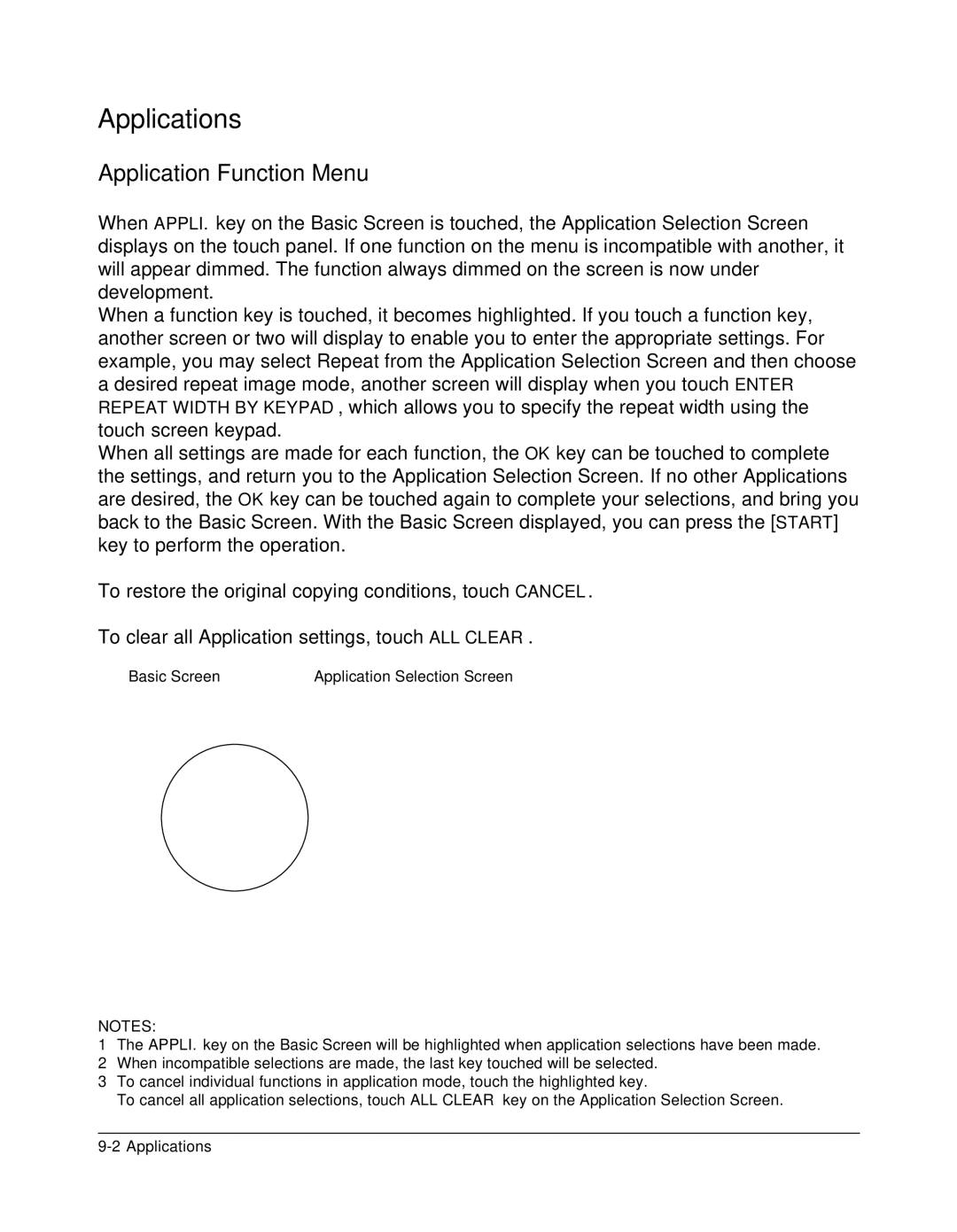Applications
Application Function Menu
When APPLI. key on the Basic Screen is touched, the Application Selection Screen displays on the touch panel. If one function on the menu is incompatible with another, it will appear dimmed. The function always dimmed on the screen is now under development.
When a function key is touched, it becomes highlighted. If you touch a function key, another screen or two will display to enable you to enter the appropriate settings. For example, you may select Repeat from the Application Selection Screen and then choose a desired repeat image mode, another screen will display when you touch ENTER REPEAT WIDTH BY KEYPAD, which allows you to specify the repeat width using the touch screen keypad.
When all settings are made for each function, the OK key can be touched to complete the settings, and return you to the Application Selection Screen. If no other Applications are desired, the OK key can be touched again to complete your selections, and bring you back to the Basic Screen. With the Basic Screen displayed, you can press the [START] key to perform the operation.
To restore the original copying conditions, touch CANCEL.
To clear all Application settings, touch ALL CLEAR.
Basic Screen | Application Selection Screen |
NOTES:
1The APPLI. key on the Basic Screen will be highlighted when application selections have been made.
2When incompatible selections are made, the last key touched will be selected.
3To cancel individual functions in application mode, touch the highlighted key.
To cancel all application selections, touch ALL CLEAR key on the Application Selection Screen.