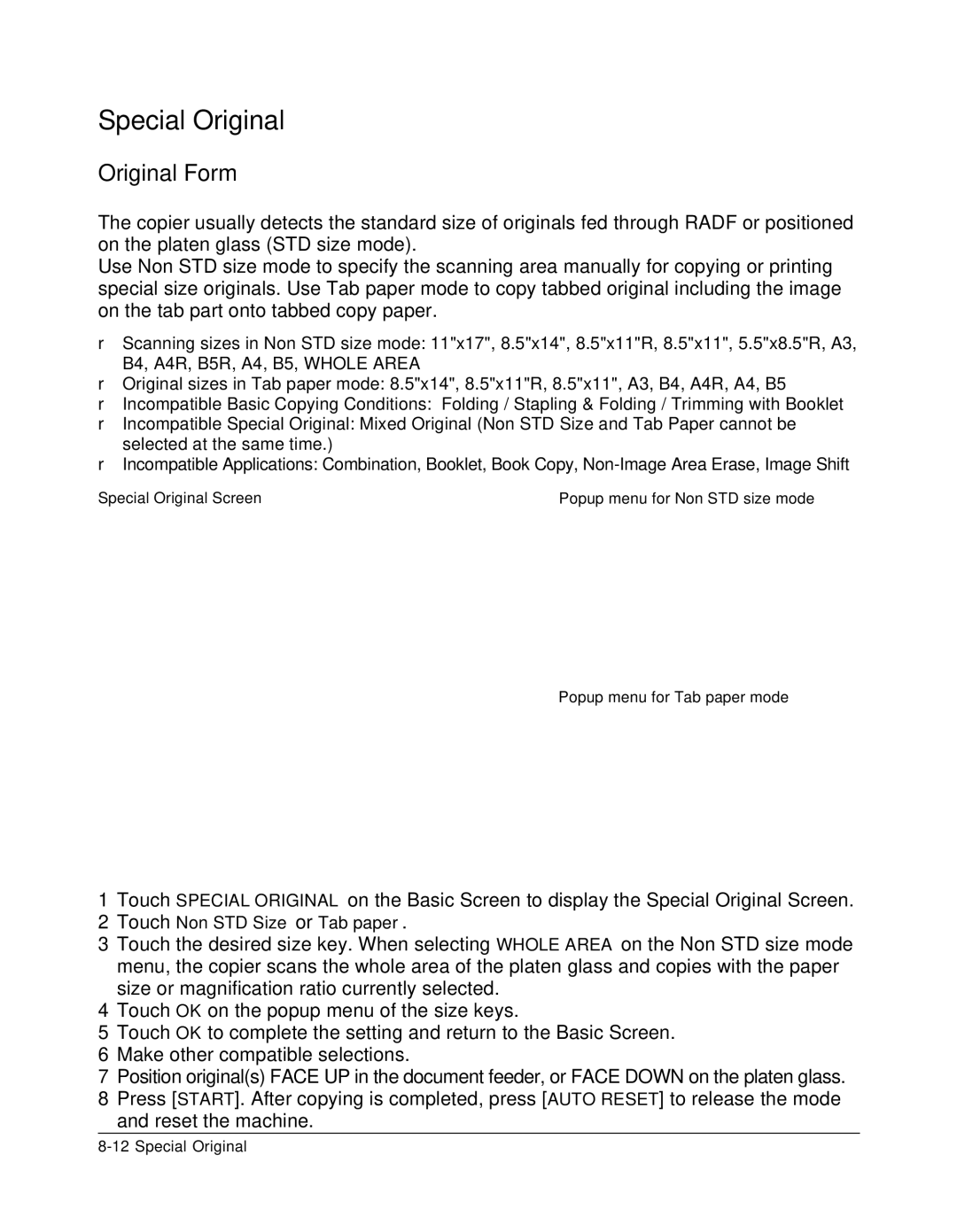Special Original
Original Form
The copier usually detects the standard size of originals fed through RADF or positioned on the platen glass (STD size mode).
Use Non STD size mode to specify the scanning area manually for copying or printing special size originals. Use Tab paper mode to copy tabbed original including the image on the tab part onto tabbed copy paper.
❒Scanning sizes in Non STD size mode: 11"x17", 8.5"x14", 8.5"x11"R, 8.5"x11", 5.5"x8.5"R, A3, B4, A4R, B5R, A4, B5, WHOLE AREA
❒Original sizes in Tab paper mode: 8.5"x14", 8.5"x11"R, 8.5"x11", A3, B4, A4R, A4, B5
❒Incompatible Basic Copying Conditions: Folding / Stapling & Folding / Trimming with Booklet
❒Incompatible Special Original: Mixed Original (Non STD Size and Tab Paper cannot be selected at the same time.)
❒Incompatible Applications: Combination, Booklet, Book Copy,
Special Original Screen | Popup menu for Non STD size mode |
Popup menu for Tab paper mode
1Touch SPECIAL ORIGINAL on the Basic Screen to display the Special Original Screen.
2Touch Non STD Size or Tab paper.
3Touch the desired size key. When selecting WHOLE AREA on the Non STD size mode menu, the copier scans the whole area of the platen glass and copies with the paper size or magnification ratio currently selected.
4Touch OK on the popup menu of the size keys.
5Touch OK to complete the setting and return to the Basic Screen.
6Make other compatible selections.
7Position original(s) FACE UP in the document feeder, or FACE DOWN on the platen glass.
8Press [START]. After copying is completed, press [AUTO RESET] to release the mode and reset the machine.