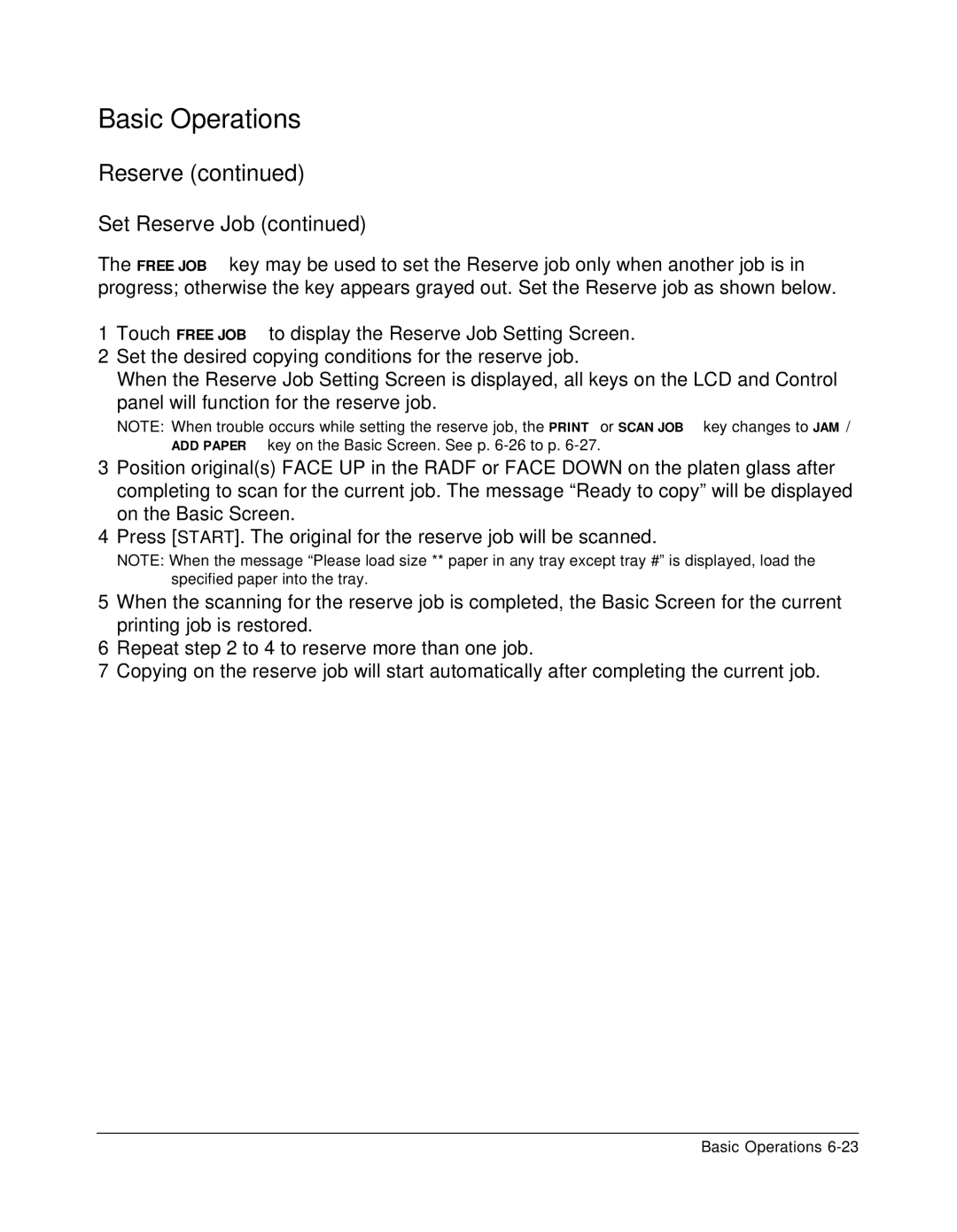Basic Operations
Reserve (continued)
Set Reserve Job (continued)
The FREE JOB key may be used to set the Reserve job only when another job is in progress; otherwise the key appears grayed out. Set the Reserve job as shown below.
1Touch FREE JOB to display the Reserve Job Setting Screen.
2Set the desired copying conditions for the reserve job.
When the Reserve Job Setting Screen is displayed, all keys on the LCD and Control
panel will function for the reserve job.
NOTE: When trouble occurs while setting the reserve job, the PRINT or SCAN JOB key changes to JAM/ ADD PAPER key on the Basic Screen. See p.
3Position original(s) FACE UP in the RADF or FACE DOWN on the platen glass after completing to scan for the current job. The message “Ready to copy” will be displayed on the Basic Screen.
4Press [START]. The original for the reserve job will be scanned.
NOTE: When the message “Please load size ** paper in any tray except tray #” is displayed, load the specified paper into the tray.
5When the scanning for the reserve job is completed, the Basic Screen for the current printing job is restored.
6Repeat step 2 to 4 to reserve more than one job.
7Copying on the reserve job will start automatically after completing the current job.
Basic Operations