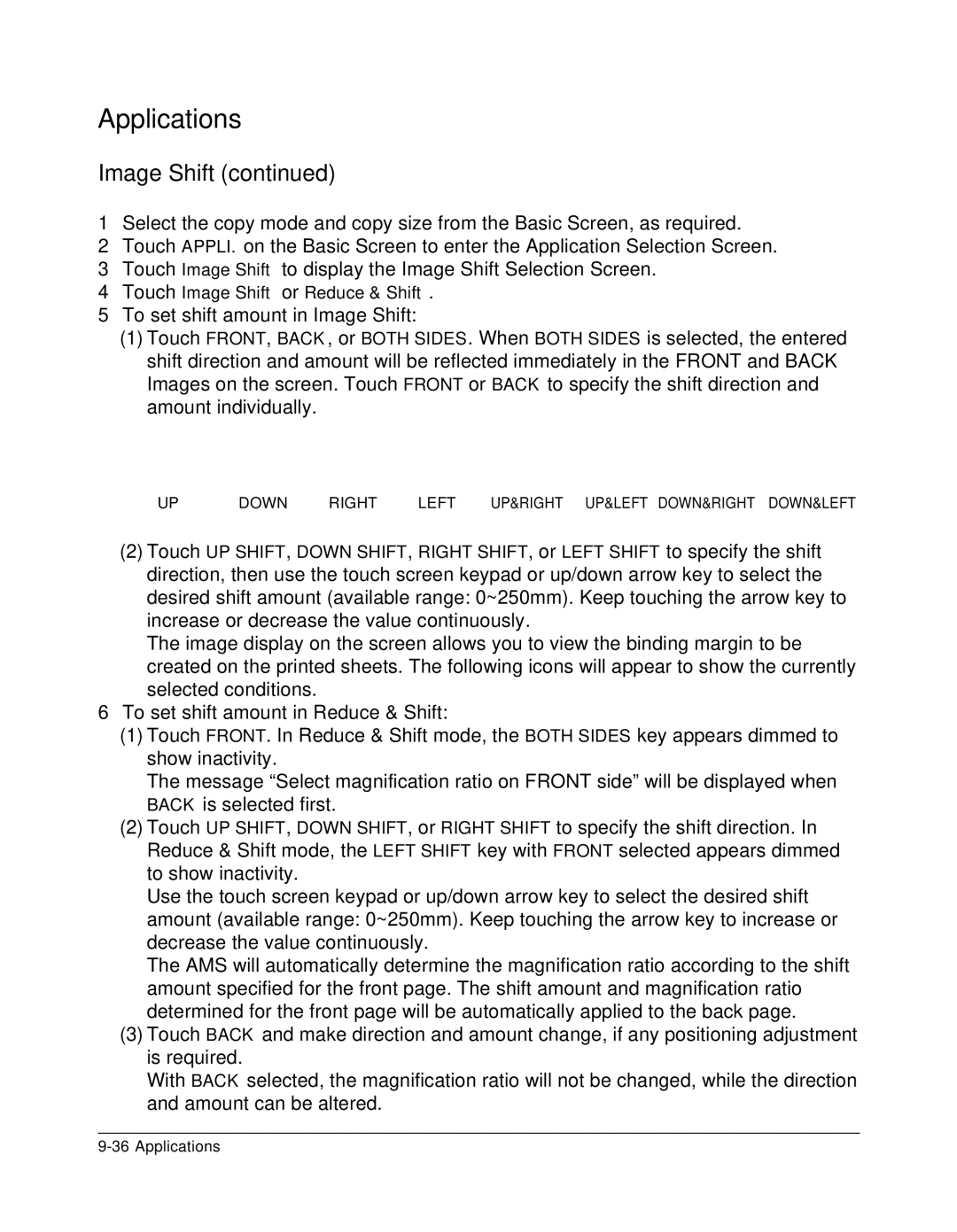Applications
Image Shift (continued)
1Select the copy mode and copy size from the Basic Screen, as required.
2Touch APPLI. on the Basic Screen to enter the Application Selection Screen.
3Touch Image Shift to display the Image Shift Selection Screen.
4Touch Image Shift or Reduce & Shift.
5To set shift amount in Image Shift:
(1)Touch FRONT, BACK, or BOTH SIDES. When BOTH SIDES is selected, the entered shift direction and amount will be reflected immediately in the FRONT and BACK Images on the screen. Touch FRONT or BACK to specify the shift direction and amount individually.
UP | DOWN | RIGHT | LEFT | UP&RIGHT UP&LEFT DOWN&RIGHT DOWN&LEFT |
(2)Touch UP SHIFT, DOWN SHIFT, RIGHT SHIFT, or LEFT SHIFT to specify the shift direction, then use the touch screen keypad or up/down arrow key to select the desired shift amount (available range: 0~250mm). Keep touching the arrow key to increase or decrease the value continuously.
The image display on the screen allows you to view the binding margin to be created on the printed sheets. The following icons will appear to show the currently selected conditions.
6To set shift amount in Reduce & Shift:
(1)Touch FRONT. In Reduce & Shift mode, the BOTH SIDES key appears dimmed to show inactivity.
The message “Select magnification ratio on FRONT side” will be displayed when BACK is selected first.
(2)Touch UP SHIFT, DOWN SHIFT, or RIGHT SHIFT to specify the shift direction. In Reduce & Shift mode, the LEFT SHIFT key with FRONT selected appears dimmed to show inactivity.
Use the touch screen keypad or up/down arrow key to select the desired shift amount (available range: 0~250mm). Keep touching the arrow key to increase or decrease the value continuously.
The AMS will automatically determine the magnification ratio according to the shift amount specified for the front page. The shift amount and magnification ratio determined for the front page will be automatically applied to the back page.
(3)Touch BACK and make direction and amount change, if any positioning adjustment is required.
With BACK selected, the magnification ratio will not be changed, while the direction and amount can be altered.