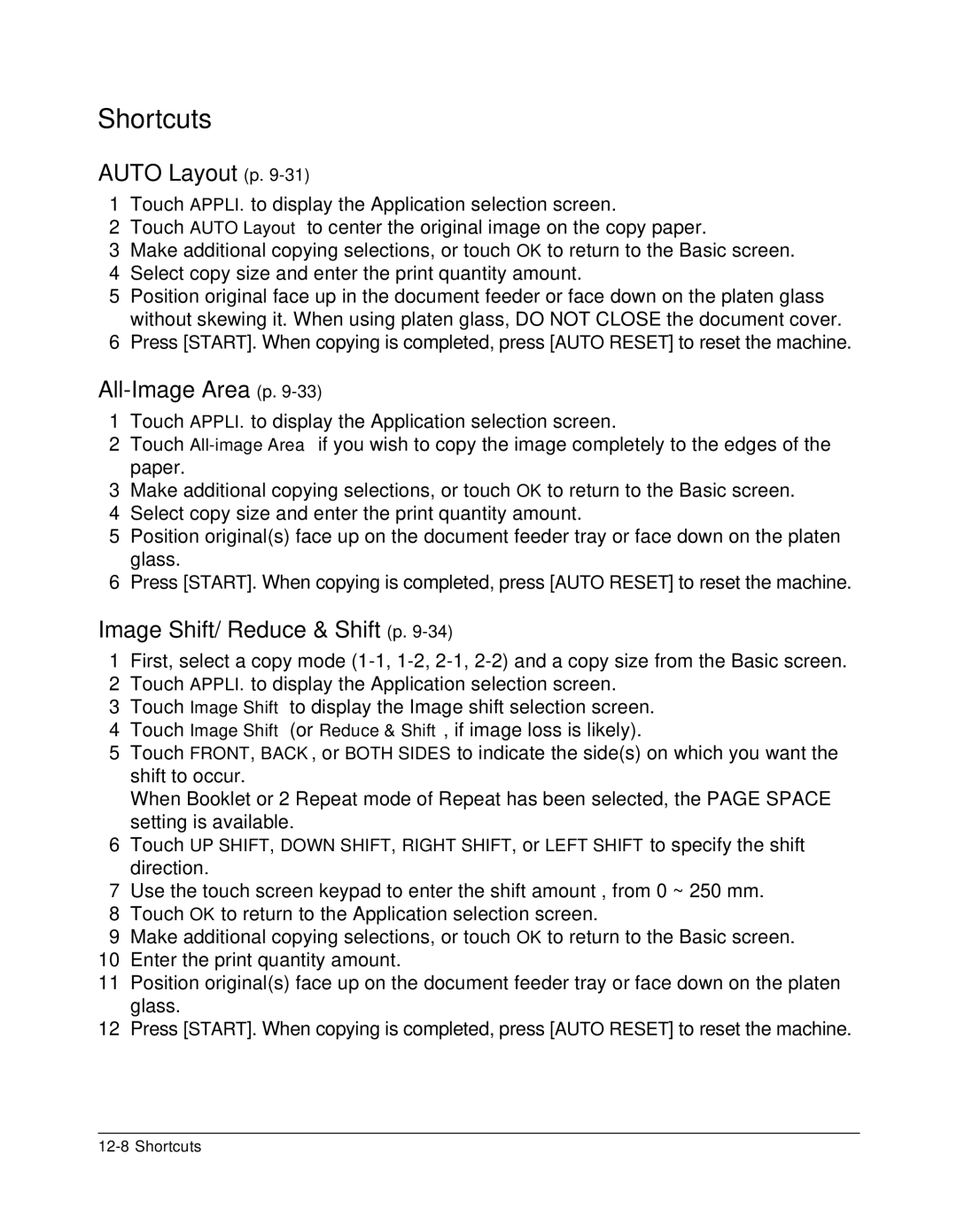Shortcuts
AUTO Layout (p. 9-31)
1Touch APPLI. to display the Application selection screen.
2Touch AUTO Layout to center the original image on the copy paper.
3Make additional copying selections, or touch OK to return to the Basic screen.
4Select copy size and enter the print quantity amount.
5Position original face up in the document feeder or face down on the platen glass without skewing it. When using platen glass, DO NOT CLOSE the document cover.
6Press [START]. When copying is completed, press [AUTO RESET] to reset the machine.
All-Image Area (p. 9-33)
1Touch APPLI. to display the Application selection screen.
2Touch
3Make additional copying selections, or touch OK to return to the Basic screen.
4Select copy size and enter the print quantity amount.
5Position original(s) face up on the document feeder tray or face down on the platen glass.
6Press [START]. When copying is completed, press [AUTO RESET] to reset the machine.
Image Shift/ Reduce & Shift (p. 9-34)
1First, select a copy mode
2Touch APPLI. to display the Application selection screen.
3Touch Image Shift to display the Image shift selection screen.
4Touch Image Shift (or Reduce & Shift, if image loss is likely).
5Touch FRONT, BACK, or BOTH SIDES to indicate the side(s) on which you want the shift to occur.
When Booklet or 2 Repeat mode of Repeat has been selected, the PAGE SPACE setting is available.
6Touch UP SHIFT, DOWN SHIFT, RIGHT SHIFT, or LEFT SHIFT to specify the shift direction.
7Use the touch screen keypad to enter the shift amount , from 0 ~ 250 mm.
8Touch OK to return to the Application selection screen.
9Make additional copying selections, or touch OK to return to the Basic screen.
10Enter the print quantity amount.
11Position original(s) face up on the document feeder tray or face down on the platen glass.
12Press [START]. When copying is completed, press [AUTO RESET] to reset the machine.