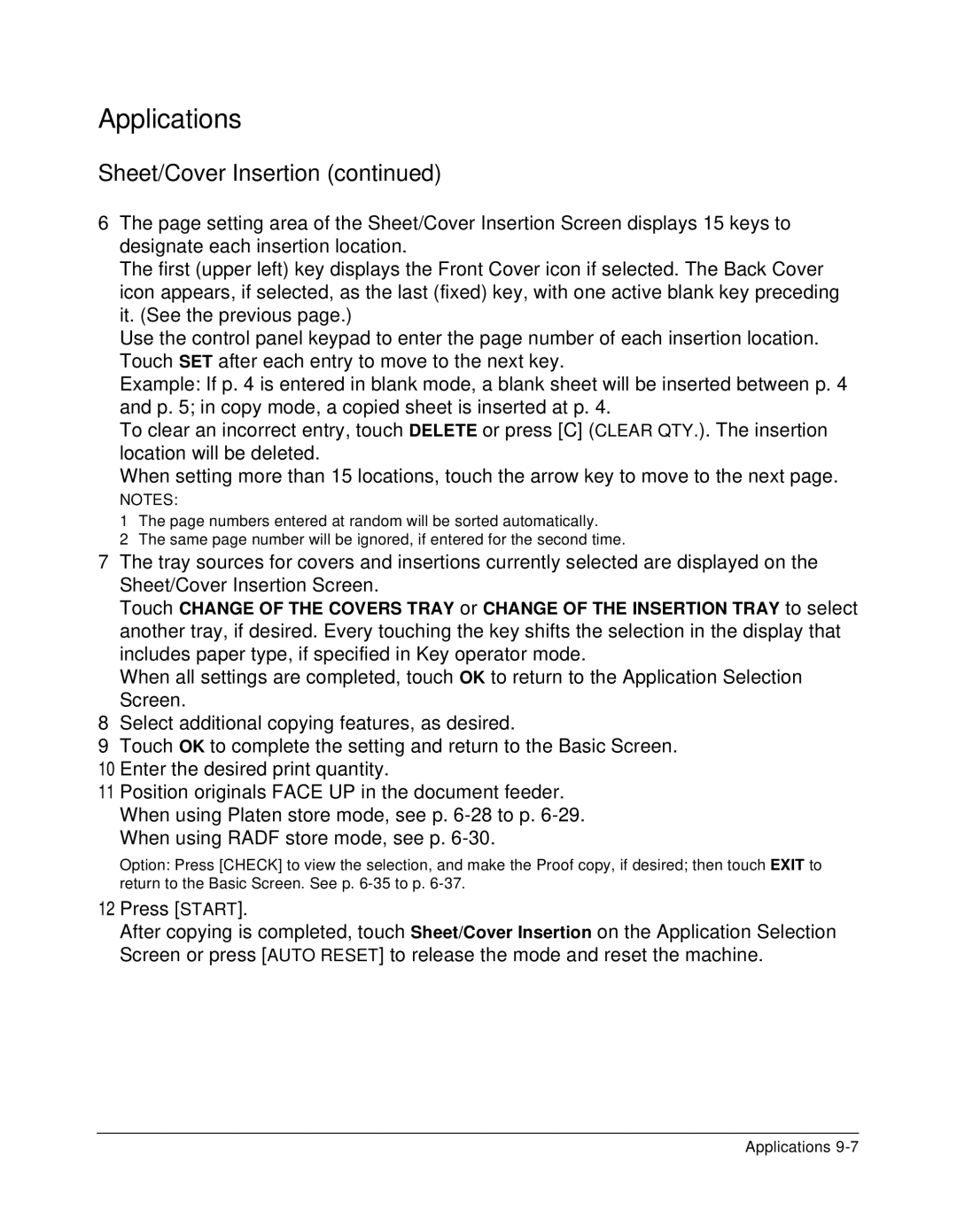Applications
Sheet/Cover Insertion (continued)
6The page setting area of the Sheet/Cover Insertion Screen displays 15 keys to designate each insertion location.
The first (upper left) key displays the Front Cover icon if selected. The Back Cover icon appears, if selected, as the last (fixed) key, with one active blank key preceding it. (See the previous page.)
Use the control panel keypad to enter the page number of each insertion location. Touch SET after each entry to move to the next key.
Example: If p. 4 is entered in blank mode, a blank sheet will be inserted between p. 4 and p. 5; in copy mode, a copied sheet is inserted at p. 4.
To clear an incorrect entry, touch DELETE or press [C] (CLEAR QTY.). The insertion location will be deleted.
When setting more than 15 locations, touch the arrow key to move to the next page.
NOTES:
1The page numbers entered at random will be sorted automatically.
2The same page number will be ignored, if entered for the second time.
7The tray sources for covers and insertions currently selected are displayed on the Sheet/Cover Insertion Screen.
Touch CHANGE OF THE COVERS TRAY or CHANGE OF THE INSERTION TRAY to select another tray, if desired. Every touching the key shifts the selection in the display that includes paper type, if specified in Key operator mode.
When all settings are completed, touch OK to return to the Application Selection Screen.
8Select additional copying features, as desired.
9Touch OK to complete the setting and return to the Basic Screen.
10Enter the desired print quantity.
11Position originals FACE UP in the document feeder. When using Platen store mode, see p.
Option: Press [CHECK] to view the selection, and make the Proof copy, if desired; then touch EXIT to return to the Basic Screen. See p.
12Press [START].
After copying is completed, touch Sheet/Cover Insertion on the Application Selection Screen or press [AUTO RESET] to release the mode and reset the machine.
Applications