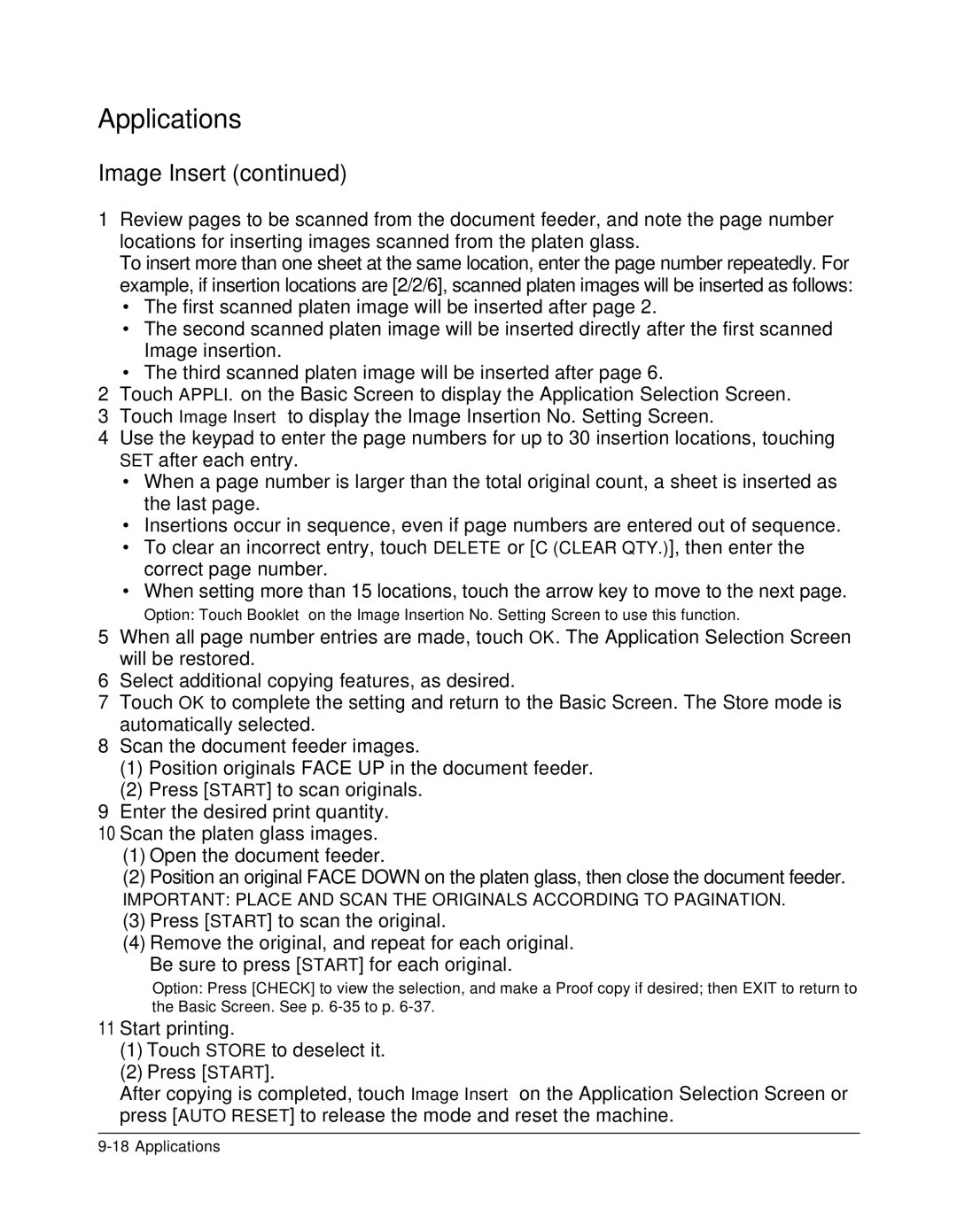Applications
Image Insert (continued)
1Review pages to be scanned from the document feeder, and note the page number locations for inserting images scanned from the platen glass.
To insert more than one sheet at the same location, enter the page number repeatedly. For example, if insertion locations are [2/2/6], scanned platen images will be inserted as follows:
•The first scanned platen image will be inserted after page 2.
•The second scanned platen image will be inserted directly after the first scanned Image insertion.
•The third scanned platen image will be inserted after page 6.
2Touch APPLI. on the Basic Screen to display the Application Selection Screen.
3Touch Image Insert to display the Image Insertion No. Setting Screen.
4Use the keypad to enter the page numbers for up to 30 insertion locations, touching SET after each entry.
•When a page number is larger than the total original count, a sheet is inserted as the last page.
•Insertions occur in sequence, even if page numbers are entered out of sequence.
•To clear an incorrect entry, touch DELETE or [C (CLEAR QTY.)], then enter the correct page number.
•When setting more than 15 locations, touch the arrow key to move to the next page.
Option: Touch Booklet on the Image Insertion No. Setting Screen to use this function.
5When all page number entries are made, touch OK. The Application Selection Screen will be restored.
6Select additional copying features, as desired.
7Touch OK to complete the setting and return to the Basic Screen. The Store mode is automatically selected.
8Scan the document feeder images.
(1)Position originals FACE UP in the document feeder.
(2)Press [START] to scan originals.
9Enter the desired print quantity.
10Scan the platen glass images.
(1)Open the document feeder.
(2)Position an original FACE DOWN on the platen glass, then close the document feeder.
IMPORTANT: PLACE AND SCAN THE ORIGINALS ACCORDING TO PAGINATION.
(3)Press [START] to scan the original.
(4)Remove the original, and repeat for each original. Be sure to press [START] for each original.
Option: Press [CHECK] to view the selection, and make a Proof copy if desired; then EXIT to return to the Basic Screen. See p.
11 Start printing.
(1)Touch STORE to deselect it.
(2)Press [START].
After copying is completed, touch Image Insert on the Application Selection Screen or press [AUTO RESET] to release the mode and reset the machine.