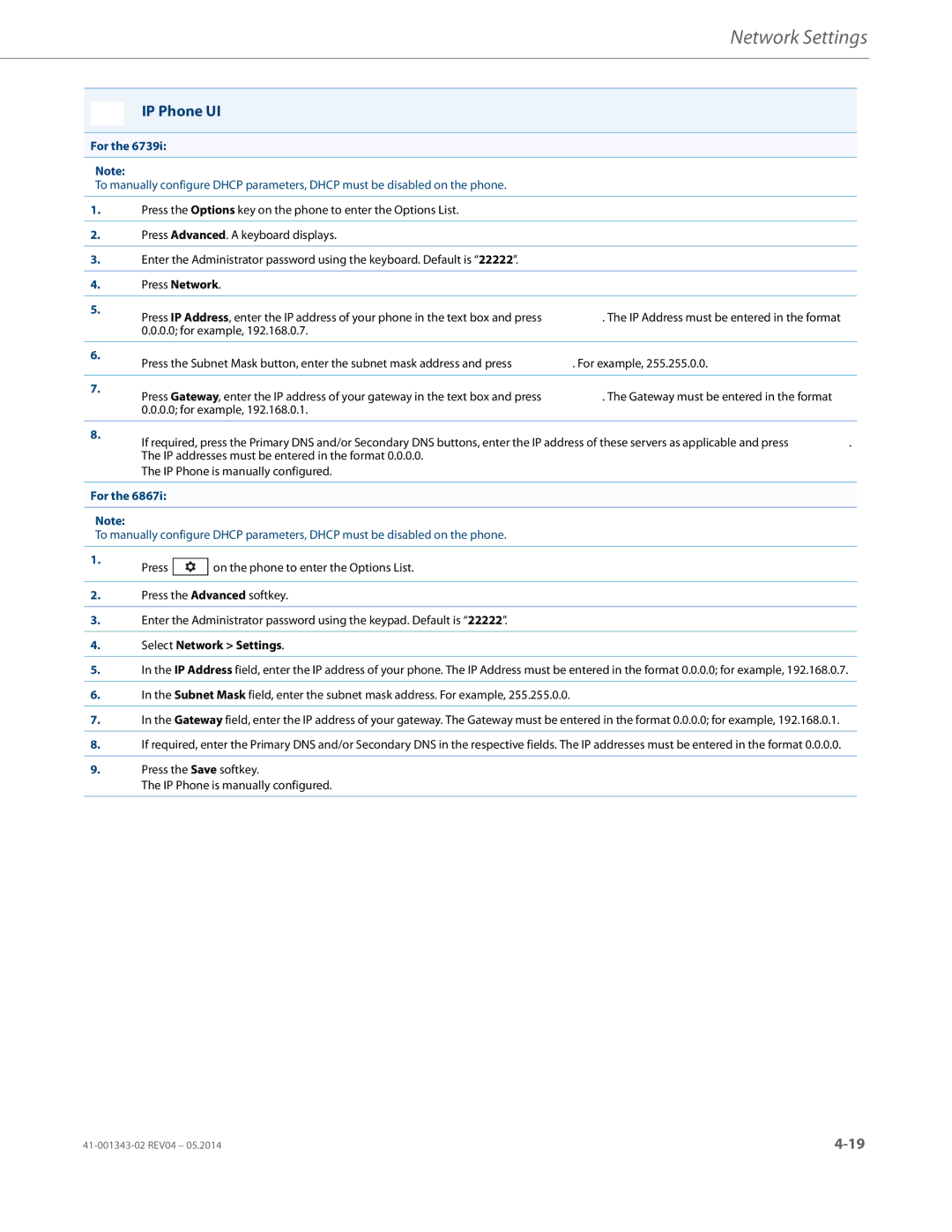Aastra 6700i, 6800i, and 9000i Series SIP IP Phones
Software License Agreement
Software License Agreement
Content
Chapter
Configuring Operational Features
Content
Vii
Authentication Support for HTTP/HTTPS Download Methods
Content
Encrypted Files on the IP Phone
Appendix a
Xii
Xiii
Xiv
Content
Appendix B
Appendix E
Preface
Audience
Documentation
For Go to
Chapters and Appendices in this Guide
About this Chapter
Topics
Topic
IP Phone Models
Description
References
9143i 9480i
Power Adapter
Optional Accessories
Series
6700i Wall Mount Kit
M670i/M675i Expansion Modules Daisy-Chaining Support
Modules When Powered Via PoE
Reference
Maximum Number of Diasy-Chained PoE Class
6800i Series
M680i Software Upgrades
6800i Wall Mount Kit
M680i Expansion Module
Model 6730i IP Phone
6730i Phone Features Symbol and Text
Symbol Keys Text Keys Key Description
6730i Symbol and Text Key Descriptions
None
Line
Model 6731i IP Phone
6731i Phone Features Symbol and Text
Mal. The Right arrow key sets the option
6731i Symbol and Text Key Descriptions
Line
Model 6735i IP Phone
6735i Phone Features Symbol and Text
Only options
6735i Symbol and Text Key Descriptions
Als the last dialed number
Microphone is on mute
Dial Allows you to dial out on the phone
Model 6737i IP Phone
6737i Phone Features Symbol and Text
6737i Symbol and Text Key Descriptions
Last dialed number
Microphone is on mute
None
Model 6739i IP Phone
6739i Phone Features Symbol and Text
Only options
6739i Symbol and Text Key Descriptions
Light that is flashing or press the Hold key again
Called your phone
Line
Model 6753i IP Phone
6753i Phone Features Symbol and Text
Keys
6753i Symbol and Text Key Descriptions
IP Phone Models
Model 6755i IP Phone
6755i Phone Features Symbol and Text
6755i Symbol and Text Key Descriptions
None
6757i and 6757i CT Phone Features Symbol and Text
6757i CTwith Symbol or Text Keys
Model 6757i and 6757i CT IP Phones
Trator-only options
6757i and 6757i CT Symbol and Text Key Descriptions
None
6757i CT Cordless Handset Features
Function # Function Description
6757i CT Cordless Handset Key Descriptions
Model 6863i IP Phone
6863i Phone Features
KeyDescription
6863i Key Description
Model 6865i IP Phone
6865i Phone Features
6865i Key Description
IP Phone Models
Model 6867i IP Phone
6867i Phone Features
6867i Key Description
IP Phone Models
Model 9143i IP Phone
9143i Phone Features
9143i Symbol and Text Key Descriptions
Text Keys Symbol Keys Key Description
To 3 line keys
Speakerphone
More information about Administrator options
Phone. Each entry can contain a maximum of 16 letters
Numbers
9480i and 9480i CT Phone Features
Model 9480i and 9480i CT IP Phones
9480i CT
Keys Key Description
9480i and 9480i CT Key Descriptions
Saving changes
Transfer key Transfers an active call to another number
Ic om
9480i CT Cordless Handset Features
9480i CT Cordless Handset Key Descriptions
Installation Considerations
Firmware Installation Information
Installation Requirements
Configuration Server Requirement
Firmware and Configuration Files
Installing the Firmware/Configuration Files
Configuration File Precedence
Multiple Configuration Server Support
Firmware Files and Multiple Configuration Servers
Examples
Specifying a Server to Download Firmware Files
Firmware server
Are, by order Or another specified server are, by order
Type of File
Phone Directory Files
Language Pack Files
802.1x Security Authentication Certificate Files
Transport Layer Security TLS Certificate Files
Https User Certificate Files
Chapter Configuration Interface Methods
Configuration Methods
IP Phone UI
Options Key
Options Key
9143i
9480i CT Handset
6739i 6755i 6757i CT Handset
Options Key 6730i 6731i 6753i 6735i 6737i
Options Key 6863i 6865i 6867i
Using the Options Key
Using the Options Key on
Aastra Web UI
Press
HTTP/HTTPS Client and Server Support
HTTP/HTTPS Support
Non-Blocking Http Connections
Https Client
Using Https via the Aastra Web UI
IP address or host name
Accessing the Aastra Web UI
Enter your username and password and click OK
IP phones accept numeric passwords only
Status
Tion. Applicable Administrator only
To prevent use of the phone, and reset the user password
Operation
Heading Description
Specify number of rings for a No Answer state
Basic Settings
Crash File Retrieval on
Advanced Settings Applicable to Administrator Only
Using the Configuration Files
Configuration Files Administrator Only
To Disable the Aastra Web UI
Enabling/Disabling the Aastra Web UI
Limitations
Locking Parameters in the Configuration File
Aastra.cfg
Example
Model.cfg
Mac.cfg
Limitation
Configuration Server Redundancy via DNS a Records
Chapter Administrator Options
Administrator Level Options
Administrator Menu
IP Phone UI Options
6867i Aastra IP Phone
Advanced Menu
References
For all model phones Except the 6739i
Simplified IP Phone UI Options Menu
For
Full Options Menu Simplified Options Menu
Configuring the Simplified IP Phone UI Options Menu
Basic Settings-Preferences-General
Operation-Reset
Aastra Web UI Options
User Web UI Menu
Advanced Settings
Phone Status
Configuration File Options
Phone Status via IP Phone UI
Phone Status All IP Phones Except the 6739i
Phone Status for 6867i IP Phone
Phone Status via Aastra Web UI
Network IP Address
MAC Address
Hardware Information
Network Status
Firmware Information
SIP Status
Restarting Your Phone
Restarting the Phone Using the IP Phone UI
Select Restart Phone
For
Restarting the Phone Using the Aastra Web UI
Click on Operation-Reset-Phone
Click Restart to restart the phone
Setting Factory Defaults on the Phone
Set Phone to Factory Defaults/Erase Local Configuration
Setting Factory Defaults Using the IP Phone UI
Select Factory Default For 3-Line LCD Displays
Settings Factory Defaults Using the Aastra Web UI
Erasing the Phone’s Local Configuration
Select Erase Local Config For 3-Line LCD Displays
Erase local config? prompt displays Press Erase to confirm
Button or press the Select softkey
Select Erase Local Cfg. using
General Settings
Basic Settings
Users and Administrators
Parameter
Administrator only
This option can be set by both Users and Administrators
Value of 0 disables the call hold reminder feature
This option can be set by an
Section, Do Not Disturb DND on
Description Aastra Web UI Files
Section, Call Forwarding on
Elin on
Incoming/Outgoing Intercom Calls
Aastra Web UI Files Incoming Intercom Settings all models
Answer and Barge In on
Sip intercom line parameter
Key Mapping
Group Paging RTP Settings
Priority Alerting Settings
Ring Tones
IP Phone UI Aastra Web UI Files
Auto Call Distribution Alert auto call distribution
Community 1 through Alert community
Community Alert community
Directed Call Pickup
Auto Call Distribution ACD Settings
Interception on
Sylantro Servers on
Time and Date
This option can be set by Both Users and Administra Tors
Date on
Custom Parameters
Live Dialpad
For more information on this feature, see Live Dialpad on
Language
French
Languages specified
Administrator Level Options
Network Settings
Account Configuration
Dnd key mode Call forward key mode
Account Phone Custom
Basic Network Settings
Notification When Incorrect Network Settings Entered
Dhcp Enables or disables DHCP. Enabling Dhcp populates
Tion
PC Port parameters are not applicable to the 6730i IP Phone
IP Phone on
Description IP Phone UI Aastra Web UI Files
Advanced Network Settings
Stun and Turn parameters
Cols on
Configuration on
Https Settings
Phones
Defining this parameter as 0 disabled significantly
Uration files
Signed certificates are in use
Type of Service ToS, Dscp
IP Phone UI Aastra Web UI Files Global Settings
LAN Port Settings Port
IP Phone UI Aastra Web UI Files PC Port Settings Port
SIP Settings
PC Port parameters are not applicable to the 6730i IP
Phone
Basic SIP Authentication Settings
Ing page for debug purposes
Bridged Line Appearance BLA on
Proxy and Failover Support on
Basic SIP Network Settings
Advanced SIP Settings
Ing for Sylantro and Broadsoft Servers on
Missed Call Summary Subscription on
Support on
Feature-Event Subscription on
Description Aastra Web UI
Blacklist Duration on
This parameter is not applicable to BLF/List subscriptions
Tocol RTP Settings on
RTP Settings
Whitelist Proxy on
Message
Codec Preference List
Autodial Settings
IP Phone Model Available Lines
Line Settings
Softkeys, Programmable Keys, Expansion Module Keys
Action URI
Already in a timeout state
XML SIP Notify Events and Action URIs
Action URI Description
IP Phone UI Aastra Web UI Files Download Protocol Settings
Configuration Server Settings
Polling Action URIs
For Dhcp to automatically populate the IP address or
IP Phones support usernames containing dots
Optional
See the next parameter http path
Server. See the next parameter https path
Informed of an auto-reboot
If a user is accessing the Aastra Web UI, they are not
UI are not overwritten by an auto-resync update. Auto
Phone UI and the configuration files
Firmware Update Features
TLS Support
IP Phone UI Aastra Web UI Tion Files
Rity TLS on
Description IP Phone UI Aastra Web UI Tion Files
To use on your IP phone, contact Aastra Technical Support
Private Key Filename Sips private key
Trusted Certificates Sips trusted certificates
Certificate in its Trusted Certificate file
EAP-TLS Settings
EAP-MD5 Settings
802.1x Support
IP Phone UI Aastra Web UI Tion Files General
Troubleshooting
About this Chapter
References
Overview
Basic Network Settings
Network Settings
Enabling/Disabling Dhcp Using the IP Phone UI
Enabling/Disabling Dhcp Using the Configuration Files
Select Administrator Menu
Select Network Settings
Enabling/Disabling Dhcp Using the Aastra Web UI
Dhcp Options 60, 66, and 43 Server Configurations
Option
Options 60
Sub-Option/Code Description
Using Option 43 to Customize the IP Phone
Protocol Format Examples
Linux Example
Using Option 120 on the IP Phone
Option 43 Redirection and Configuration Server RCS Bypass
Configuring RCS Bypass via Option 43 on a Linux Dhcp Server
Considerations
Sub Description Rule Option/Code
Precedence
4095
For example, a Vlan ID of 100 in dec is 00 00 00 64 in hex
Using Option 12 Hostname on the IP Phone
Configuring Dhcp Option 12 Hostname on the IP Phone
Press Options, and then select Administrator Menu
Restart the phone for the change to take affect
Configuring Dhcp Option 77 User Class on the IP Phone
Using Option 77 User Class on the IP Phone
Changing the Hostname field requires a reboot of your phone
Click on Operation-Reset, and click Restart
Using Options 159 and 160 on the IP Phone
Configuring Dhcp Download Options on the IP Phones
Press
Select Network Settings Select Dhcp Settings
Press Dhcp Settings Press Dhcp Download Options
Select and press the Option 159 or Option 160 value Press
Click on Advanced Settings-Network-Advanced Network Settings
Configuration Server Download Precedence
Disabled Ignores all Dhcp configuration options 43, 66, 159
Configuring a Download Precedence Using the IP Phone UI
Select the Disabled option and press Enter
Select and press the Disabled value
Configuring a Download Precedence Using the Aastra Web UI
Multiple Dhcp Servers
DNS Caching
Configuring Network Settings Manually
For example
Auto-negotiation
Configuring LAN and PC Port Negotiation
Default is AutoNegotiation Select PC Port Link
Configuring the LAN Port and PC Port
Half-Duplex 10Mbps , 100Mbps, or 1000Mbps
Full-Duplex 10Mbps , 100Mbps or 1000Mbps
Default is AutoNegotiation
Select Restart
Press Ethernet & Vlan Press LAN Port
Select Network Ethernet Ports
Advanced Network Settings
Default is Auto Negotiation
Network Address Translation NAT
NAT Router Configuration
Configuring NAT Address and Port optional
SBC or ALG Proxy/Registrar
Other Proxy/Registrars
Select Network Settings Select Static NAT
Press the NAT Settings button
Select NAT RTP Port
SIP and TLS Source Ports for NAT Traversal
Sip local port Sip local tls port
Select Network NAT
Configuration Files
Stun and Turn Protocols
Click on Advanced Settings-Global SIP-Advanced SIP Settings
Stun does not work if the NAT device is symmetric
Limitations to Using Stun and Turn
Configuring Stun and Turn Servers Using the Aastra Web UI
Configure Stun on the IP Phone
Configure Turn on the IP Phone
Interactive Connectivity Establishment ICE Support
Configuring Https Client and Server Settings
Https Client/Server Configuration
Configure Https Server
Configure Https Client
Press Cfg. Svr
For
Press Https
Press Https Client Method
Https Server Certificate Validation
Click on Advanced Settings-Network-HTTPS Settings
Certificate Management
Aastra Provided Certificates
Certificate Validation
User Interface
Certificate Rejection
Enable/Disable Https Server Certificate Validation
Configuring Https Server Certificate Validation
Press Change to toggle the Enable field to Yes or No
Enable/Disable Https Validate Certificate Expiration
Press Cert. Validation, and select Enable
Enable/Disable Https Validate Hostname
Press Check Expires, and select Enable
Press Check Hostnames, and select Enable
Https Validation Certificate Parameters
Button to enable the feature
Virtual LAN optional
Tos priority map SIP Priority RTP Priority Rtcp Priority
Dscp Range/VLAN Priority Mapping
PC Port
QoS eth port 1 priority Priority
Protocol Name Default Dscp Values in the ToS Field
Configuring Type of Service ToS/DSCP optional
Dscp Range Vlan Priority
16-23 24-31 32-39 40-47 48-55 56-63
Press Done 3 times to save the changes
Press Type of Service Dscp
Select Restart
Select Network Dscp
Configuring Vlan optional
Click on Advanced Settings-Network-Type of Service Dscp
Select Admin Menu
To set Vlan ID and priority for PC Port Port
To set Vlan ID and priority for LAN Port Port
Select PC Port Priority
Press the Vlan Disable/Enable button, and then press Enable
Press Vlan Settings
Press Ethernet & Vlan
Press LAN Port Vlan
Select Network Vlan
Click on Advanced Settings-Network-VLAN
To set Vlan ID and priority for the LAN Port Port
To set Vlan ID and priority for the PC Port Port
Rport
Configuring Rport Using the Aastra Web UI
Configuring Rport Using the Configuration Files
Configuring NTP Servers optional
Network Time Servers
Click on Basic Settings-Preferences-Time and Date Setting
Press To return to the idle screen For
Select Time and Date Set Date and Time
Basic SIP Settings
Global SIP Settings
Sip vmail
SIP Global Parameters
SIP Per-Line Parameters
Global SIP Settings
Sip lineN call waiting
Sip lineN vmail
Backup Proxy/Registrar Support
SIP Password Masking
Configuring SIP Password Masking
SIP Precedence Example
SIP Outbound Disabled
Backup Outbound Proxy and Failover Support
SIP Outbound Support
Enabling/Disabling SIP Outbound Draft 15 Support
SIP Outbound Enabled
Configuring a Backup Outbound Proxy
Global Parameters
Per-Line Parameters
SIP Server SRV Lookup
Enabling/Disabling the Contact Header Matching Feature
Contact Header Matching
Sip proxy ip Sip proxy port
Select SIP Settings
Configuring Basic SIP Authentication Settings
Select SIP User
Configure SIP authentication settings
Configure Global Call Waiting
Configuring Basic SIP Network Settings optional
Configure Per-Line Call Waiting
Configuring Proxy IP and Proxy Port
Select SIP Register
Enabling/Disabling the Use of the Registrar Server
Select SIP Call Server
Aastra Web UI
Aastra Web UI Parameters Configuration File Parameters
Advanced SIP Settings optional
See , Configuring Advanced Operational Features
See , Configuring Advanced Operational Features Tures
Tures Features
Configuring Advanced SIP Settings
Global SIP Settings
Global SIP Settings
Value of 0 disables the blacklist feature
Real-time Transport Protocol RTP Settings
RTP Port
Sip amr codec payload format
Default Codec Settings
Basic Codecs G.711 u-Law, G.711 a-Law, G.729
Bit Rate Algorithm Packetization Time Silence Suppression
AMR-WB Mode Bit-Rate kbps
AMR Mode Bit-Rate kbps
AMR Codec Modes
AMR-WB G.722.2 Codec Modes
Customized Codec Preference List
Attribute Value
Customized Codec Settings
119 AMR-WB G.722.2
Preference Payload Codec
Out-of-Band Dtmf and Dtmf Method
RTP Encryption
Dtmf Method
Silence Suppression
Configuring RTP Features
For
Click on Advanced Settings-Global SIP-RTP Settings
Click on Advanced Settings-Line N-RTP Settings
Enter an RTP Port Base in the RTP Port field. Default is
Global SIP Settings
Configuring Rtcp Summary Reports
Autodial Settings
Rtcp Summary Reports
Limitations
Configuring Autodial Using the Aastra Web UI
Configuring Autodial Using the Configuration Files
Sip autodial number Sip autodial timeout
Sip lineN autodial number Sip lineN autodial timeout
Click on Advanced Settings-Line 1 9-Autodial Settings
Per-Line Configuration
Configuration Server Protocol
Configuring the Configuration Server Protocol
Select Configuration Server Select Download Protocol
FTP Settings
Tftp Settings
Https Settings
Http Settings
Press Tftp Server
Press FTP Password
Press Tftp Path
Press Alternate Tftp Server
Press Http Server
Select Configuration Server
Press Http Port
Press Http Path
Configuration Server Protocol
Click on Advanced Settings-Configuration Server
Tftp
Select Operation-Reset and click Restart
Chapter Configuring Operational Features
About this Chapter
About this Chapter
User Passwords
Operational Features
Configuring a User Password
Select User Password
Click on Operation-User Password
Select Lock Password
Click on Operation-Phone Lock
Resetting a User Password
Administrator Passwords
Changing the Administrator Password
Locking/Unlocking the Phone
Lock the phone
Locking/Unlocking the Phone Using the IP Phone UI
Select Phone Lock
Unlock the phone
Locking/Unlocking the Phone Using the Aastra Web UI
Configuring a Lock/Unlock Key Using the Configuration Files
Select Lock Phone Lock
Using the Configured Lock/Unlock Softkey on the IP Phone
Configuring a Lock/Unlock Softkey using the Aastra Web UI
Click on Operation-Softkeys and XML or
Press the Lock softkey Phone locks
Enter the user or administrator password and press
Press the Unlock softkey Password prompt displays
Defining an Emergency Dial Plan
Configuring an Emergency Dial Plan
Emergency Dial Plan and Pattern Matching
Limitation
Aastra Web UI
Configurable Emergency Call Behavior
User Dial Plan Setting
Configuring Emergency Call Behavior
Feature Method of configuration
Configuring the SIP User Parameter Dial Plan
Time and Date
Daylight Savings Time DST Information
Method
Custom Configuration File Parameter Description
Absolute Time not applicable to Eastern Standard Time EST
Relative Time
Custom Configuration File Parameter Description Example
Operational Features
Country Name Country Code Dhcp
Dhcp Time Offset Option 2 Support
Configuring Time and Date Using the IP Phone UI
Configuring Time and Date Using the Configuration Files
Custom Time Zone Support
Set Time Format
Select Time Zone For 3-Line LCD Displays
Set Time Zone
Set Daylight Savings Time
Select Daylight Savings
Press Set Time
Press Date Format
Press Time Zone
Press a Daylight Savings time option. Valid values are
Press Daylight Savings
Press To enter the Options List
Set Daylight Savings
Press the Save softkey to save your changes
Time Servers
Configuring Time and Date Using the Aastra Web UI
Setting Time Server Using the IP Phone UI
Setting Time Server Using the Configuration Files
Enable the Use Network Time setting
To return to the previous screen
Setting Time Server Using the Aastra Web UI
To enable/disable Time Server
To set Time Server 1, 2, and/or
Configuring the Backlight Mode Using the IP Phone UI
Backlight Mode
Select Preferences Select Display
Select Backlight
Setting Brightness
Display
Brightness Level
Setting Brightness Timer
Brightness Timer
Calibrate Screen 6739i only
Background Image on Idle Screen
Calibrating the Screen
Idle Screen Image Requirements for
Configuring Background Image on Idle Screen
Configurable Home/Idle Screen Modes
Switching the 6867i IP Phone’s Home/Idle Screen Mode
Picture ID Feature
Configuring Dhsg Using the Configuration Files
Configuring Dhsg on the Phone
Configuring Dhsg using the IP Phone UI
Audio Dhsg Headset
Configuring Bluetooth Support Using the Configuration Files
Configurable Bluetooth Support
Wideband Audio Equalizer
Audio Hi-Q on G.722 Calls
Audio Transmit and Receive Gain Adjustments
Configuring Audio Transmit and Receive Gain Adjustments
Parameter Description
Live Dialpad
Enabling/Disabling Live Dialpad Using the IP Phone UI
Select Preferences Select Live Dialpad
On 8 and 11-Line LCD phones
Language
Loading Language Packs
Available Language Associated Language File
Loading Language Packs via the Aastra Web UI
Loading Language Packs via the Configuration File mac.cfg
Select Language
Specifying the Screen Language to Use
Select Screen Language
Select the applicable language
Click on Basic Settings-Preferences-Language Settings
Navigate to the Language option and press
Loading the Language Pack
Specifying the Input Language to Use
English default
Keypad Text/Character Input Tables
Specifying the Language to Use in the Aastra Web UI
Spanish
French
Italian
German
Russian
Portuguese
Nordic
Configuring Language Input Using the Configuration Files
Input language
Abc2åäæà
Configuring Language Input Using the IP Phone UI
Configuring Language Input for an XML Application
Configuring Language Input Using the Aastra Web UI
Click on Basic Settings- Preferences-Language Settings
UTF- 8 Codec for Multi-National Language Support
Locking IP Phone Keys
Minimum Ringer Volume
Locking the IP Phone Keys using the Configuration Files
Locking/Unlocking the Save and Delete keys
Prgkey5 locked Prgkey6 locked
Prgkey1 locked Prgkey2 locked
Local Dial Plan
Symbol Description
Prefix Dialing
Dial Plan Example
SIP Dial Plan Terminator
Digit Timeout
Secondary Dial Tone
Sip dial plan
Click on Basic Settings- Preferences-General
Configuring Display Dtmf Digits
Configuring Suppression of Dtmf Playback
Suppressing Dtmf Playback
Display Dtmf Digits
Configuring Suppress Incoming Dtmf Playback
Click on Operation-Reset
Filter Out Incoming Dtmf Events
Call Waiting
Configuring Call Waiting
Call Waiting Tone
Call Waiting Tone Period
Configuring Call Waiting Tone
Click on Basic Settings-Preferences-General
Configuring Call Waiting Tone Period
Stuttered Dial Tone
Configuring Stuttered Dial Tone
XML Beep Support
Configuring XML Beep Support
Configuring Status Scroll Delay
Status Scroll Delay
Configuring Switch Focus to Ringing Line
Switch Focus to Ringing Line
Call Hold Reminder During Active Calls
Configuring Call Hold Reminder During Active Calls
Call Hold Reminder on Single Hold
Configuring Call Hold Reminder
Configuring Call Hold Reminder Timer
Call Hold Reminder Timer & Frequency
Configuring Call Hold Reminder Frequency
Call hold reminder timer Call hold reminder frequency
Preferred Line and Preferred Line Timeout
Configuring the Preferred Line and Preferred Line Timeout
Phone Feature Preferred Line Behavior
How it Works
Goodbye Key Cancels Incoming Call
Configuring the Goodbye Key to Cancel Incoming Calls
For 8 and 11-line LCD phones
For 3-line LCD phones
Configurable Status Code on Ignoring Incoming Calls
Message Waiting Indicator Line
Configuring Message Waiting Indicator MWI
Configuring Status Codes on Ignoring Incoming Calls
Configuring Message Waiting Indicator MWI Request URI
Customizable Message Waiting Indicator MWI Request URI
Configuring the DND Key Mode
DND Key Mode
Account
Phone
Custom
Configuring Call Forward Key Mode
Call Forward Mode
For more information, see the section, Call Forwarding on
Aastra Web UI Administrator Lldp Packet Interval
Parameter Method of Configuration Who Can Configure
Select Network Lldp
Configuring LLDP-MED and Elin
Outgoing Intercom Calls
Incoming/Outgoing Intercom with Auto-Answer and Barge
Incoming Intercom Calls
Delay before Auto-Answer
Microphone Mute
Auto-Answer/Play Warning Tone
Configuring Intercom Calls Settings
Outgoing intercom Settings
For Sylantro servers, enter *96
Incoming intercom Settings
Group Paging RTP Settings
Configuring Group Paging RTP Settings
Speeddial Key Mapping
Using the Configured Paging Key on the IP Phone
Click on Basic Settings-Preferences
Redial disabled Conference disabled Call transfer disabled
Enabling/Disabling Redial, Xfer, and Conf Keys
Mapping Redial and Conf Keys as Speeddials
Send Dtmf for Remapping Conference or Redial Key
Using Redial Key for Last Number Redial
Ring Tone Settings Table
Configuration Method Valid Values Default Value
Ring Tones and Tone Sets
For global configuration only
Configuring Ring Tones and Tone Sets
Ring Tone Sets
Select Preferences
Press To return to the previous menu or press
For per-line configuration
For global configuration
IP Phone Handset Audio Mode Speaker Audio Mode
Ring Tone via Speaker During Active Calls
No Service Congestion Tone
Priority Alerting
Configuring the No Service Congestion Tone
How Priority Alerting Works
Asterisk/Broadworks Servers
Sylantro Servers
Ring Tone Patterns
Ring Tone Pattern Asterisk/Broadworks Servers
Ring Tone Pattern Sylantro Servers
Mexican Tone Set Cadences
Bellcore Tone Pattern ID Cadence
Tone Frequency Hz Cadence on/off
Russian Tone Set Cadences
Brazilian Tone Set Cadences
Malaysian Tone Set Cadences
Limitations for Malaysian Cadences
Italian Tone Set Cadences
Slovak Tone Set Cadences
Period is set to
Call Waiting Tones
Configuring Priority Alerting using the Aastra Web UI
For Sylantro Servers
Bellcore Call-Waiting Tone Pattern ID
Directed Call Pickup BLF or XML Call Interception
Directed Call Pickup Prefix optional
300 330 Tone Off 100 110
Enabling/Disabling Directed Call Pickup
Configuring BLF/BLF List for Directed Call Pickup
For 8 and 11-Line LCD softkeys
Configuring XML for Directed Call Pickup
103
IP Phone Model Softkeys Expansion Module Keys
Softkeys
Handset Keys
Available
Softkey Type Default States
State-Based Softkeys
6735i, 6737i, 6863i, 6865i, and 6867i in Release 3.3.1 SP3
SoftkeyN states
Configuration Example
Softkey Idle Connected
Programmable Keys
Key Functions Table
Softkey/Programmable Key/Expansion Module Key Functions
Tion Period on
Tion ACD for Sylantro Servers on
Pickup/Group Call Pickup on
Programmable Configuration on
Complete the call pickup. on
Ing on
Speeddial/Conference Key on
Feature on
Speeddial/MWI Key on
List on
Configuring Softkeys and Programmable Keys
Keys on
Tings on
Operational states are not applicable to expansion modules
For Softkeys and Expansion Module Keys
Configuring Collapsed Context User Softkey Screen
Option to Remove the More Softkey when Not Required
Shifting of Softkey Positions for Busy States
For Programmable Keys
L1 Thomas Keller 01/01/14 1100am Lock More
Default Screen
Cfwd
Parameter Enabled Default Screen
Default Screen Parameter Enabled
Configuring the Collapsed More Softkey Screen Option
6757i Cordless CT Feature Keys
Feature Key Programming Guidelines
Handset Key Key Function Description
Handset Feature Key Functions
List empty Use web page to configure
Handset Key Functions Table
Grammable Configuration on
Pickup PickUp
Tralized conferencing on the IP Phones
RTP stream for example, when the call is not on hold
Configuring Handset Feature Keys
Click on Operation-Handset Keys
Click Save Settings
Configuring Press-and-Hold Speeddial Keypad Keys
Press-and-Hold Speeddial Keypad Keys
Click on Operation-Keypad Speed Dial
6867i Hard Key Mapping
6867i Hard Key Reprogramming
125
Configuration Parameter Description
Customizing the Key Type List Using the Configuration Files
Softkey selection list Feature key selection list
Customizing the Key Type List in the Aastra Web UI
Speeddial Prefixes
Enabling/Disabling Ability to Add or Edit a Speeddial Key
Busy Lamp Field BLF
BLF/List Setting
BLF Setting
Asterisk BLF Configuration
BroadSoft BLF Configuration
Configuring BLFs
131
BLF Page Switch Feature
Ring Signal Type for BLF
Configurable Display for Blank BLF/List Softkeys
Configuring BLF Page Switch
Configuring the Display for Blank BLF/List Softkeys
134
State Behavior
Ring Signal Type for BLF/List
Configuring Ring Splash Settings
Considerations
For Softkeys
Examples
For Programmable Keys
For Top Softkeys
BLF Subscription Period
Configuring BLF Subscription Period
BLF/Xfer and Speeddial/Xfer Keys
Speeddial/Xfer Key Requirements and Functionality
BLF/Xfer Key Requirements and Functionality
Top Softkey Parameters
Examples
States are not applicable to programmable keys
Speeddial/Conference Key
Limitations for Speeddial/Conference Key
Configuring the Speeddial/Conf Key Using the Aastra Web UI
Speeddial/MWI Key
146
Configuring a Speeddial/MWI Key Using the Aastra Web UI
148
Configuring an Automatic Call Distribution ACD Key
ACD Auto-Available Timer
Acd auto available Acd auto available timer
Automatic Call Distribution ACD for Sylantro Servers
Configuring the ACD Auto-Available Timer
Configuring an ACD Key Using the Aastra Web UI
Type field, select Auto Call Distribution
Using the ACD Feature on your IP Phone
Logging In to a Phone Queue
Configuring ACD Subscription Period
ACD Subscription Period
Press the ACD key on your IP phone
Directed Call Pickup/Group Call Pickup
Configuring Directed Call Pickup DCP Using the Aastra Web UI
Configuring DCP/GCP Using the Configuration Files
Using Directed Call Pickup/Group Call Pickup
Configuring Group Call Pickup GCP Using the Aastra Web UI
Using Directed Call Pickup DCP
Using Group Call Pickup GCP
DND Account-Based Configuration
Do Not Disturb DND
MWI LED OFF if current account in focus has DND OFF
Configuring DND Using the Configuration Files
DND on for all accounts, or turn DND OFF for all accounts
Configuring DND Using the Aastra Web UI
Click on Basic Settings-Account Configuration
Configuring DND via the IP Phone UI 3-Line Phones
DND in Account Mode
DND in Phone Mode Default
IP Phone UI
DND in Custom Mode
DND
DND
Configuring DND Modes via the IP Phone UI
DND Status Icon
DND Softkey
165
166
Configuring DND Using the IP Phone UI
Configuring BLA
Bridged Line Appearance BLA
IP Phone Model Possible # of BLA Lines
Per-Line BLA
Global BLA
Configuring Per-Line BLA Using the Configuration Files
Configuring Global BLA Using the Configuration Files
For global configuration of BLA
Configuring BLA Using the Aastra Web UI
For per-line configuration of BLA
Click on Advanced Settings-Line N
BLA Subscription Period
Configuring the BLA Subscription Period
BLA Support for Third-Party Registration
Using a BLA Line on the IP Phone
Preferred Identity Header for BLA Accounts
BLA Support for Message Waiting Indicator MWI
Configuring BLA Support for MWI Using the Aastra Web UI
Keys States and LED Behavior
Shared Call Appearance SCA Call Bridging
Softkey Line Keys
Line Keys and Idle Screens
9143i Phone LED States
State LED for Local
Line Key Phone Behavior
Enabling/Disabling SCA Call Bridging Feature
6867i Softkeys
State
Park/Pick Up Static and Programmable Configuration
Park/Pickup Static Configuration
How it Displays on the Phone
Sprecode Pickupsprecode
Park/Pickup Call Server Configuration Values
Server Park Values Pickup Values
Asterisk Sylantro BroadWorks
Park/Pickup Programmable Configuration Using a Softkey
Click on Basic Settings -Preferences -General
For 8 and 11-Line LCD Phones
Server Park Configuration Pickup Configuration
Configuring Park/Pickup Key Using Configuration Files
On 8/11-Line LCD Phone and 6739i and 6867i Phone UIs
On 3-Line LCD Phone UIs
Examples for Models with 3-Line LCDs
Call Park/Pickup Configuration Precedence Rule
Configuring a Park/Pickup Key Using Aastra Web UI
For 8/11-Line LCD Phones, 6739i,
Click on Operation-Softkeys and XML
Label field, enter a label for the park softkey
Click on Advanced Settings Line 1 you can select any line
For CT Handsets
For 3-Line LCD phones
6731i Screen
Click on Operation-Programmable Keys
Using the Park Call/Pickup Parked Call Feature
Use Case Scenario
Click on Advanced Settings -Global SIP or Line #
Configuring Last Call Return
Last Call Return lcr Sylantro Servers
For the 6755i & 6757i/6757i CT
Pick a handset key to configure for Last Call Return
For the 6757i CT Handset
Key Function field, select Last Call Return
Focus
Call Forwarding
Configuring Call Forwarding
194
195
Configuring Cfwd via the IP Phone UI 3-Line Phones
Cfwd Mode All Off Done Change All On
Cfwd in Account Mode
OFF
4Change
Done Change No. Rings Next Set
John Smith Cfwd All Tue Aug 20 255pm
Cfwd in Phone Mode
201
202
Cfwd in Custom Mode
204
205
Using Cfwd via the IP Phone UI 8-Line and 11-Line Phones
Call Forward Mode All Busy
State OFF
All Off
210
Call Forward Screenname1 Screenname2 Screenname3 Change
212
213
Configuring Cfwd via the IP Phone UI
Use
Call Forward Account Mode
Call Forward Phone Mode
Call Forward Custom Mode
Configuring Call Forward via the IP Phone UI
Press the configured Call Fwd softkey or press
Forward mode Press the Save softkey to save your changes
Navigate to the Call Forward option and press
220
SIP Phone Diversion Display
Configuring SIP Diversion Display on the Phone
Display Name Customization
Call Diversion Example
Pattern Rules and Syntax
Configuring the Display Name Customization Feature
Displaying Call Destination for Incoming Calls
Callers List
Behavior of the Phone
Using the Callers List
Callers list disabled
Enabling/Disabling Callers List
That were missed calls
You selected
Button. The Directory displays
Creating Customizable Callers List and Services Keys
Customizable Callers List and Services Keys
Services script Callers list script
Downloading the Callers List
Enabling/Disabling Missed Calls Indicator
Missed Calls Indicator
Accessing and Clearing Missed Calls
Missed calls indicator disabled
Administrator/User Functions for Directory List
Directory List
Directory List Capabilities
Enabling/Disabling Directory List
Directory disabled
Server to IP Phone Download
Character Description
Server to IP Phone Download Behavior
Directory List Limitations
Directory List Limitations
To dial from an entry in the Directory List
Using the Directory List
To add a new entry to the Directory List
To edit an entry in the Directory List
From the CT handsets
To delete all entries from the Directory List
Using the Search Feature in the Directory
Dialing from the Directory
Adding an Entry
Deleting an Entry
Editing an Entry
Bers/labels to the Directory on your phone
Directory
Downloading from the Server to the IP Phone
Downloading from the IP Phone to the Server
Deleting a number and/or label from an entry
Local Directory Loose Number Matching
Configuring Local Directory Loose Number Matching
Customizable Directory List Key
Configuring Voicemail
Voicemail
Creating a Customizable Directory List Key
Using Voicemail
When you have selected a line item, press
Press Key or
Configuring SCA Voicemail Visual Indicators
Visual Indicators for Voicemail on SCA-Configured Lines
#feature code*PIN#
PIN and Authorization Code Suppression
XML Customized Services
Creating Customized XML Services on the IP Phones
XML Object Description
Attribute/Option Description/Usage Valid Values
Scroll Delay Option for Status Messages
XML Configuration Push from the Server
Enabling/Disabling a Beep for Status Message Displays
XML Get Timeout
Configuring the Phone to use XML
Xml application URI Xml application title
XML Push Requests
Example Configuration of XML Application
Configuring for XML on the IP Phone
Click on Operation-Programmable Keys 6753i Screen
No posting is performed if a session times out
Select Custom Features
Using the XML Customized Service
Press Custom Features
Custom Features screen
Action URIs
Again when registration is already in a timeout state
Action URIs and Associated Variables
Eters Tings-Action URI Applicable Variables
Variable Descriptions
For more information, see Polling Action URIs on
Variable Description
Current line state associated with
Timeout
IP Address associated with
Remote number associated with
Click on Advanced Settings-Action URI
Configuring XML Action URIs
253
Configuring Polling Action URI via the Configuration Files
Configuring Polling Action URI via the Aastra Web UI
Action uri poll Action uri poll interval
Action URI Connected
Configuring the Action URI Connected Feature
Local phone is ringing Call was missed or cancelled
Remote party is ringing Call was cancelled
Action URI Disconnected
Phone is idle
Configuring the Action URI Disconnected Feature
Parties are talking Call was successful
Call was released but not acknowledged
XML SIP Notify Events
Click on Advanced Settings-Action URI-Event
Example of a SIP Notify without XML Content
Example of a SIP Notify with XML Content
Enabling/Disabling the XML SIP Notify Feature
Enabling/Disabling XML SIP Notify Using the Aastra Web UI
Sip xml notify event
Action uri xml sip notify
XML Softkey URI
Configuring XML Softkey URIs
You can use the following variables in the URI
Hard Keys/Options Redirects
XML Key Redirection
Options Key Redirection
Configuring XML Redirection of the Options Key
XML Applications and Off-Hook Interaction
Options script
XML Override for a Locked Phone
Configuring the Off-Hook Interaction Feature
XML URI for Key Press Simulation
Xml lock override
Configuring Indication of Terminated Calls
Configurable Indication of Terminated Calls
Handling Call Termination Screens on the Phone UI
Centralized Conferencing for Sylantro and Broadsoft Servers
Global Parameter
Per-Line Parameter
Conference Broadsoft server
Configuring Centralized Conferencing Using the Aastra Web UI
270
Limitations of the SIP Join Feature
SIP Join Feature for 3-Way Conference
Custom Ad-Hoc Conference
Custom adhoc conference
Conference/Transfer Support for Live Dial Mode
Configuring Conference/Transfer in Live Dial Mode
Confxfer live dial
Using the IP Phone when Broadsoft CMS is Enabled
274
Expansion Module 1 3 pages
Expansion Module 2 3 pages
Expansion Module 3 3 pages
Customizing the M675i Expansion Module Column Display
Chapter Configuring Advanced Operational Features
About this Chapter
Feature Description
Advanced Operational Features
Multi-Stage Digit Collection Billing Codes Support for
Sylantro Servers
TR-069 Support
Configuring the MAC address/Line Number in Register Message
MAC Address/Line Number in Register Messages
Sip send mac Sip send line
Click on Advanced Settings-Global SIP-Advanced SIP Setting
Configuring SIP Message Sequence for Semi-Attended Transfer
Configuring SIP Message Sequence for Blind Transfer
SIP Message Sequence for Blind Transfer
SIP Message Sequence for Semi-Attended Transfer
Boot Sequence Recovery Mode
Update Caller ID During a Call
Configuring Update Caller ID During a Call
Configuring Boot Sequence Recovery Mode
Single Call Restriction
Auto-discovery Using mDNS
Missed Call Summary Subscription
Configuring Single Call Restriction
How it Works on the Phone UI
As-Feature-Event Subscription
Global Parameters
Sip lineN missed call summary subscription
Click on Advanced Settings-LineN-Advanced SIP Settings
Blacklist Duration
Sip blacklist duration
Configuring a Server Blacklist Using the Aastra Web UI
Configuring Whitelist Proxy Using the Configuration Files
Whitelist Proxy
Sip whitelist
Transport Layer Security TLS
Configuring Whitelist Proxy Using the Aastra Web UI
Advanced Operational Features
Configuring TLS Using the Configuration Files
Click on Advanced Settings-TLS Support
Configuring TLS Using the Aastra Web UI
Certificates and Private Key Information
Configuring the 802.1x Protocol Using the IP Phone UI
Select Network Settings-Ethernet & VLAN-802.1x Settings
On 3-Line LCDs
Advanced Operational Features
Press Network
Press EAP-TLS Settings
Press Ethernet & Vlan Press 802.1x Support
Select Network Press Network
Click on Advanced Settings-802.1x Support
Configuring the 802.1x Protocol Using the Aastra Web UI
To configure EAP-MD5
To configure EAP-TLS
Symmetric UDP Signaling
Symmetric TLS Signaling
Sip symmetric udp signaling
Sips symmetric tls signaling
Configuring UserAgent/Server SIP Headers
Removing UserAgent and Server SIP Headers
Sip user-agent
Gruu and sip.instance Support
Limitations of the Gruu Feature
Billing Codes Implementation Notes
Mandatory versus Optional Billing Codes
Numbers Not Requiring Billing Codes
Configurable DNS Queries
Configuring the DNS Query Method
Ignore Out of Sequence Errors
Configuration DNS Server Method Used Description File Value
Sip dns query type
Enable Microphone During Early Media
Switching Between Early Media and Local Ringing
Early-Only Parameter in Replaces Header RFC3891
Enabling/Disabling Out of Order SIP Requests
Reason Header Field in SIP Message
Configurable Allow and Allow-Event Optional Headers
Call Failed Message
Enabling/Disabling Optional Allow and Allow-Event Headers
Configurable SIP P-Asserted Identity PAI
Enabling/Disabling P-Asserted Identity PAI
Sip pai
Configurable Compact SIP Header
Configurable Route Header in SIP Packet
Reject INV or BYE when Unsupported Value in Require Header
Enabling/Disabling the Compact SIP Headers Feature
Enabling/Disabling a Rejection of the INV or BYE
XML URI for Key Press Simulation
XML Key URI Description Line Keys
Keypad Keys
Feature Keys
Volume Key
XML Key URI Description
Navigation Keys
Domain Name System DNS Server Pre-caching Support
For XML Post Messages
For XML Key Scripts
Configuring DNS Service SRV Records Pre-caching
Configuring DNS Host Pre-caching
Sip dns srvX name Sip dns srvX priority
Sip dns srvX port Sip dns srvX target
Hostfile.txt
Sip dns srv1 name sip.udp.example.com
Configuring DNS SRV Record Pre-caching
SIP Services
Configurable Alphanumeric Input Order for Username Prompts
Sip services transport protocol Sip services port
Rtcp Summary Reports
Parameter is set to 0 uppercase letters first by default
Active Voice-over-IP VoIP Recording
Line LCDs
Normal Call
Lewis Button Martin Croft
Configuration Parameters
Filter Softkey for the Executive’s Phone
Filter Softkey
Colon i.e. #61*61 or #61#71 respectively
Filter Softkey for the Assistant’s Phone
For Expansion Module Softkeys
Advanced Operational Features
Advanced Operational Features
Topsoftkey1 type speeddial Topsoftkey1 label Init
For Expansion Module Softkeys
Chapter Encrypted Files on the IP Phone
Encrypted Files on the IP Phone
Configuration File Encryption Method
Procedure to Encrypt Configuration Files
Anacrypt Switch Description
\anacrypt -i -p 1234abcd
Vendor Configuration File Encryption
Configuring Vendor Configuration File Encryption
Chapter Upgrading the Firmware
Upgrading the Firmware
Using the Firmware Update Page in the Aastra Web UI
IP Phone Model Associated Firmware
Click on Advanced Settings-Firmware Update
To cancel the Restart, press the 3 key
Using the Restart Feature
This field is not applicable to the Tftp and FTP protocols
Click Download Firmware
Using the Auto-Resync Feature
Mode Time 24 hours Maximum Delay Days
Enabling Auto-Resync Using the Configuration Files
Click on Advanced Settings-Configuration Server-Auto-Resync
Enabling Auto-Resync Using the Aastra Web UI
Chapter Troubleshooting
Troubleshooting
Log Settings
Module/Debug Level Settings
Setting Values for the Module/Debug Levels
Log module stun
Debug Level Value
Get local.cfg Get server.cfg Show Task and Stack Status
Support Information
Performing Troubleshooting Tasks
Click on Advanced Settings-Troubleshooting
To set log settings
Restart Phone field click Restart to restart the IP phone
WatchDog Task Feature
To set blog modules
To perform support tasks
Enabling/Disabling WatchDog
Enable/Disable WatchDog Task
Viewing the Error Messages Using the IP Phone UI
Error Messages Display
Possible Error Message Description
Select Phone Status Select Error Messages
Configuration and Crash File Retrieval
Viewing the Error Messages Using the Aastra Web UI
Click on Advanced Settings-Troubleshooting-Error Messages
For example, 00033D0001112010-02-270204pmcrash.cfg
For example, 00043D1993452010-02-261030amlocal.cfg
Method for Retrieving Description Support Info
For 8 and 11-Line Phones
Click on Status-System Information- Support Information
Troubleshooting Solutions
Why does my phone display Application missing?
Why does my phone display the No Service message?
Why does my phone display Bad Encrypted Config?
Reason
Fix
How do I restart the IP phone?
Select Factory Default
How do I set the IP phone to factory default?
Press Factory Default
For 3-Line LCD Displays
How do I erase the phone’s local configuration?
Select Erase Local Config
Press Erase Local Cfg
Press Password
How to reset a user’s password?
Press the Re-enter Password field
How do I lock and unlock the phone?
Select Lock Phone Lock
This appendix covers the following topics
Appendix a Configuration Parameters About this Appendix
About this Appendix
About this Appendix
About this Appendix
About this Appendix
Operational, Basic, and Advanced Parameters
Setting Parameters in Configuration Files
Simplified IP Phone UI Options Menu
Parameter Configuration Files
Description
For
Description For
Default Value
Format
Range
Option
Example Parameter Configuration Files
0.0
0.1
Default Value Range
Disable
Enables or disables the PC port
Pc port passthru enabled
Receive data over the LAN
Option
Dhcp Option Settings
Dhcp option 132 vlan id enabled
Options 132 Transfer Vlan ID Assignment Using Dhcp
Options 159 and 160 Dhcp Option Override
159
Allows you to set a new user password for the IP phone
Admin password
Default value is an empty string left blank
User password
Emergency Call Behavior Settings
Emergency Dial Plan Settings
Aastra Web UI Settings
Option
Tftp path configs\tftp
Downloading to the IP Phone
Up to 256 alphanumeric characters
Default Value Range Example
Alternate tftp path configs\alternate
Following parameters for setting username and password
Server for downloading to the IP Phone
Configuration file has been downloaded into the phone
Ftp path configs\ftp
Loading to the IP Phone
Up to 63 alphanumeric characters
Http path name to enter
Parameter http path
Entered in this field
Dir/dir/dir
Https path name to enter
Parameter https path
Https path ipphones/6755i
Over Https
When the phone becomes idle
Files
Resync time is based on the local time of the IP phone
Format 00h00 configuration files only
Minute increments only
0200
Multiple Configuration Server Settings
Additional Information
Download occurs to the phones from the specified server
Support signals 0-9, #
Network Address Translation NAT Settings
Following Dtmf tones are supported
Support durations up to 5 seconds
Rport Setting
Local SIP UDP/TCP Port Setting
Address Translation NAT or firewall
Local SIP TLS Port
First is the primary and the second is the backup
SIP Stun Parameters
Aastra.cfg, model.cfg, mac.cfg
SIP Turn Parameters
First is the primary and the second is the backup
Parameters
Stun does not work if the NAT device is symmetric
One 1 or two 2 port numbers separated by a comma
3479
Sip turn port 3479,3480
Sip turn pass 42447208233b8b8b8a234
Https Client and Server Settings
SIP Keep Alive Support
This is only for UDP transport protocol
Disables blocking of XML Http POSTs
Https Server Certificate Validation Settings
Enables blocking of XML Http POSTs
Use of the https// URL
Set for the phone to accept the certificates
Expired prior to accepting the certificate
Accept the User-provided certificates
Vlan tagging i.e. the tagging enabled parameter is enabled
Virtual Local Area Network Vlan Settings
Global Parameters
False
LAN Port Ethernet Port 0 Parameters
To 63 for Dscp To 7 for SIP, RTP, and Rtcp priorities
Tos priority map 26,7
PC Port Ethernet Port 1 Parameters
Parameter Configuration Files
Dscp Range Dscp Priority
Range Example
Enabled on
Disabled OFF
Specifies whether or not to send of Rtcp summary reports
Sip rtcp summary reports
Line Parameters
Type of Service ToS/DSCP Settings
Time and Date Settings
Configuration setting and the current timezone settings
Time Zone and DST Settings on page A-47
Is disabled
Time Zone Name
Time Zone Name Time Zone Code
Time Zone Name/Time Zone Code Table
CA-Atlantic
CA-Newfoundland
CA-Eastern
CA-Saskatchewan
LI-Vaduz
LC-St Lucia
LT-Vilnius
LU-Luxembourg
Time Server Settings
For time server2 will be used to request the time from
Custom Time Zone and DST Settings
Range Example
Absolute Time
Day of the month that DST ends. Valid values are 1 to
Day of the month that DST starts. Valid values are 1 to
Relative Time
= third full week of month
Tive integer from 1 to
=third last occurrence dst start day in the month
= fourth full week of month
Sunday
An integer from 1 to
Monday
Tuesday
Backlight Mode Settings
Brightness Level Settings
Secondary screen mode
Primary screen mode
Idle screen mode
Tftp//server/image.png
Entering no value for this parameter disables this feature
Dhsg Settings
Wideband Audio Equalizer Settings
Bluetooth Support Settings
SIP Local Dial Plan Settings
Live Dialpad Settings
Enabled # sent as %23 in dial string
Disabled # used as a dial plan terminator
Must press consecutive keys before the timeout occurs
Sent as %23 to the proxy in the dial string
SIP Outbound Support
Contact Header Matching
Transport
SIP Basic, Global Settings
SIP Global Authentication Settings
Display
Web UI troubleshooting page for debug purposes
Password used to register the IP phone with the SIP proxy
Mask sip password
Tem
Call activity can go to more than one phone
Generic Normal line
BLA Bridged Line Appearance BLA line
Generic
Call Waiting Settings
4294967295
SIP Global Network Settings
Targeted user
Proxy servers port number
Backup proxy’s port number
Mary SIP proxy is unavailable
Your network, then you would normally set its address here
Sage waiting indicator MWI does not come on
Can dial using username@ip address of the phone
You can dial using username@ip address of the phone
Message waiting indicator MWI does not come on
Ure the sip backup outbound proxy on a global basis
Backup Outbound Proxy Global Settings
Sip backup outbound proxy drax.us.aastra.com
Bound proxy port on a global basis
SIP Per-Line Authentication Settings
SIP Basic, Per-Line Settings
Screen Name 2 value does not display
Characters are allowed such as #
Sip line1 display name Joe Smith
Sip line1 user name
Request
Sip line1 auth name
Above example on Phone
Sip line1 mode
SIP Per-Line Network Settings
SIP Per-Line Call Waiting Setting
Sip line1 backup proxy ip
Sip line1 backup proxy port
Sip line1 proxy port
Sip line1 registrar port
Sip line1 registrar ip
Sip line1 backup registrar ip
Sip line1 backup registrar port
Sip line1 registration period
BLA Support for MWI
Backup Outbound Proxy Per-line Settings
Mwi subscription period parameter to re-subscribe
Playing MWI does not change
Per-Line Setting
Global Setting
SCA-configured line
Sip sca bridging
Centralized Conferencing Settings
Conf@mediaserver address mediaport
Examples
Description
Conference/Transfer in Live Dial Mode
Server to send the default profile to the phone
HTTP/HTTPS Authentication Support for Broadsoft CMS
Specify domain names i.e., user@domain
Eters
To disable
Advanced SIP Settings
To enable
86400
This timer is a SIP transaction layer timer defined in RFC
Minimum session timer is
Connected sessions. See RFC4028 for details
90 +
Certificate, the Private Key, and the Trusted Certificates
This parameter implies keep-alive mechanism
Tings on page A-89
Or 503 service unavailable error code
Other than 408 timeout or 503 service unavailable
Renewal would be sent at the half-way point as 100/2
Phone uses the default value of 300 seconds
Reboot of the IP phone
120
3700
Indicator is incremented on phone B
Missed Call Summary Subscription Settings
Above example
Sip missed call summary subscription
Per-Line Parameter
As-Feature-Event Subscription Settings
Key files are optional
Transport Layer Security TLS Settings
Your IP phone, contact Aastra Technical Support
Following example downloads no local certificate file
Port protocol to setup a call
Server
Sips local certificate phonesLocalCert.pem
Phone, contact Aastra Technical Support
Tificate in its Trusted Certificate file
Transport protocol to setup a call
File name.pem
Following example downloads no trusted certificate file
Eap type Identity Md5 password Pc port passthrough enabled
802.1x Support Settings
Eap type Identity
802.1x private key
Advanced Settings
Advanced Settings-802.1x Support-General-Identity
Md5 password password1
Identity phone1
Path directory on server 1.2.3.4 using port
From the original configuration server
Catesftp//adminadmin!@1.2.3.450/path/phones802RootCert.pem
802.1x root and intermediate
Server 1.2.3.4 using port
802.1x local certificate phones802LocalCert.pem
802.1x private key filename.pem
802.1x trusted
On server 1.2.3.4 using port
Do not specify a filename, the download fails
802.1x trusted certificates phones802TrustedCert.pem
Global Settings
RTP, Codec, Dtmf Global Settings
Sip amr wb codec mode set Aastra.cfg, model.cfg mac.cfg
Sip amr codec mode set 2,1,0,3,4
Sip amr wb codec mode set 2,1,0
Modes are supported by both sides
Value will be used
Payload
Silsupp on, off
Parameter
Take effect
Per-Line Settings
Any valid SIP number
Blank Empty field Disables autodial on this line
Number after the handset is lifted from the IP phone cradle
Sip line1 autodial number
Play shows List Empty
Voicemail Settings
SCA Voicemail Indicator Settings
Directory Settings
Services menu
Enables or disables the Directory on the IP phone
Directory disabled
Directory 2companylist.csv
Example
Callers List Settings
Call Forward Settings
Customizable Callers List and Services Key
Phone behaves as if the mode was set to Phone
Call Forward Key Mode Settings
LLDP-MED and Elin Settings
Ess
From Lldp as a caller ID for emergency numbers
Send all LLDP-MED Inventory Management TLV sets
Do not send any LLDP-MED Inventory Management TLV sets
XML Settings
Missed Calls Indicator Settings
You to change that title
ONThe phone beeps when an XML object with the beep
Ices-4. Traffic Reports
Xml application title Traffic Reports
Action URI Settings
Unique line configured on the phone
Changes to this parameter are applied immediately
Action uri registration event http//10.30.100.39/PHP
Any valid URI
Action uri offhook http//10.50.10.140/offhook
This parameter can use the following variables
Tion in call records and billing applications
Action uri onhook http//10.50.10.140/onhook
Polling Action URI Settings
XML SIP Notify Settings
Sip xml notify event parameter must be enabled
Untrusted server, the phone rejects the message
Ring Tone and Tone Set Global Settings
Ring Tone via Speaker During Active Calls Settings
Ring Tone Per-Line Settings
LineN is applicable to lines 1 through
During Active Calls on page 5-90for more information
Status Code on Ignoring Incoming Calls
No Service Congestion Tone Settings
Call Hold Reminder Settings
After 60 seconds determined by this parameter
Preferred line timeout
Stuttered Dial Tone Setting
Message Waiting Indicator Settings
Message Waiting Indicator Request URI Setting
Tor Line field
DND Key Mode Settings
Priority Alert Settings
Key/Hard Key Parameters on page A-156
For Sylantro Server only
Alert community 4
Alert community 3
Ured Bellcore ring tone is applied to the IP phone
Bellcore Cadence Settings
SIP Diversion Display
Quotation marks must be used when defining the pattern
Display Name Customization Settings
Display of Call Destination for Incoming Calls
Use to specify multiple or combined patterns
Language Settings
Values 1-2 can only be set to either French or Spanish
About loading language packs, see Loading Language Packs on
Français
Guages specified
Deutsch
Italiano
See examples for each below
Language Pack Settings
LangISO 639ISO 3166.txt
LangISO 639.txt
Language 1ftp//adminadmin!@1.2.3.450/path/langde.txt
Language Codes from Standard ISO
Language Language Code
Country Country Code
Country Codes from Standard ISO
Dhcp see , the section, Dhcp Time Offset Option 2 Support on
Operational, Basic, and Advanced Parameters
141
Vatican City State See Holy see
Display Dtmf Digits Setting
Suppress Dtmf Playback Setting
No digits display when dialing
Zaire
Outgoing Intercom Settings
Intercom, Auto-Answer, and Barge In Settings
Incoming Intercom Settings
False microphone is not muted
Nating caller
True microphone is muted
Call on an active line
Enables mic during early media
Enables or disables the microphone while in early media
Disables mic during early media
Sip early media mute mic
Deployment environment
Audio Transmit and Receive Gain Adjustment Settings
Db to +10 db
Fort level and deployment environment
Audio mode
Disable User Login to Aastra Web UI
Specifies whether or not to disable the web user interface
It up again
Directed Call Pickup BLF or XML Call Interception Settings
Terminated Calls Indicator
Ple, *981234 where prefix key = *98, extension =
ACD Auto-Available Timer Settings
Symbol characters are allowed for example
Tored extensions
Redial disabled
Mapping Key Settings
Conference disabled
Call transfer disabled
Not configured for speeddial
Set is not configured for speeddial
Method when the Redial key is pressed
Map redial as dtmf1
Comma amounts to approximate 500ms
Park and Pickup Settings
Sylantro*98
Asterisk70
BroadWorks*68
Inin PBX callpark
Model Available
IP Phone Softkeys Expansion Module Keys
6865i 16 to Model M680i 6867i Top and Bottom Softkeys
Softkey Settings
Group Call Pickup on groupA
Directed Call Pickup on Extension
SoftkeyN label parameter, the label of Flash is used
Status of the line
Phone
Aastra.cfg, model.cfg, mac.cfg
Softkey
For line the value is optional for example L4
Lines available is dependent on the specific IP phone model
List
Softkey2 line
Display on the idle screen at all
States
Are configured for
Outgoing
Collapsed context user softkey screen1
Line icon disabled
Increase of Displayed Characters for Softkey Line Labels
No ellipsis characters will appear
Users agents
Programmable Key Settings
SP3
Call is not on hold
Prgkey3 type speeddial
Play for a specific key
On the phone
This is the value you assign to the programmable key
Prgkey4 line
Prgkey3 line
Top Softkey Settings
Topsoftkey2 type speeddial
Topsoftkey1 type line
Topsoftkey3 type lcr
Topsoftkey4 type xml
TopsoftkeyN label parameter, the label of Flash is used
Indicates the status of the line
Topsoftkey1 label Line
Topsoftkey2 label info
Description This is the value you assign to the softkey
TopsoftkeyN value
Press-and-Hold Speeddial Keypad Key Settings
Handset Feature Key Settings
Featurekey2 label Public
Featurekey1 label Line
Featurekey4 label John Smith
Current language of the cordless handset
Expansion Module Key Settings for M670i , M675i, and M680i
For a specific key
Multicast addresses without involving SIP signaling
Expmod1 key1 type line
Expmod1 key2 type speeddial
ExpmodXkeyN label parameter, the label of Flash is used
Cates the status of the line
ExpmodX keyN value
Expmod1 key2 line
Expmod1 key1 line
Hard Key Settings for
183
Value parameter can be set for the following key types only
Pad on the phone
Key
Softkeys, Programmable Keys, Expansion Module Keys
Customizing the Key Type List
Softkey selection list blf, speeddial, line, xml
Any of the key types in the Default Value field above
Handset Feature Keys for CT Models only
Locking Keys
Label, softkeyN value, softkeyN line, softkeyN states
FeaturekeyN label
TopsoftkeyN label, topsoftkeyN value, topsoftkeyN line
Value, prgkeyN line
Value and hardkeyN line
PnhkeypadN value and pnhkeypadN line
Items on the IP phone
Locking the Save and Delete Keys
Unlock
Delete items on the IP phone
Tion files
Prgkey5 locked
Prgkey6 locked
BLF List URI Settings
BLF Page Switch
Enabling/Disabling Ability to Add/Edit Speeddial Keys
Ring Splash Settings
Phones only
Range Example For BLF For BLF/List
SoftkeyN ring splash
Softkey1 ring splash
TopsoftkeyN ring splash
Topsoftkey1 ring splash
ExpmodX KeyN ring splash
Expmod1 key1 ring splash
Default Value For BLF For BLF/List
Range For BLF For BLF/List
Example For BLF
Ring splash volume
If defined as 0, the ring splash is played immediately
Set to a periodic alerting pattern
Customizing M675i Expansion Module Column Display
Expansion Module 1 through
Expansion Module
Semi-Attended Transfer Settings
Blind Transfer Setting
Update Caller ID Setting
Advanced Operational Parameters
Single Call Restriction Setting
Boot Sequence Recovery Mode Settings
Whitelist Proxy Setting
Blacklist Duration Setting
Available for this amount of time
300 5 minutes
Starting the Voicemail application
Options Key Redirection Setting
Off-Hook and XML Application Interaction Setting
XML Override for a Locked Phone Setting
Symmetric UDP Signaling Setting
Symmetric TLS Signaling Setting
This parameter should be disabled according to M5T
DNS Query Setting
On the phone via configuration files or web user interface
Address of the proxy
Ignore Out of Order SIP Requests
Optional Allow and Allow-Event Headers
Asserted Identity PAI
Compact SIP Header
Route Header in SIP Packet
Rejection of INV or BYE
Network attempts to add itself to the route it will fail
DNS Host File
Configuration Encryption Setting
DNS Server Query
Entering the host file name
Ture in a future release
Ues from 1 to
Rtcp summary reports is set to UDP
Alphanumeric Input Order for Username Prompts
Ing feature is disabled
Active VoIP Recording Settings
Recording periodic beep
Being recorded should be played
Should be played
Local
Call feature
Feature
#63
Sip execassist fac call push #63
IP phone to the IP address location
Troubleshooting Parameters
Any valid IP port
Log server port
Fatal Errors Default Init Functions Info All debug levels
Fatal errors
Parameters
All Debug Levels 65535
223
Crash File Retrieval
WatchDog Settings
Upload system info on crash
To the pre-defined server
IP Phone at the Asterisk IP PBX B-2
IP Phone at the Asterisk IP PBX
Exten 1234,1,DialSIP/phone1,20
Appendix C Sample Configuration Files About this Appendix
# Phone Model
6757i Sample Configuration File
# Dhcp Setting
# NAT Settings
# Dial Plan Settings
# General SIP Settings
# Per-line SIP Settings
# DND Key softkey4 type dnd softkey4 label DND
# Phone Model 6757iCT
6757i CT Sample Configuration File
# Time Server Settings
# Configuration Server Settings
Can be used with a to represent a
# General SIP Settings
# Per-line SIP Settings
# Softkey Settings
# Cordless Handset Feature Keys
Sample Configuration Files
# Example configuration key list version
Sample Configuration Files
6753i Sample Configuration File
# ============= #dhcp 1 # Dhcp enabled
# NAT Settings
# Dial Plan Settings
Sip
# Programmable Key Settings
Sample Configuration Files
Appendix D Sample BLF Softkey Settings About this Appendix
Asterisk/sipXecs BLF
Softkey Configuration Parameters for Asterisk/sipXecs BLF
BroadSoft BroadWorks BLF
Multiple Proxy Server Configuration E-2
Multiple Proxy Server Configuration
Warranty Repair Services
Limited Warranty
After Warranty Service
Exclusions
Repair Notice
Limited Warranty Australia Only
Limited Warranty Australia Only
Index
Configuration
Config server
Contrast
Dial plan
Intercom settings, incoming
Intercom settings, outgoing
Key mapping
Options
Paging RTP
Parameters
Park/pickup
Passwords
SIP settings
Priority alerting settings
SIP settings, network
Priority alerting
Tx/Rx adjustments
SIP Settings, RTP
Type of service
Volume
Index-8
Third-Party Copyright Compliance
Expat XML Parser
M5T SIP Stack M5T
License Issues
OpenSSL
OpenSSL License
Original SSLeay License
LibSRTP Srtp Cisco
UPnP Intel
Wind River Systems VxWorks software
Copyright-6
Disclaimer