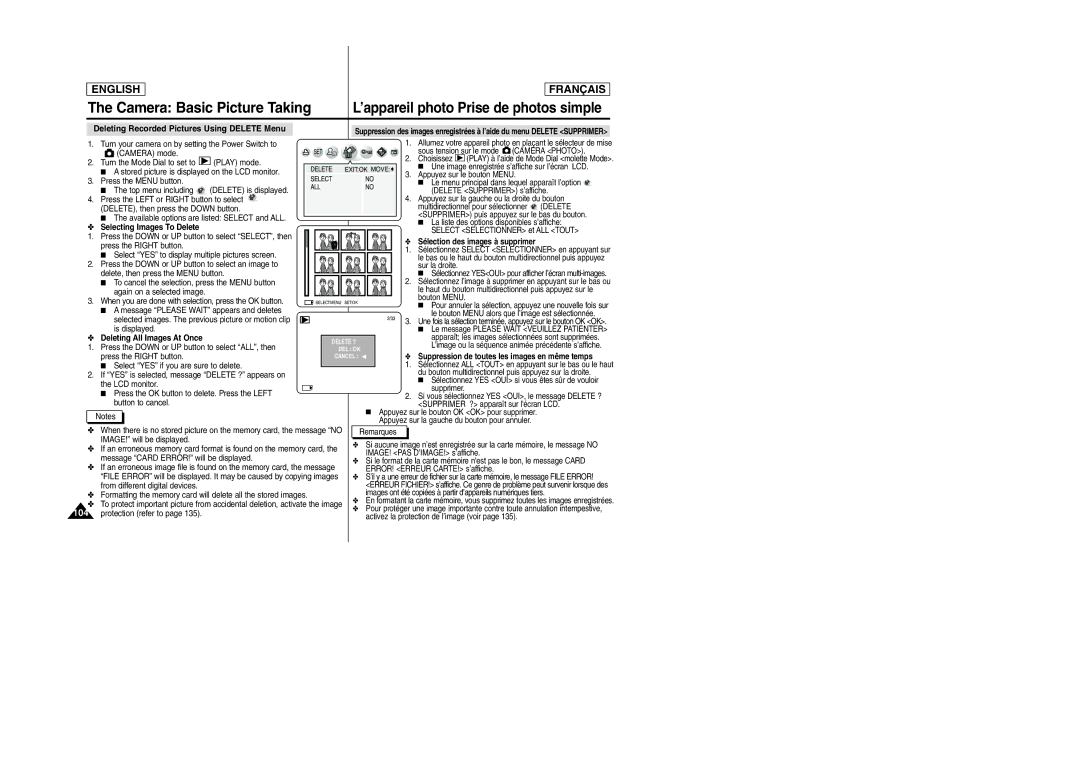ENGLISH
FRANÇAIS
The Camera: Basic Picture Taking | L’appareil photo Prise de photos simple |
Deleting Recorded Pictures Using DELETE Menu
1.Turn your camera on by setting the Power Switch to
![]() (CAMERA) mode.
(CAMERA) mode.
2.Turn the Mode Dial to set to ![]()
![]()
![]() (PLAY) mode.
(PLAY) mode.
■A stored picture is displayed on the LCD monitor.
3.Press the MENU button.
■The top menu including ![]() (DELETE) is displayed.
(DELETE) is displayed.
4.Press the LEFT or RIGHT button to select ![]() (DELETE), then press the DOWN button.
(DELETE), then press the DOWN button.
■The available options are listed: SELECT and ALL.
✤ Selecting Images To Delete
1.Press the DOWN or UP button to select “SELECT”, then press the RIGHT button.
■Select “YES” to display multiple pictures screen.
2.Press the DOWN or UP button to select an image to delete, then press the MENU button.
■To cancel the selection, press the MENU button again on a selected image.
3.When you are done with selection, press the OK button.
■A message “PLEASE WAIT” appears and deletes selected images. The previous picture or motion clip is displayed.
✤Deleting All Images At Once
1.Press the DOWN or UP button to select “ALL”, then press the RIGHT button.
■Select “YES” if you are sure to delete.
2.If “YES” is selected, message “DELETE ?” appears on the LCD monitor.
■Press the OK button to delete. Press the LEFT button to cancel.
Notes |
Suppression des images enregistrées à l’aide du menu DELETE <SUPPRIMER>
|
|
| 1. | Allumez votre appareil photo en plaçant le sélecteur de mise | ||
SET |
|
| 2. | sous tension sur le mode (CAMERA <PHOTO>). | ||
|
|
| Choisissez | (PLAY) à l’aide de Mode Dial <molette Mode>. | ||
DELETE | EXIT:OK | MOVE: | 3. | ■ | Une image enregistrée s’affiche sur l’écran LCD. | |
| ||||||
SELECT | NO | Appuyez sur le bouton MENU. | ||||
| ■ Le menu principal dans lequel apparaît l’option | |||||
ALL | NO |
| ||||
|
| (DELETE <SUPPRIMER>) s’affiche. | ||||
|
|
|
|
| ||
4.Appuyez sur la gauche ou la droite du bouton
multidirectionnel pour sélectionner ![]() (DELETE <SUPPRIMER>) puis appuyez sur le bas du bouton.
(DELETE <SUPPRIMER>) puis appuyez sur le bas du bouton.
■La liste des options disponibles s’affiche: SELECT <SELECTIONNER> et ALL <TOUT>
|
| ✤ | Sélection des images à supprimer |
|
| 1. | Sélectionnez SELECT <SELECTIONNER> en appuyant sur |
|
|
| le bas ou le haut du bouton multidirectionnel puis appuyez |
|
|
| sur la droite. |
|
|
| ■ Sélectionnez YES<OUI> pour afficher l’écran |
|
| 2. | Sélectionnez l’image à supprimer en appuyant sur le bas ou |
|
|
| le haut du bouton multidirectionnel puis appuyez sur le |
SELECT:MENU SET:OK |
|
| bouton MENU. |
|
| ■ Pour annuler la sélection, appuyez une nouvelle fois sur | |
|
|
| |
| 2/33 |
| le bouton MENU alors que l’image est sélectionnée. |
| 3. | Une fois la sélection terminée, appuyez sur le bouton OK <OK>. | |
|
| ||
|
|
| ■ Le message PLEASE WAIT <VEUILLEZ PATIENTER> |
DELETE ? |
|
| apparaît; les images sélectionnées sont supprimées. |
|
| L’image ou la séquence animée précédente s’affiche. | |
DEL : OK |
|
| |
| ✤ | Suppression de toutes les images en même temps | |
CANCEL : |
|
1.Sélectionnez ALL <TOUT> en appuyant sur le bas ou le haut du bouton multidirectionnel puis appuyez sur la droite.
■Sélectionnez YES <OUI> si vous êtes sûr de vouloir
supprimer.
2.Si vous sélectionnez YES <OUI>, le message DELETE ? <SUPPRIMER ?> apparaît sur l'écran LCD.
■Appuyez sur le bouton OK <OK> pour supprimer. Appuyez sur la gauche du bouton pour annuler.
✤When there is no stored picture on the memory card, the message “NO IMAGE!” will be displayed.
✤If an erroneous memory card format is found on the memory card, the message “CARD ERROR!” will be displayed.
✤If an erroneous image file is found on the memory card, the message “FILE ERROR” will be displayed. It may be caused by copying images from different digital devices.
✤Formatting the memory card will delete all the stored images.
✤To protect important picture from accidental deletion, activate the image
104 protection (refer to page 135).
Remarques
✤Si aucune image n’est enregistrée sur la carte mémoire, le message NO IMAGE! <PAS D’IMAGE!> s’affiche.
✤Si le format de la carte mémoire n'est pas le bon, le message CARD ERROR! <ERREUR CARTE!> s’affiche.
✤S’il y a une erreur de fichier sur la carte mémoire, le message FILE ERROR! <ERREUR FICHIER!> s’affiche. Ce genre de problème peut survenir lorsque des images ont été copiées à partir d’appareils numériques tiers.
✤En formatant la carte mémoire, vous supprimez toutes les images enregistrées.
✤Pour protéger une image importante contre toute annulation intempestive, activez la protection de l’image (voir page 135).