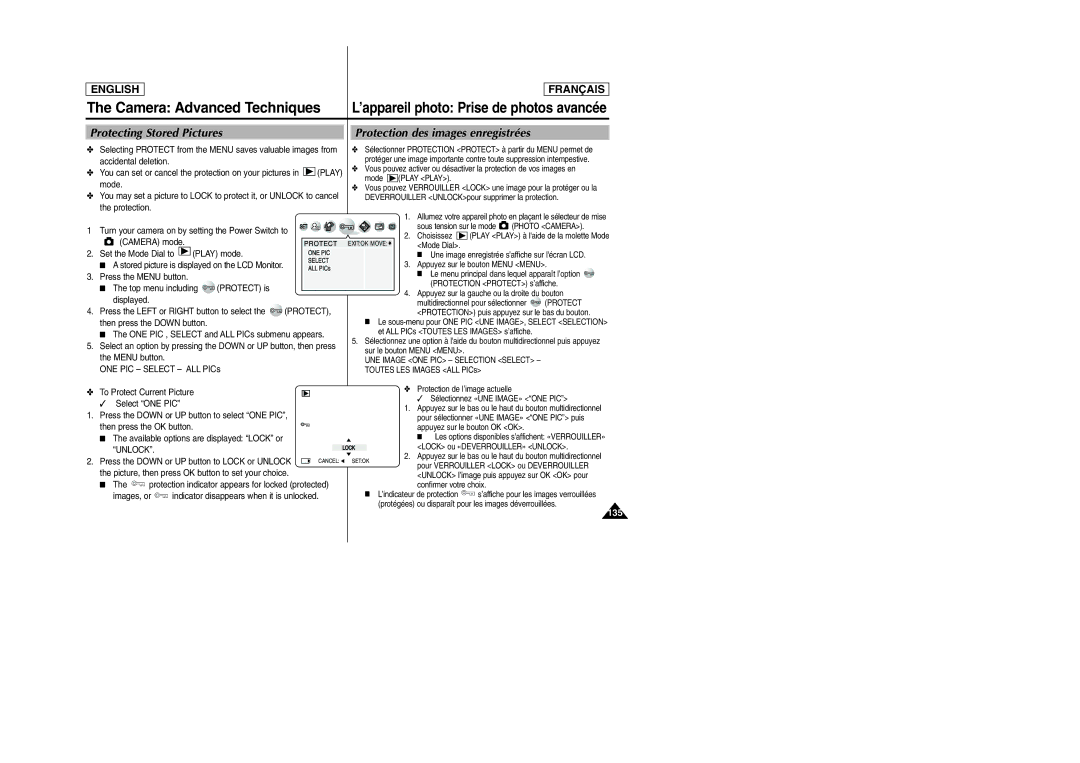ENGLISH
FRANÇAIS
The Camera: Advanced Techniques | L’appareil photo: Prise de photos avancée |
Protecting Stored Pictures
✤Selecting PROTECT from the MENU saves valuable images from accidental deletion.
✤You can set or cancel the protection on your pictures in ![]()
![]()
![]() (PLAY) mode.
(PLAY) mode.
✤You may set a picture to LOCK to protect it, or UNLOCK to cancel the protection.
1 Turn your camera on by setting the Power Switch to
(CAMERA) mode.
2. Set the Mode Dial to ![]() (PLAY) mode.
(PLAY) mode.
■A stored picture is displayed on the LCD Monitor.
3.Press the MENU button.
■The top menu including ![]() (PROTECT) is displayed.
(PROTECT) is displayed.
4.Press the LEFT or RIGHT button to select the ![]() (PROTECT), then press the DOWN button.
(PROTECT), then press the DOWN button.
■The ONE PIC , SELECT and ALL PICs submenu appears.
5.Select an option by pressing the DOWN or UP button, then press the MENU button.
ONE PIC – SELECT – ALL PICs
✤ To Protect Current Picture
✓ Select “ONE PIC”
1.Press the DOWN or UP button to select “ONE PIC”,
then press the OK button. |
|
■ The available options are displayed: “LOCK” or |
|
“UNLOCK”. |
|
2. Press the DOWN or UP button to LOCK or UNLOCK | CANCEL: |
the picture, then press OK button to set your choice. |
|
■The ![]() protection indicator appears for locked (protected)
protection indicator appears for locked (protected)
images, or ![]() indicator disappears when it is unlocked.
indicator disappears when it is unlocked.
Protection des images enregistrées
✤Sélectionner PROTECTION <PROTECT> à partir du MENU permet de protéger une image importante contre toute suppression intempestive.
✤Vous pouvez activer ou désactiver la protection de vos images en
mode ![]()
![]()
![]() (PLAY <PLAY>).
(PLAY <PLAY>).
✤Vous pouvez VERROUILLER <LOCK> une image pour la protéger ou la DEVERROUILLER <UNLOCK>pour supprimer la protection.
1. Allumez votre appareil photo en plaçant le sélecteur de mise
sous tension sur le mode ![]() (PHOTO <CAMERA>).
(PHOTO <CAMERA>).
2. Choisissez ![]()
![]()
![]() (PLAY <PLAY>) à l'aide de la molette Mode <Mode Dial>.
(PLAY <PLAY>) à l'aide de la molette Mode <Mode Dial>.
■Une image enregistrée s’affiche sur l'écran LCD.
3.Appuyez sur le bouton MENU <MENU>.
■Le menu principal dans lequel apparaît l’option ![]() (PROTECTION <PROTECT>) s’affiche.
(PROTECTION <PROTECT>) s’affiche.
4.Appuyez sur la gauche ou la droite du bouton
multidirectionnel pour sélectionner ![]() (PROTECT <PROTECTION>) puis appuyez sur le bas du bouton.
(PROTECT <PROTECTION>) puis appuyez sur le bas du bouton.
■Le
5.Sélectionnez une option à l'aide du bouton multidirectionnel puis appuyez sur le bouton MENU <MENU>.
UNE IMAGE <ONE PIC> – SELECTION <SELECT> – TOUTES LES IMAGES <ALL PICs>
✤Protection de l’image actuelle
✓ Sélectionnez «UNE IMAGE» <“ONE PIC”>
1.Appuyez sur le bas ou le haut du bouton multidirectionnel pour sélectionner «UNE IMAGE» <“ONE PIC”> puis
appuyez sur le bouton OK <OK>.
■Les options disponibles s’affichent: «VERROUILLER»
<LOCK> ou «DEVERROUILLER» <UNLOCK>.
2. Appuyez sur le bas ou le haut du bouton multidirectionnel
SET:OK
pour VERROUILLER <LOCK> ou DEVERROUILLER <UNLOCK> l’image puis appuyez sur OK <OK> pour confirmer votre choix.
■L’indicateur de protection ![]() s’affiche pour les images verrouillées
s’affiche pour les images verrouillées
(protégées) ou disparaît pour les images déverrouillées.