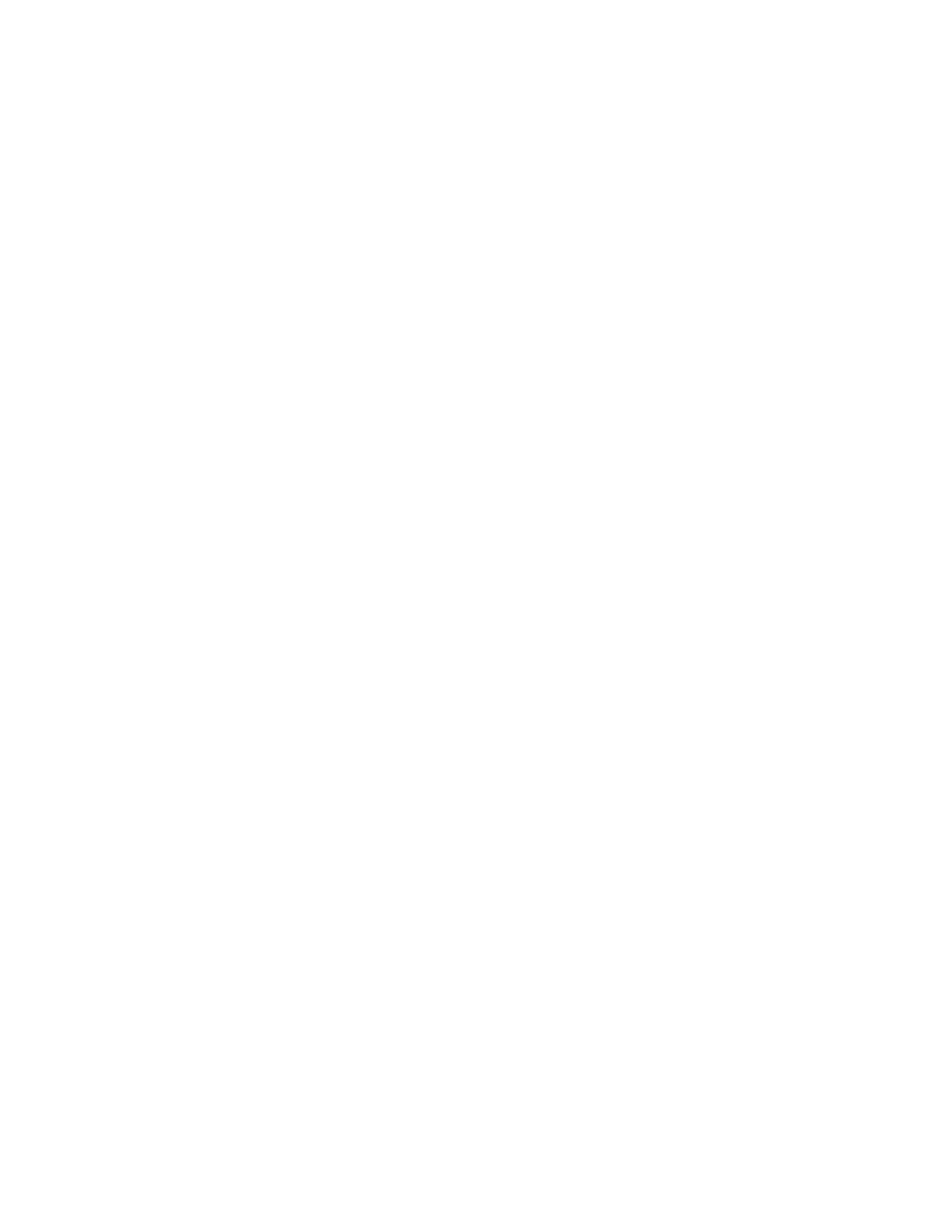Kodak
Page
Warranty Time Period
Warranty Repair Coverage
Limitations
How to obtain service
Outside the United States
Eastman Kodak Company
Software License Agreement
Term
Limitations of Remedies
General
Important Safeguards Precautions
Page
Page
Xiii
Battery Important Warnings
AC Battery Charger/Adapter Important Warnings
Electromagnetic Emissions
Technical Assistance
Assistance Needed Source of Assistance
Contents
DCS 465 Camera Back Used with Other Scsi Devices
Using the DCS 465 Camera Back
Preparing the DCS 465 Camera Back for Use with Your PC
Take Picture Button Source Popup Menu
Accessing DCS 465 Camera Back Images from a PC
Reference DCS 465 Camera Back
Scsi Connector Multipurpose Connector Pcmcia Cards
Determining if the Imager is Dirty
Reference Kodak Drivers for TWAIN-Compliant PC Applications
Appendices
Index
Before You Begin
Macintosh Computer Hardware and Software
Required Computer Hardware
Required Monitor and Display Card
Required Systems Software
Required Applications Software
Scsi Terminators
IBM PC or Compatible Computer Hardware and Software
Required Scsi Interface
Optional Hardware/Software for Playing Recorded Sound
Optional Printers
Optional DCS 465 Camera Back Equipment
Optional Pcmcia Hard Disk Card
Introduction
DCS 465 Camera Back
Features
Front View
Back View LCD
Introduction G
Page
Quick Start
Obtain one or more supported Pcmcia cards
Quick Start G
Camera Back Imager Cover
Your Camera Camera Back Adapter
Mechanically tripped camera
Electrically tripped camera
Attach the supplied AC battery charger/adapter
Update the camera back firmware
Optional Record sound
Preparing for Use with Mac G
Page
Connecting the DCS 465 Camera Back to Your Camera
Your Camera Camera Back Adapter
Cable release Screws into end of CTM
Flash sync cable Here Shutter release cable
Using the AC Battery Charger Adapter
Charging the Battery
AC Battery CHARGER/ADAPTER
Page
LCD Graphics
Accessory adapter cable
Setting the Scsi ID on the DCS 465 Camera Back
Camera back is asleep
14 Preparing for Use with Mac G
Scsi ID
Page
Making the Scsi Connection
DCS 465 Camera Back as the Sole Scsi Device
Turn off the computer
Scsi Cable
20 Preparing for Use with Mac G
Preparing for Use with Mac G
Turn off the Macintosh PowerBook computer
Terminator
Follow the steps below to complete this connection
Turn off the Macintosh IIfx computer
DCS 465 Camera Back Used with Other Scsi Devices
26 Preparing for Use with Mac G
Empty Scsi Connector
28 Preparing for Use with Mac G
Scsi Connector Pin Connector Pin Terminator
Page
Back Macintosh Computer Back of ONE or More Scsi Devices
Continue at the next section
Page
34 Preparing for Use with Mac G
Preparing for Use with Mac G
Inserting and Removing a Pcmcia Card
Inserting a Pcmcia Card
Card Busy light
38 Preparing for Use with Mac G
Release button Pcmcia card
Removing a Pcmcia Card
Slide the door down over the Pcmcia card compartment
Press firmly
42 Preparing for Use with Mac G
Preparing for Use with Mac G
44 Preparing for Use with Mac G
Updating DCS 465 Camera Back Firmware
46 Preparing for Use with Mac G
Formatting a Pcmcia Card
48 Preparing for Use with Mac G
Preparing for Use with Mac G
Page
Preparing the DCS 465 Camera Back for Use with Your PC
Page
Connecting the DCS 465 Camera Back to Your Computer
Your Camera Camera Back Adapter
Mechanically tripped camera
Electrically tripped camera
Using the AC Battery Charger Adapter
AC Battery CHARGER/ADAPTER
Page
LCD Graphics
Accessory adapter cable
12 Preparing for Use with PC G
LCD
14 Preparing for Use with PC G
Scsi ID
Page
Installing a Scsi Host Adapter
For Qualified Technical Personnel Only
18 Preparing for Use with PC G
Turn off the PC
20 Preparing for Use with PC G
DCS 465 Camera Back Used with Other Scsi Devices
Turn off the PC and all connected Scsi devices
Empty Scsi Port
24 Preparing for Use with PC G
Scsi Port Pin Connector Pin Terminator
Turn off the PC, and all connected Scsi devices
Back of PC Back of ONE or More Scsi Devices
DCS 465 Camera Back Used with a Laptop
Introduction
Kodak Drivers for TWAIN-Compliant PC Applications
Available Kodak Drivers for the DCS 465 Camera Back
30 Preparing for Use with PC G
Preparing for Use with PC G
Installing Twain Drivers
View Readme
Installing The Calibration CAL File
Calibration file is now installed
36 Preparing for Use with PC G
Card Busy light
38 Preparing for Use with PC G
LCD
40 Preparing for Use with PC G
Press firmly
Accessing a Kodak Driver for TWAIN-compliant PC Applications
Accessing the Driver in Selected Software Applications
Example 1 Adobe Photoshop 2.5 and 3.0 for Windows
Example 2 Aldus PhotoStyler
Example 3 Aldus PhotoStyler 1.1A
Example 4 Micrografx Picture Publisher 4.0
Example 5 Media Cybernetics Halo Desktop Imager 2.01.H
Updating Firmware in the DCS 465 Camera Back
You should now be viewing the driver image window below
50 Preparing for Use with PC G
Formatting a Pcmcia Card
52 Preparing for Use with PC G
Quitting Disconnecting the Camera Back from the Computer
Page
Using the DCS 465 Camera Back
Readying the DCS 465 Camera Back
Using the DCS 465 Camera Back G
Record button
LCD CAMERA-ASLEEP Graphics
Setting the ISO
ISO indicator ISO button
Taking Pictures
Frames Remaining Indicator and Frame Counter
Frames Remaining
Recording Sound Optional
Frame Counter
Microphone Card Busy light
Awake/Sleep Modes
Operating Differences with Your Camera
Page
Page
Page
Accessing the DCS 465 Camera Back from the Driver
Accessing Images from a Mac G
Wait as the driver image window appears
Accessing Images from a Mac G
Accessing Images from a Mac G
Text box
Accessing Images from a Mac G
10 Accessing Images from a Mac G
Selecting the Color Balance for an Images
12 Accessing Images from a Mac G
Acquiring Images with the Kodak Driver for Adobe Photoshop
Page
Playing Recorded Sound Files
16 Accessing Images from a Mac G
Selecting Images
Driver Image Window Buttons and Other Controls
Delete Button
Source Popup Menu
Using the DCS 465 Camera Back without a Pcmcia Card
Other Features
Taking Pictures while Connected to a Computer
Page
Accessing Images from a Mac G
Quitting
Accessing DCS 465 Camera Back Images from a PC
Page
Accessing the DCS 465 Camera Back from the Driver
Accessing Images from a PC G
Wait as the driver image window appears
Page
Text box
Accessing Images from a PC G
Accessing Images from a PC G
Selecting the Color Balance for an Images
Accessing Images from a PC G
12 Accessing Images from a PC G
Page
14 Accessing Images from a PC G
Accessing Images from a PC G
Driver Image Windows Buttons and Other Controls
Delete Button
18 Accessing Images from a PC G
Creating Monochrome Images with Your Color Camera Back
20 Accessing Images from a PC G
Quitting
Page
Reference DCS 465 Camera Back
DCS 465 Camera Back and Imager
Reference DCS 465 Camera Back G
DCS 465 Camera Back Controls
Liquid Crystal Display LCD
Battery Indicator
LCD Full Graphics
Frames Remaining Indicator
Image Numbering Systems
Image Reference Number
Disk Indicator
Disk Error Indicator
Control Buttons
ISO Button and ISO Indicator
ISO
Scsi ID Button and Scsi Indicator
Page
Scsi Connector
Multipurpose Connector
Pcmcia Cards
Supported Pcmcia Cards
Troubleshooting, Disk Recovery, Fragmentation
DOS Formatting and Card Access
Card Busy Light
Page
DCS 465 Camera Back Supported Configurations
DCS 465 Camera Back Operating Configurations
You can use the camera back in the following configurations
Using the DCS 465 Camera Back and a Pcmcia Card
Taking Pictures While Connected to Computer
Page
22 Reference DCS 465 Camera Back G
Battery and AC Battery Charger/ Adapter
Battery
AC Battery Charger/Adapter
Reference DCS 465 Camera Back G
Recorded Sound
How to Record Sound
Recording Lengthy Audio Segments
Sound File Size
Playing Sound Files
Awake/Sleep State of the DCS 465 Camera Back
Troubleshooting the DCS 465 Camera Back
Trouble Possible Cause Suggested Solution
Trouble
While using an
34 Reference DCS 465 Camera Back G
Trouble Possible Cause Suggested Solution
36 Reference DCS 465 Camera Back G
Cleaning the Imager
Determining if the Imager is Dirty
Technique 1 Examine a Test Image
Cleaner Pads Cleaning Solution
40 Reference DCS 465 Camera Back G
Carefully lift the KG5 filter glass from the camera back
Cleaning a Dirty Imager
Wiping the Imager
Reference DCS 465 Camera Back G
Cleaning the Filter Glass
Replacing the Filter Glass and Frame
Calibration CAL Files
Page
Introduction
Image Archive Folders
Commands
Kodak DCS 465 Digital Camera Back
Page
Text box
Source
Uses daylight color-correction values when acquiring
Uses tungsten color-correction values when acquiring
Uses flash color-correction values when acquiring
This option applies only to color images
Allows you to provide color balancing data by clicking on a
Pointer becomes a crosshair. Click on a white or light gray
Posed. White balance values are calculated based on
Point at which you clicked. The values are used for color
Color Correct
Select
Click on this button to deselect all highlighted images
Provides the following capabilities
Copy to FOLDER…
DELETE…
Control Panel
Page
Page
Page
Page
Choices. Alternately, press the Escape key to exit from
Dialog box and cancel changes
Exit from the dialog box and save changes
Saving Sound Files to Your Computer Hard Disk
Sound file icon
Creating Monochrome Images with Your Color Camera Back
Message Possible Cause Suggested Solution
Messages Kodak Driver for Adobe Photoshop Software
Take this image
Message Possible Cause Suggested Solution
Take pictures using your cable
Message Possible Cause Suggested Solution
Message Possible Cause Suggested Solution
Message Possible Cause Suggested Solution
Completed successfully
Message Possible Cause Suggested Solution
Message Possible Cause Suggested Solution
Message Possible Cause Suggested Solution
Deleted or renamed
System disk is full, is
Turn off the computer, reconnect the cable, and try again
Try again
From previous
Message Possible Cause Suggested Solution
Message Possible Cause Suggested Solution
Troubleshooting Kodak Driver for Adobe Photoshop Software
Trouble Possible Cause Suggested Solution
Seconds
Trouble Possible Cause Suggested Solution
Trouble Possible Cause Suggested Solution
This image
Reference Kodak Drivers for TWAIN-Compliant PC Applications
Introduction
Image Archive Folders
Commands
Page
Text box
Source
DAY Tung Fluor Flash
Graph of a neutral gray or white card for example Kodak Gray
Preview
Click on this button to deselect all highlighted images
Provides the following capabilities
Copy to FOLDER…
Displays the following dialog box
Page
Page
Page
Page
Page
Higher Color Saturation DCS46X only When on an X appears
Is applied
Igher C Olor S Aturation choices. You can also press
Closes the dialog box
Saving Sound Files to Your Computer Hard Disk
Sound file icon
Creating Monochrome Images with Your Color Camera Back
Messages Kodak Drivers for TWAIN-Compliant PC Applications
From previous
If these actions do not resolve
Message Possible Cause Suggested Solution
Manager for Windows
To read this file, for
Take pictures using your cable
LOW
Computer
Message Possible Cause Suggested Solution
WINASPI.DLL
Hardware error has
No Aspi managers for Problem has occurred Windows were found
Message Possible Cause Suggested Solution
Hardware error has
Message Possible Cause Suggested Solution
Message Possible Cause Suggested Solution
Trouble Possible Cause Suggested Solution
PC crashes when the camera back is attached
Trouble Possible Cause Suggested Solution
Page
Appendices
Page
Appendix a Updating Your Kodak Software Driver
Downloading Software Drivers Electronically
Network Description/Address
Downloading a Driver from CompuServe
DCS465
Updating Your Kodak Software Driver G A-5
Extracting Driver Files for Adobe Photoshop Macintosh
Extracting Driver Files for Twain PC
Downloading a Driver from PressLink
Updating Your Kodak Software Driver G A-9
Downloading and Unpacking Files for Twain PC
Updating Your Kodak Software Driver G A-11
Open Companies E-J
Downloading a Driver from AppleLink
Open the current version of the DCS 465 file
Expanding Driver Files for Adobe Photoshop Macintosh
Obtaining Software Updates Directly from Kodak
Installing the Software Driver
Updating Your Kodak Software Driver G A-15
Updating the Kodak Driver for Twain Software PC
Repacking Instructions G B-1
Repacking Instructions G
Customer Return Address
Problem Description
Equipment Description
Page
Appendix D Optional Equipment & Spare Parts List
Ordering Optional Kodak Equipment from Your Dealer
Ordering Optional Equipment from Other Vendors
Item Name Description
Ordering Spare Parts from Kodak
Part Name Description
Part Name Description
Ordering New Manuals from Kodak
Page
Appendix E Specifications
Kodak Camera Back
Software Driver
Other
Appendix F Glossary
Camera back, and then when you receive firmware
BIN file
Camera back. You copy download this software
From your computer hard disk into the camera back when
Driver or plug-in
To manage images you may have moved or copied to your
Is released
Info box
Was taken
Status and control information
Preview
Vendors, that when implemented in software allows you to
Throw
Page
Index
13-2 Index G
DOS
13-4 Index G
PC Scsi
13-6 Index G
Tiff
Page
Page
Specifications G
Specifications G
Digital & Applied A G I N G