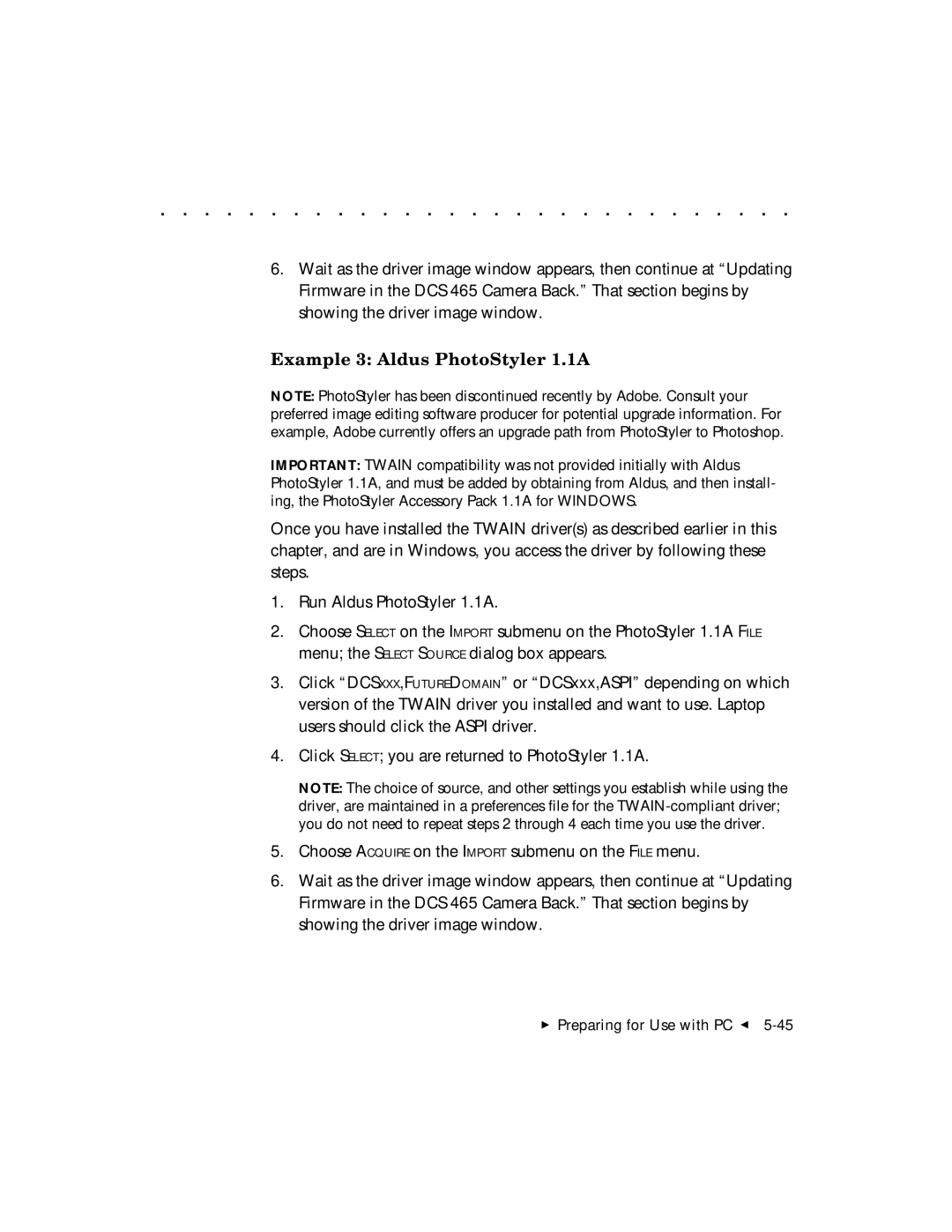. . . . . . . . . . . . . . . . . . . . . . . . . . . . .
6.Wait as the driver image window appears, then continue at “Updating Firmware in the DCS 465 Camera Back.” That section begins by showing the driver image window.
Example 3: Aldus PhotoStyler 1.1A
NOTE: PhotoStyler has been discontinued recently by Adobe. Consult your preferred image editing software producer for potential upgrade information. For example, Adobe currently offers an upgrade path from PhotoStyler to Photoshop.
IMPORTANT: TWAIN compatibility was not provided initially with Aldus PhotoStyler 1.1A, and must be added by obtaining from Aldus, and then install- ing, the PhotoStyler Accessory Pack 1.1A for WINDOWS.
Once you have installed the TWAIN driver(s) as described earlier in this chapter, and are in Windows, you access the driver by following these steps.
1.Run Aldus PhotoStyler 1.1A.
2.Choose SELECT on the IMPORT submenu on the PhotoStyler 1.1A FILE menu; the SELECT SOURCE dialog box appears.
3.Click “DCSXXX,FUTUREDOMAIN” or “DCSxxx,ASPI” depending on which version of the TWAIN driver you installed and want to use. Laptop users should click the ASPI driver.
4.Click SELECT; you are returned to PhotoStyler 1.1A.
NOTE: The choice of source, and other settings you establish while using the driver, are maintained in a preferences file for the
5.Choose ACQUIRE on the IMPORT submenu on the FILE menu.
6.Wait as the driver image window appears, then continue at “Updating Firmware in the DCS 465 Camera Back.” That section begins by showing the driver image window.