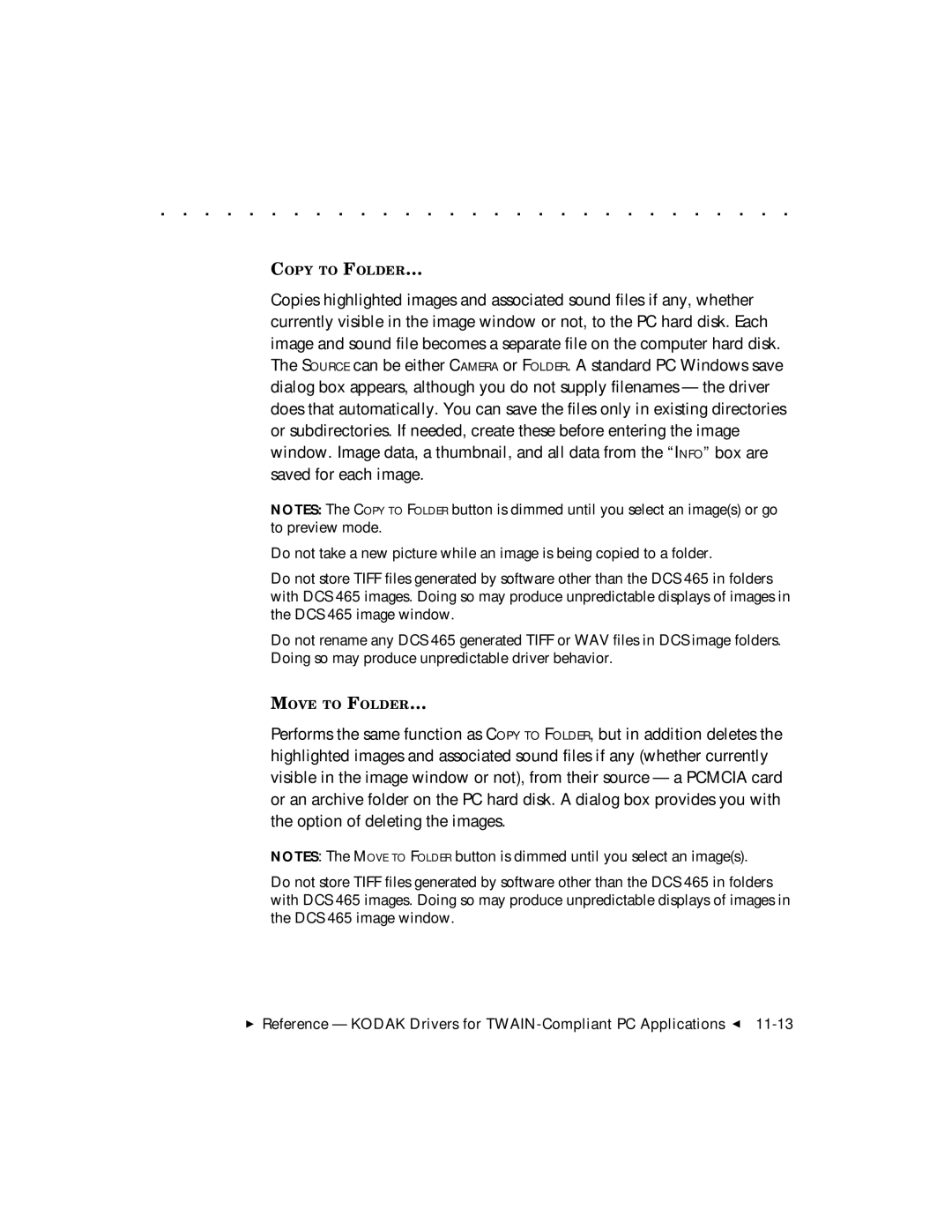. . . . . . . . . . . . . . . . . . . . . . . . . . . . .
COPY TO FOLDER…
Copies highlighted images and associated sound files if any, whether currently visible in the image window or not, to the PC hard disk. Each image and sound file becomes a separate file on the computer hard disk. The SOURCE can be either CAMERA or FOLDER. A standard PC Windows save dialog box appears, although you do not supply filenames — the driver does that automatically. You can save the files only in existing directories or subdirectories. If needed, create these before entering the image window. Image data, a thumbnail, and all data from the “INFO” box are saved for each image.
NOTES: The COPY TO FOLDER button is dimmed until you select an image(s) or go to preview mode.
Do not take a new picture while an image is being copied to a folder.
Do not store TIFF files generated by software other than the DCS 465 in folders with DCS 465 images. Doing so may produce unpredictable displays of images in the DCS 465 image window.
Do not rename any DCS 465 generated TIFF or WAV files in DCS image folders. Doing so may produce unpredictable driver behavior.
MOVE TO FOLDER…
Performs the same function as COPY TO FOLDER, but in addition deletes the highlighted images and associated sound files if any (whether currently visible in the image window or not), from their source — a PCMCIA card or an archive folder on the PC hard disk. A dialog box provides you with the option of deleting the images.
NOTES: The MOVE TO FOLDER button is dimmed until you select an image(s).
Do not store TIFF files generated by software other than the DCS 465 in folders with DCS 465 images. Doing so may produce unpredictable displays of images in the DCS 465 image window.
Reference — KODAK Drivers for