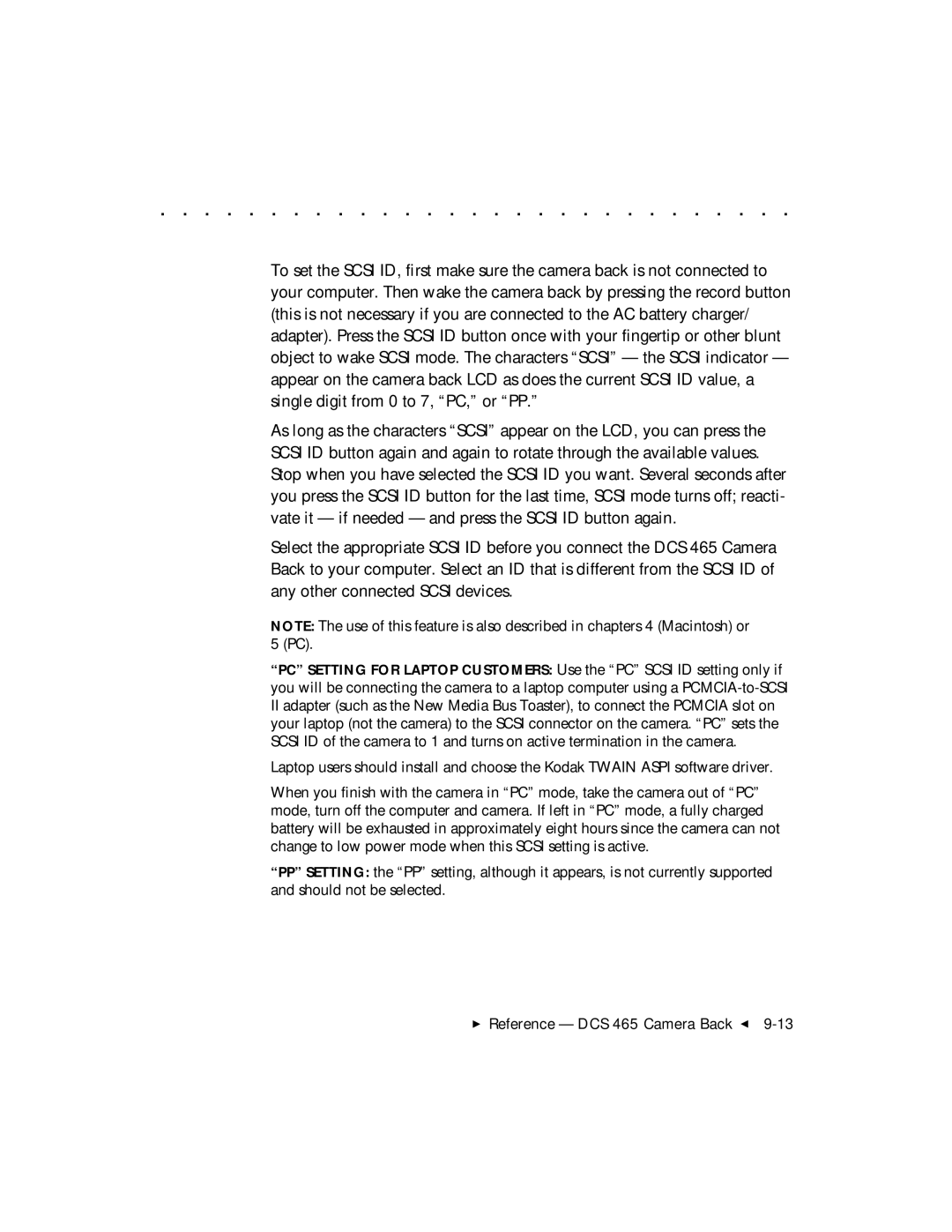. . . . . . . . . . . . . . . . . . . . . . . . . . . . .
To set the SCSI ID, first make sure the camera back is not connected to your computer. Then wake the camera back by pressing the record button (this is not necessary if you are connected to the AC battery charger/ adapter). Press the SCSI ID button once with your fingertip or other blunt object to wake SCSI mode. The characters “SCSI” — the SCSI indicator — appear on the camera back LCD as does the current SCSI ID value, a single digit from 0 to 7, “PC,” or “PP.”
As long as the characters “SCSI” appear on the LCD, you can press the SCSI ID button again and again to rotate through the available values. Stop when you have selected the SCSI ID you want. Several seconds after you press the SCSI ID button for the last time, SCSI mode turns off; reacti- vate it — if needed — and press the SCSI ID button again.
Select the appropriate SCSI ID before you connect the DCS 465 Camera Back to your computer. Select an ID that is different from the SCSI ID of any other connected SCSI devices.
NOTE: The use of this feature is also described in chapters 4 (Macintosh) or 5 (PC).
“PC” SETTING FOR LAPTOP CUSTOMERS: Use the “PC” SCSI ID setting only if you will be connecting the camera to a laptop computer using a
IIadapter (such as the New Media Bus Toaster), to connect the PCMCIA slot on your laptop (not the camera) to the SCSI connector on the camera. “PC” sets the SCSI ID of the camera to 1 and turns on active termination in the camera.
Laptop users should install and choose the Kodak TWAIN ASPI software driver.
When you finish with the camera in “PC” mode, take the camera out of “PC” mode, turn off the computer and camera. If left in “PC” mode, a fully charged battery will be exhausted in approximately eight hours since the camera can not change to low power mode when this SCSI setting is active.
“PP” SETTING: the “PP” setting, although it appears, is not currently supported and should not be selected.