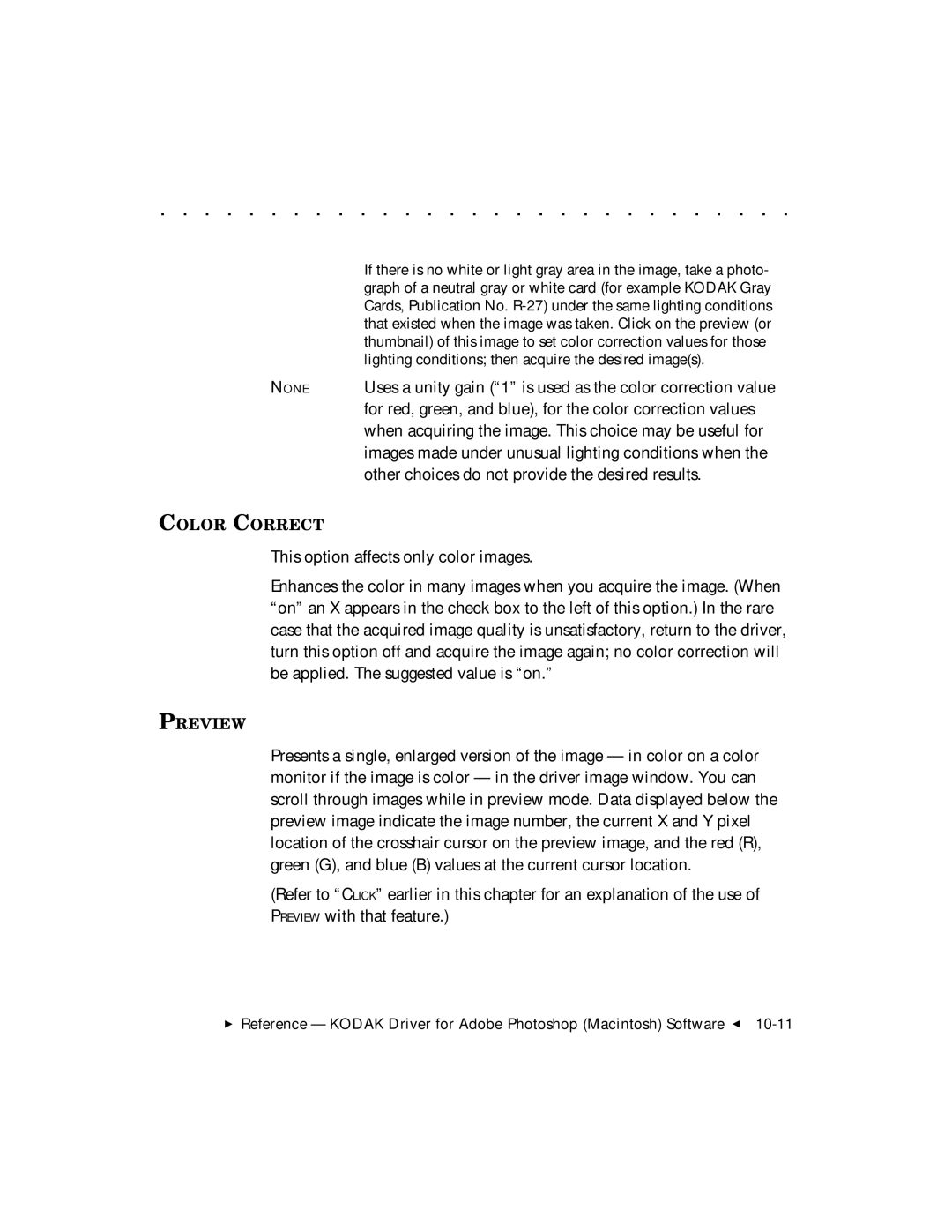. . . . . . . . . . . . . . . . . . . . . . . . . . . . .
If there is no white or light gray area in the image, take a photo- graph of a neutral gray or white card (for example KODAK Gray Cards, Publication No.
NONE Uses a unity gain (“1” is used as the color correction value for red, green, and blue), for the color correction values when acquiring the image. This choice may be useful for images made under unusual lighting conditions when the other choices do not provide the desired results.
COLOR CORRECT
This option affects only color images.
Enhances the color in many images when you acquire the image. (When “on” an X appears in the check box to the left of this option.) In the rare case that the acquired image quality is unsatisfactory, return to the driver, turn this option off and acquire the image again; no color correction will be applied. The suggested value is “on.”
PREVIEW
Presents a single, enlarged version of the image — in color on a color monitor if the image is color — in the driver image window. You can scroll through images while in preview mode. Data displayed below the preview image indicate the image number, the current X and Y pixel location of the crosshair cursor on the preview image, and the red (R), green (G), and blue (B) values at the current cursor location.
(Refer to “CLICK” earlier in this chapter for an explanation of the use of PREVIEW with that feature.)
Reference — KODAK Driver for Adobe Photoshop (Macintosh) Software G