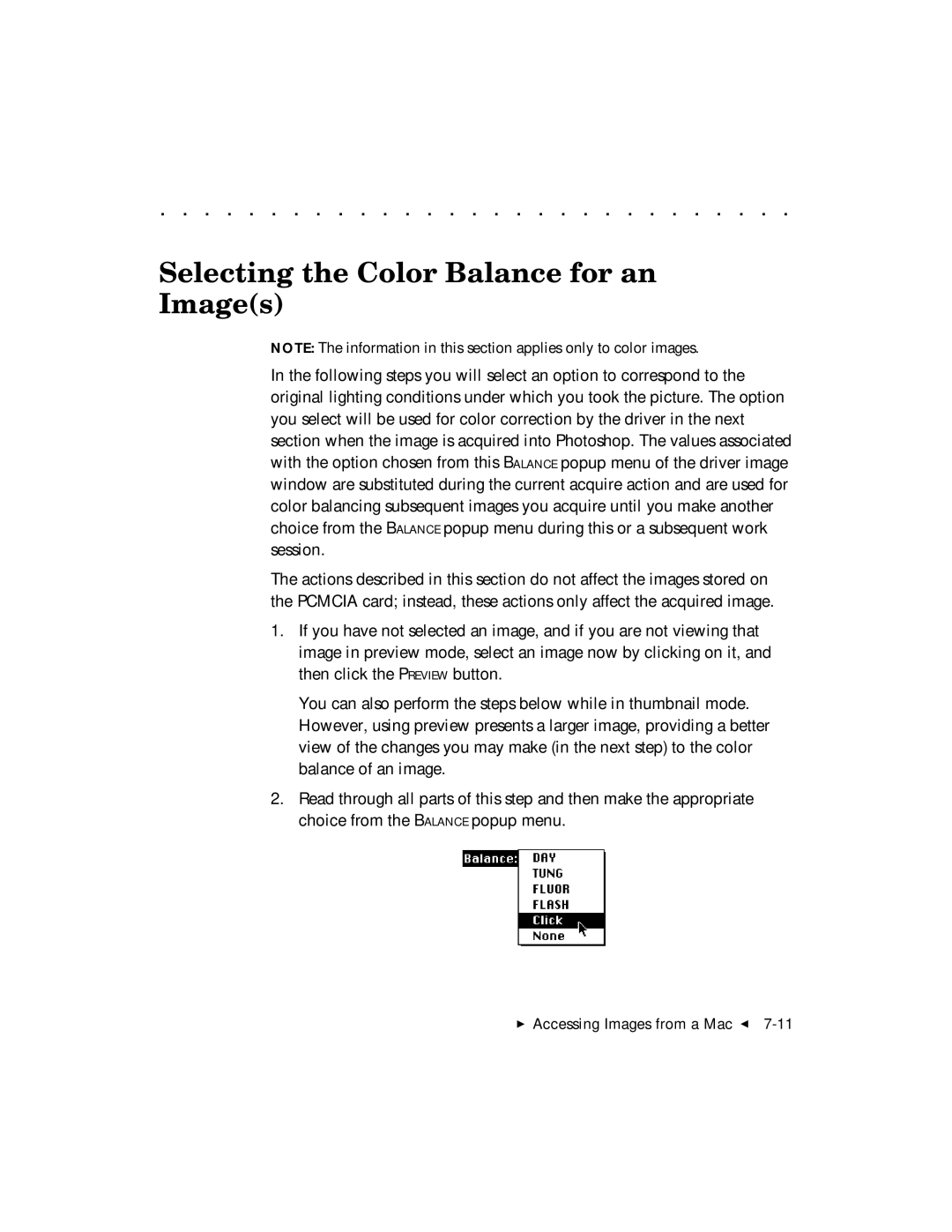. . . . . . . . . . . . . . . . . . . . . . . . . . . . .
Selecting the Color Balance for an Image(s)
NOTE: The information in this section applies only to color images.
In the following steps you will select an option to correspond to the original lighting conditions under which you took the picture. The option you select will be used for color correction by the driver in the next section when the image is acquired into Photoshop. The values associated with the option chosen from this BALANCE popup menu of the driver image window are substituted during the current acquire action and are used for color balancing subsequent images you acquire until you make another choice from the BALANCE popup menu during this or a subsequent work session.
The actions described in this section do not affect the images stored on the PCMCIA card; instead, these actions only affect the acquired image.
1.If you have not selected an image, and if you are not viewing that image in preview mode, select an image now by clicking on it, and then click the PREVIEW button.
You can also perform the steps below while in thumbnail mode. However, using preview presents a larger image, providing a better view of the changes you may make (in the next step) to the color balance of an image.
2.Read through all parts of this step and then make the appropriate choice from the BALANCE popup menu.