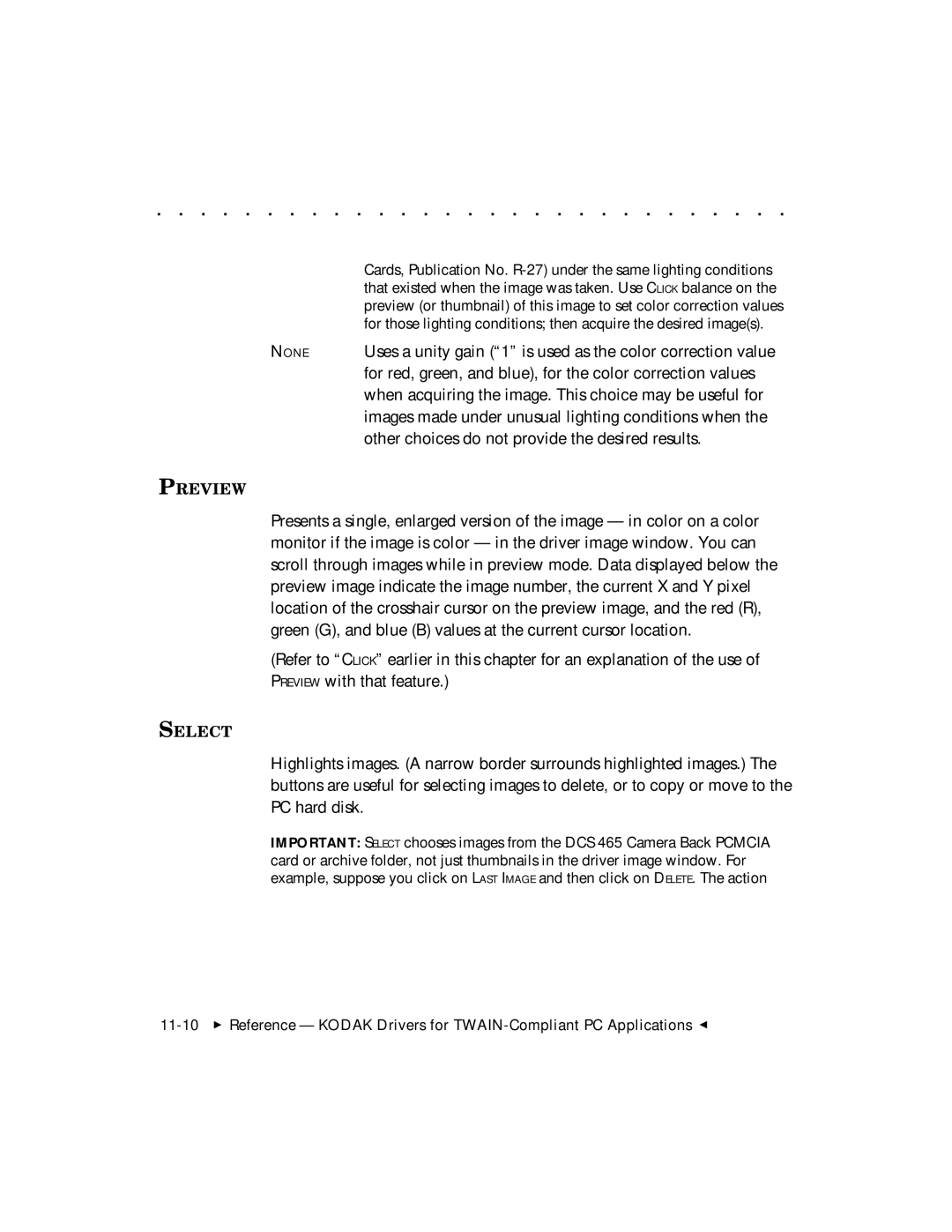. . . . . . . . . . . . . . . . . . . . . . . . . . . . .
Cards, Publication No.
NONE Uses a unity gain (“1” is used as the color correction value for red, green, and blue), for the color correction values when acquiring the image. This choice may be useful for images made under unusual lighting conditions when the other choices do not provide the desired results.
PREVIEW
Presents a single, enlarged version of the image — in color on a color monitor if the image is color — in the driver image window. You can scroll through images while in preview mode. Data displayed below the preview image indicate the image number, the current X and Y pixel location of the crosshair cursor on the preview image, and the red (R), green (G), and blue (B) values at the current cursor location.
(Refer to “CLICK” earlier in this chapter for an explanation of the use of PREVIEW with that feature.)
SELECT
Highlights images. (A narrow border surrounds highlighted images.) The buttons are useful for selecting images to delete, or to copy or move to the PC hard disk.
IMPORTANT: SELECT chooses images from the DCS 465 Camera Back PCMCIA card or archive folder, not just thumbnails in the driver image window. For example, suppose you click on LAST IMAGE and then click on DELETE. The action