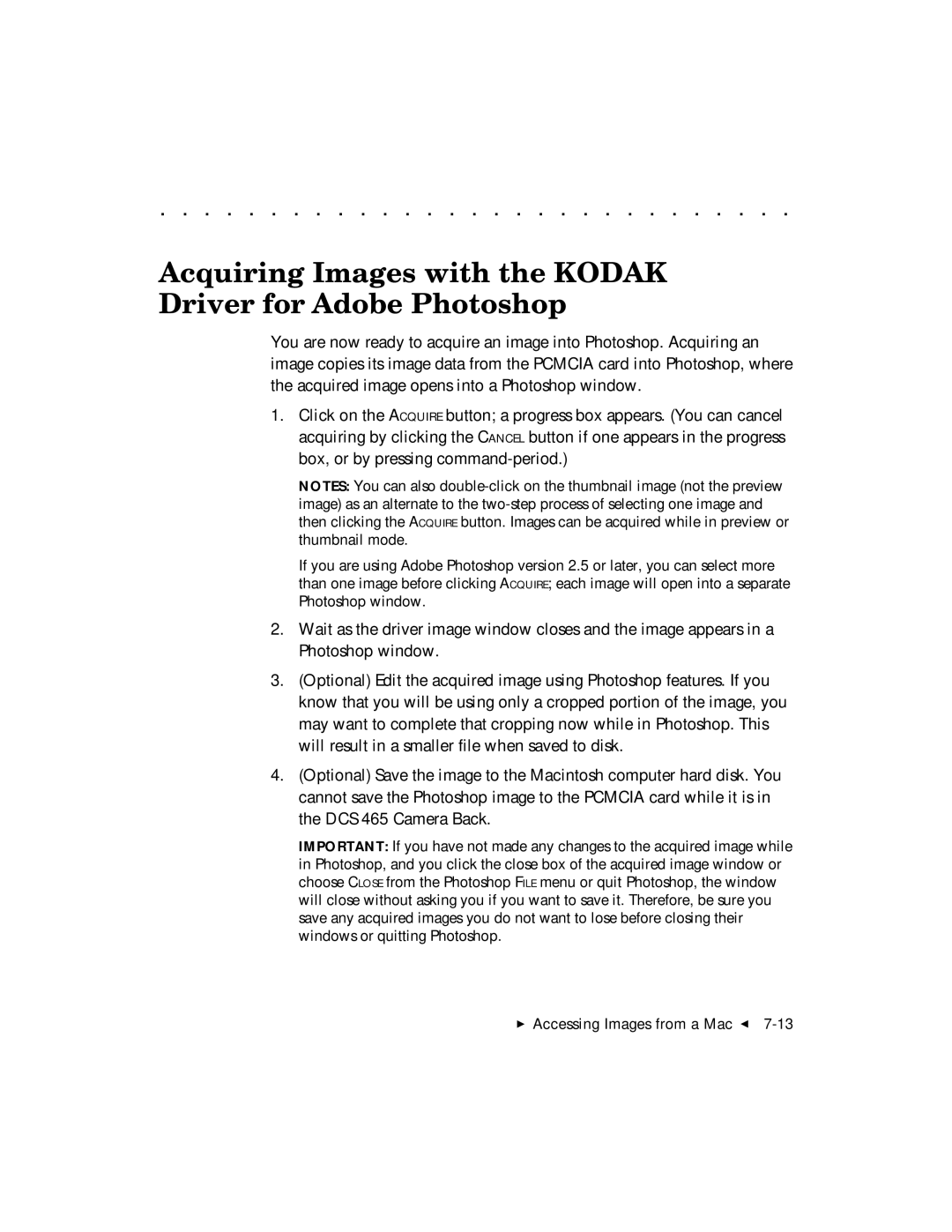. . . . . . . . . . . . . . . . . . . . . . . . . . . . .
Acquiring Images with the KODAK Driver for Adobe Photoshop
You are now ready to acquire an image into Photoshop. Acquiring an image copies its image data from the PCMCIA card into Photoshop, where the acquired image opens into a Photoshop window.
1.Click on the ACQUIRE button; a progress box appears. (You can cancel acquiring by clicking the CANCEL button if one appears in the progress box, or by pressing
NOTES: You can also
If you are using Adobe Photoshop version 2.5 or later, you can select more than one image before clicking ACQUIRE; each image will open into a separate Photoshop window.
2.Wait as the driver image window closes and the image appears in a Photoshop window.
3.(Optional) Edit the acquired image using Photoshop features. If you know that you will be using only a cropped portion of the image, you may want to complete that cropping now while in Photoshop. This will result in a smaller file when saved to disk.
4.(Optional) Save the image to the Macintosh computer hard disk. You cannot save the Photoshop image to the PCMCIA card while it is in the DCS 465 Camera Back.
IMPORTANT: If you have not made any changes to the acquired image while in Photoshop, and you click the close box of the acquired image window or choose CLOSE from the Photoshop FILE menu or quit Photoshop, the window will close without asking you if you want to save it. Therefore, be sure you save any acquired images you do not want to lose before closing their windows or quitting Photoshop.