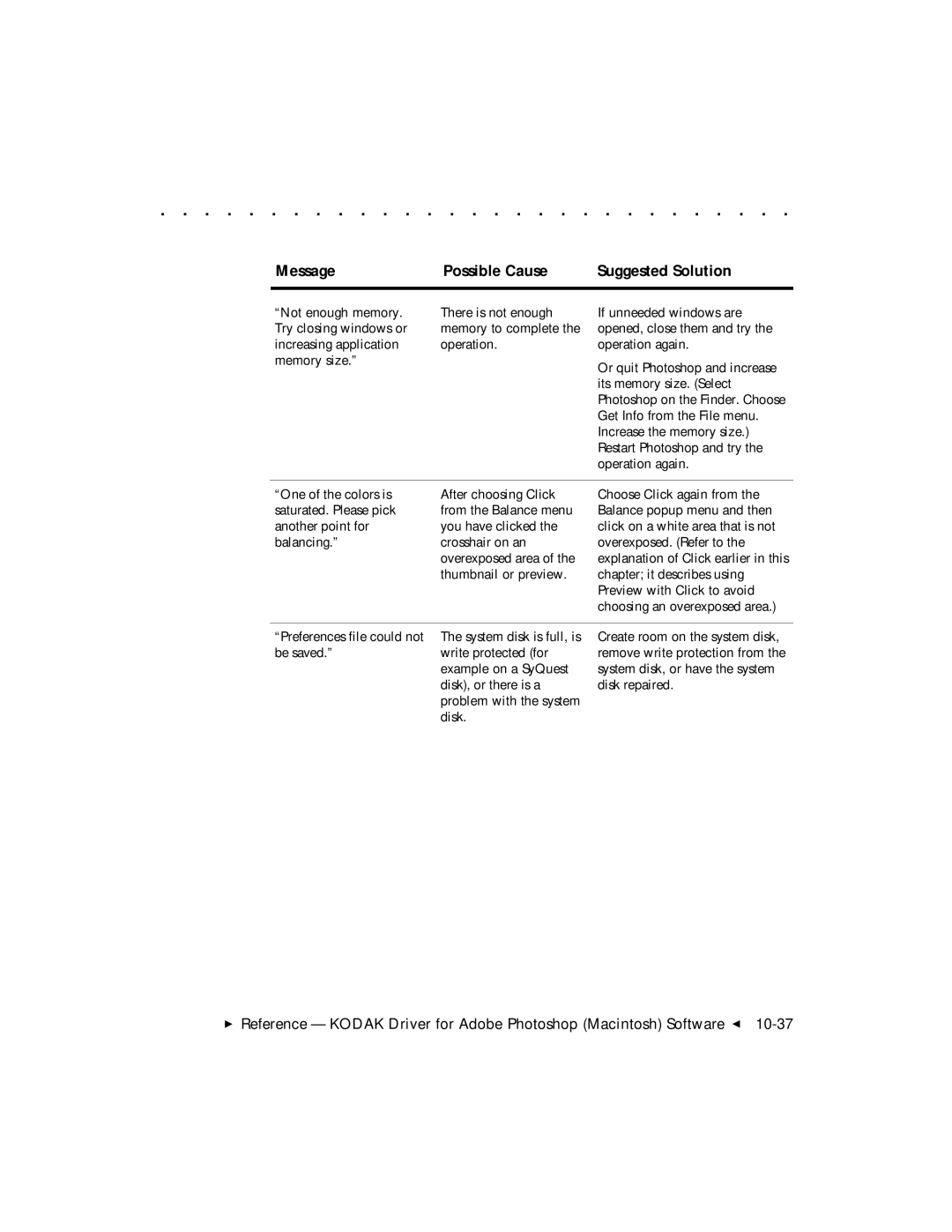. . . . . . . . . . . . . . . . . . . . . . . . . . . . .
Message | Possible Cause | Suggested Solution |
|
|
|
“Not enough memory. | There is not enough |
Try closing windows or | memory to complete the |
increasing application | operation. |
memory size.” |
|
If unneeded windows are opened, close them and try the operation again.
Or quit Photoshop and increase its memory size. (Select Photoshop on the Finder. Choose Get Info from the File menu. Increase the memory size.) Restart Photoshop and try the operation again.
“One of the colors is saturated. Please pick another point for balancing.”
After choosing Click from the Balance menu you have clicked the crosshair on an overexposed area of the thumbnail or preview.
Choose Click again from the Balance popup menu and then click on a white area that is not overexposed. (Refer to the explanation of Click earlier in this chapter; it describes using Preview with Click to avoid choosing an overexposed area.)
“Preferences file could not | The system disk is full, is |
be saved.” | write protected (for |
| example on a SyQuest |
| disk), or there is a |
| problem with the system |
| disk. |
Create room on the system disk, remove write protection from the system disk, or have the system disk repaired.
Reference — KODAK Driver for Adobe Photoshop (Macintosh) Software G