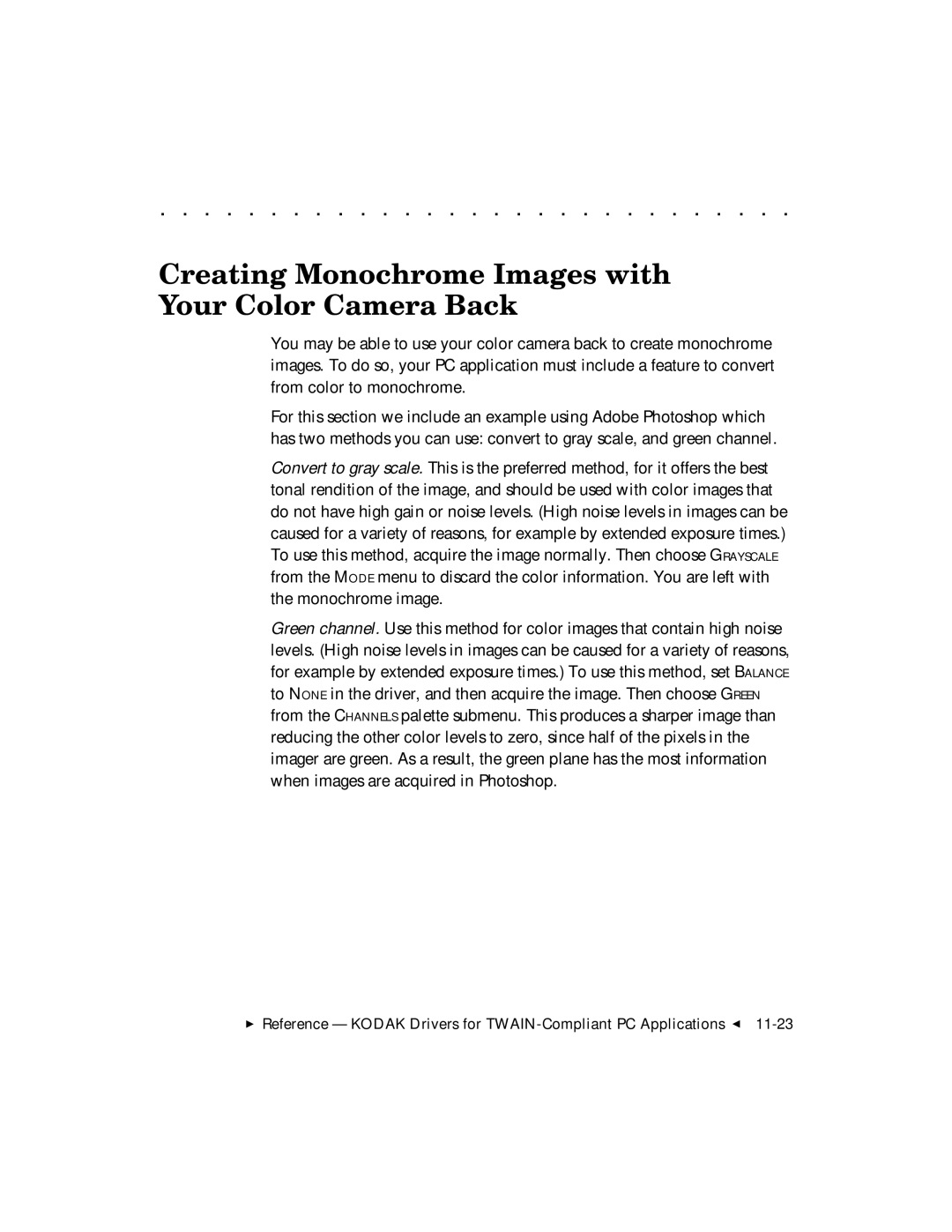. . . . . . . . . . . . . . . . . . . . . . . . . . . . .
Creating Monochrome Images with Your Color Camera Back
You may be able to use your color camera back to create monochrome images. To do so, your PC application must include a feature to convert from color to monochrome.
For this section we include an example using Adobe Photoshop which has two methods you can use: convert to gray scale, and green channel.
Convert to gray scale. This is the preferred method, for it offers the best tonal rendition of the image, and should be used with color images that do not have high gain or noise levels. (High noise levels in images can be caused for a variety of reasons, for example by extended exposure times.) To use this method, acquire the image normally. Then choose GRAYSCALE from the MODE menu to discard the color information. You are left with the monochrome image.
Green channel. Use this method for color images that contain high noise levels. (High noise levels in images can be caused for a variety of reasons, for example by extended exposure times.) To use this method, set BALANCE to NONE in the driver, and then acquire the image. Then choose GREEN from the CHANNELS palette submenu. This produces a sharper image than reducing the other color levels to zero, since half of the pixels in the imager are green. As a result, the green plane has the most information when images are acquired in Photoshop.
Reference — KODAK Drivers for