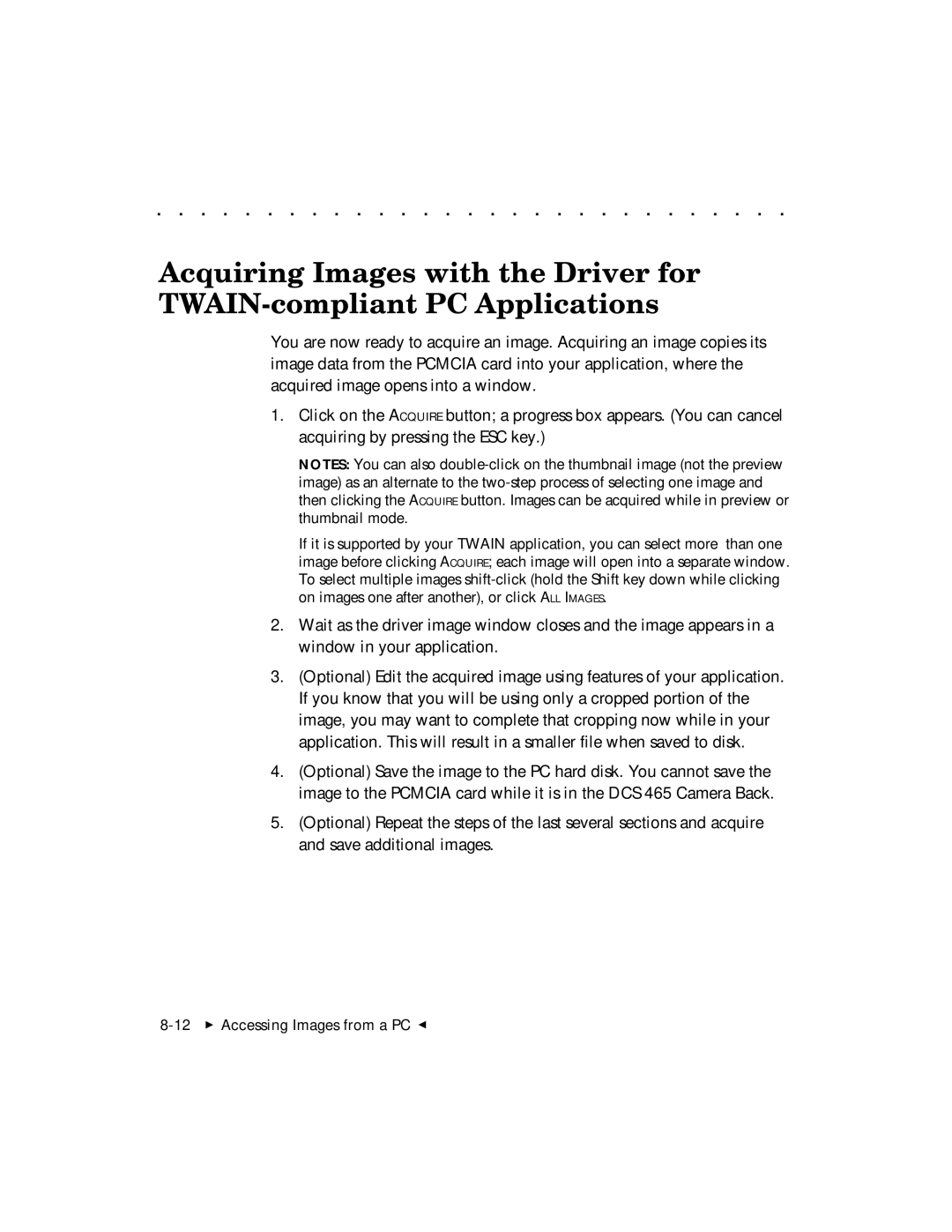. . . . . . . . . . . . . . . . . . . . . . . . . . . . .
Acquiring Images with the Driver for
You are now ready to acquire an image. Acquiring an image copies its image data from the PCMCIA card into your application, where the acquired image opens into a window.
1.Click on the ACQUIRE button; a progress box appears. (You can cancel acquiring by pressing the ESC key.)
NOTES: You can also
If it is supported by your TWAIN application, you can select more than one image before clicking ACQUIRE; each image will open into a separate window. To select multiple images
2.Wait as the driver image window closes and the image appears in a window in your application.
3.(Optional) Edit the acquired image using features of your application. If you know that you will be using only a cropped portion of the image, you may want to complete that cropping now while in your application. This will result in a smaller file when saved to disk.
4.(Optional) Save the image to the PC hard disk. You cannot save the image to the PCMCIA card while it is in the DCS 465 Camera Back.
5.(Optional) Repeat the steps of the last several sections and acquire and save additional images.