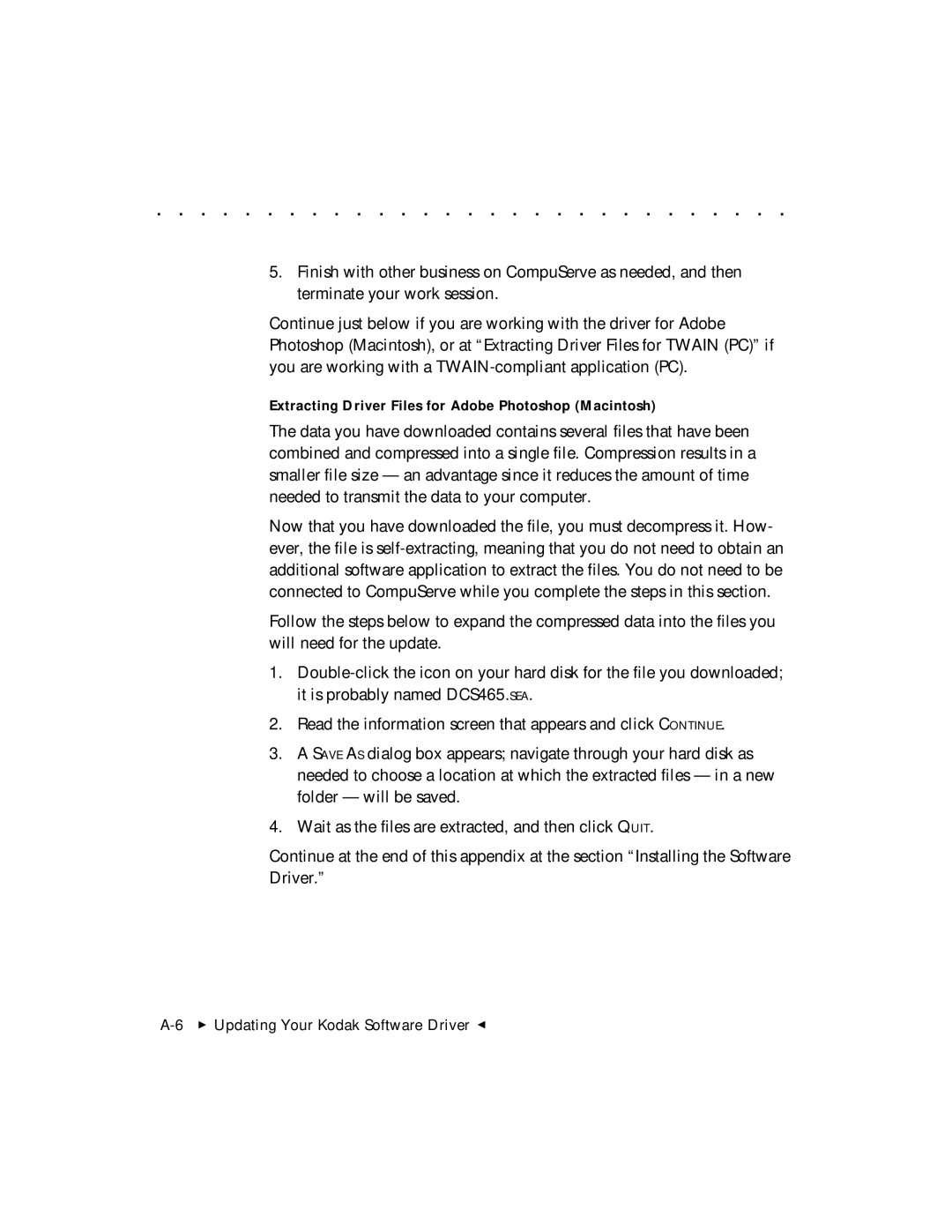. . . . . . . . . . . . . . . . . . . . . . . . . . . . .
5.Finish with other business on CompuServe as needed, and then terminate your work session.
Continue just below if you are working with the driver for Adobe Photoshop (Macintosh), or at “Extracting Driver Files for TWAIN (PC)” if you are working with a
Extracting Driver Files for Adobe Photoshop (Macintosh)
The data you have downloaded contains several files that have been combined and compressed into a single file. Compression results in a smaller file size — an advantage since it reduces the amount of time needed to transmit the data to your computer.
Now that you have downloaded the file, you must decompress it. How- ever, the file is
Follow the steps below to expand the compressed data into the files you will need for the update.
1.
2.Read the information screen that appears and click CONTINUE.
3.A SAVE AS dialog box appears; navigate through your hard disk as needed to choose a location at which the extracted files — in a new folder — will be saved.
4.Wait as the files are extracted, and then click QUIT.
Continue at the end of this appendix at the section “Installing the Software Driver.”