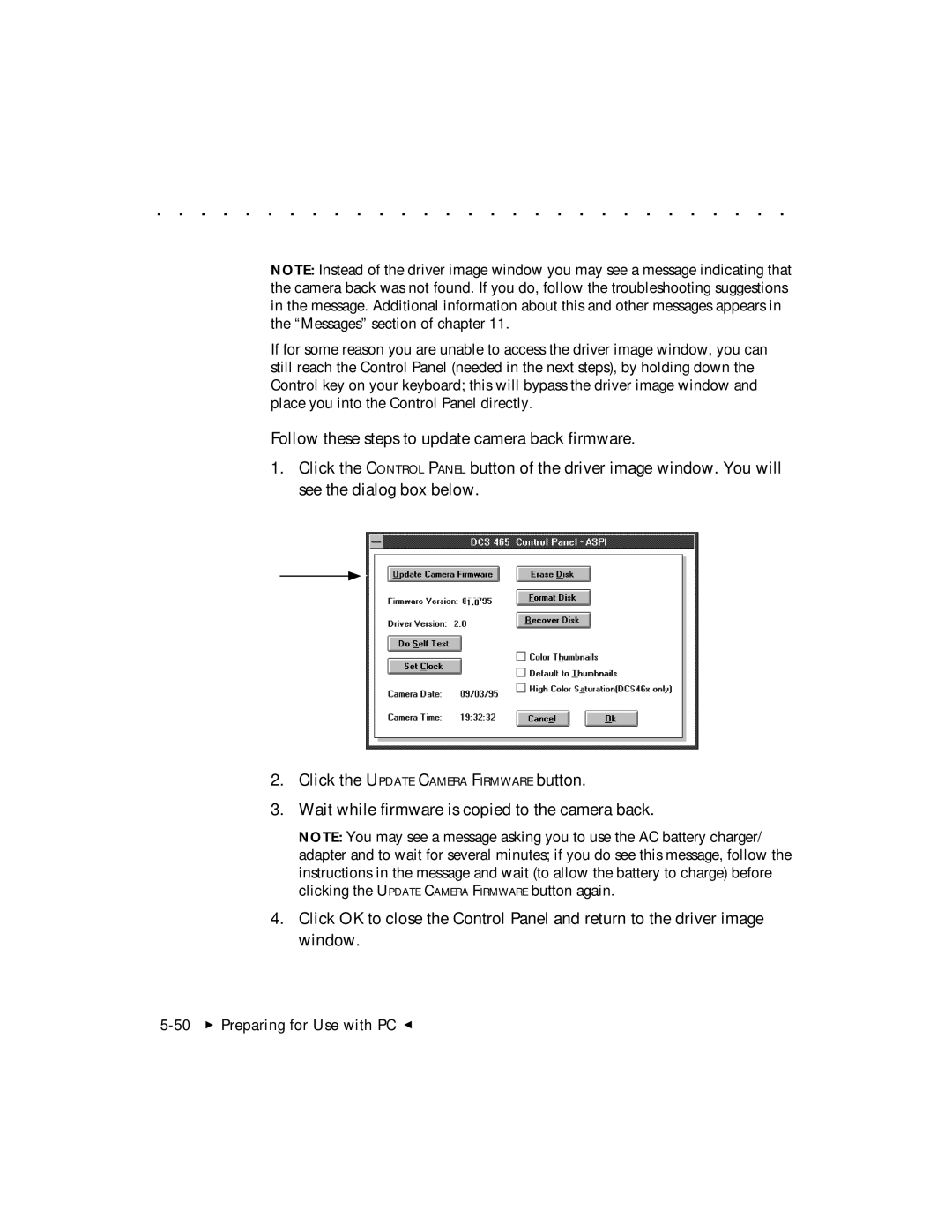. . . . . . . . . . . . . . . . . . . . . . . . . . . . .
NOTE: Instead of the driver image window you may see a message indicating that the camera back was not found. If you do, follow the troubleshooting suggestions in the message. Additional information about this and other messages appears in the “Messages” section of chapter 11.
If for some reason you are unable to access the driver image window, you can still reach the Control Panel (needed in the next steps), by holding down the Control key on your keyboard; this will bypass the driver image window and place you into the Control Panel directly.
Follow these steps to update camera back firmware.
1.Click the CONTROL PANEL button of the driver image window. You will see the dialog box below.
1.0
2.Click the UPDATE CAMERA FIRMWARE button.
3.Wait while firmware is copied to the camera back.
NOTE: You may see a message asking you to use the AC battery charger/ adapter and to wait for several minutes; if you do see this message, follow the instructions in the message and wait (to allow the battery to charge) before clicking the UPDATE CAMERA FIRMWARE button again.
4.Click OK to close the Control Panel and return to the driver image window.