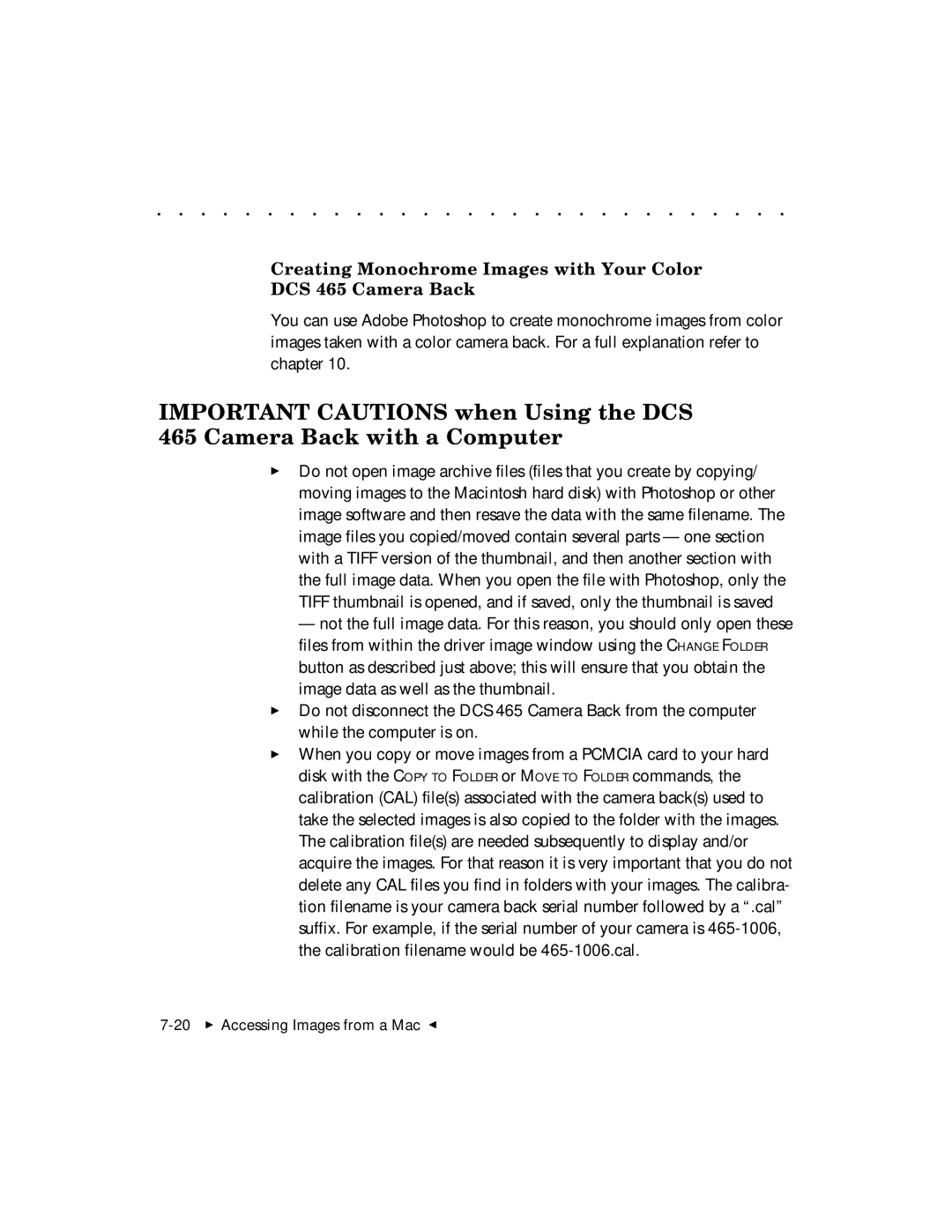. . . . . . . . . . . . . . . . . . . . . . . . . . . . .
Creating Monochrome Images with Your Color
DCS 465 Camera Back
You can use Adobe Photoshop to create monochrome images from color images taken with a color camera back. For a full explanation refer to chapter 10.
IMPORTANT CAUTIONS when Using the DCS 465 Camera Back with a Computer
Do not open image archive files (files that you create by copying/ moving images to the Macintosh hard disk) with Photoshop or other image software and then resave the data with the same filename. The image files you copied/moved contain several parts — one section with a TIFF version of the thumbnail, and then another section with the full image data. When you open the file with Photoshop, only the TIFF thumbnail is opened, and if saved, only the thumbnail is saved
— not the full image data. For this reason, you should only open these files from within the driver image window using the CHANGE FOLDER button as described just above; this will ensure that you obtain the image data as well as the thumbnail.
Do not disconnect the DCS 465 Camera Back from the computer while the computer is on.
When you copy or move images from a PCMCIA card to your hard disk with the COPY TO FOLDER or MOVE TO FOLDER commands, the calibration (CAL) file(s) associated with the camera back(s) used to take the selected images is also copied to the folder with the images. The calibration file(s) are needed subsequently to display and/or acquire the images. For that reason it is very important that you do not delete any CAL files you find in folders with your images. The calibra- tion filename is your camera back serial number followed by a “.cal” suffix. For example, if the serial number of your camera is