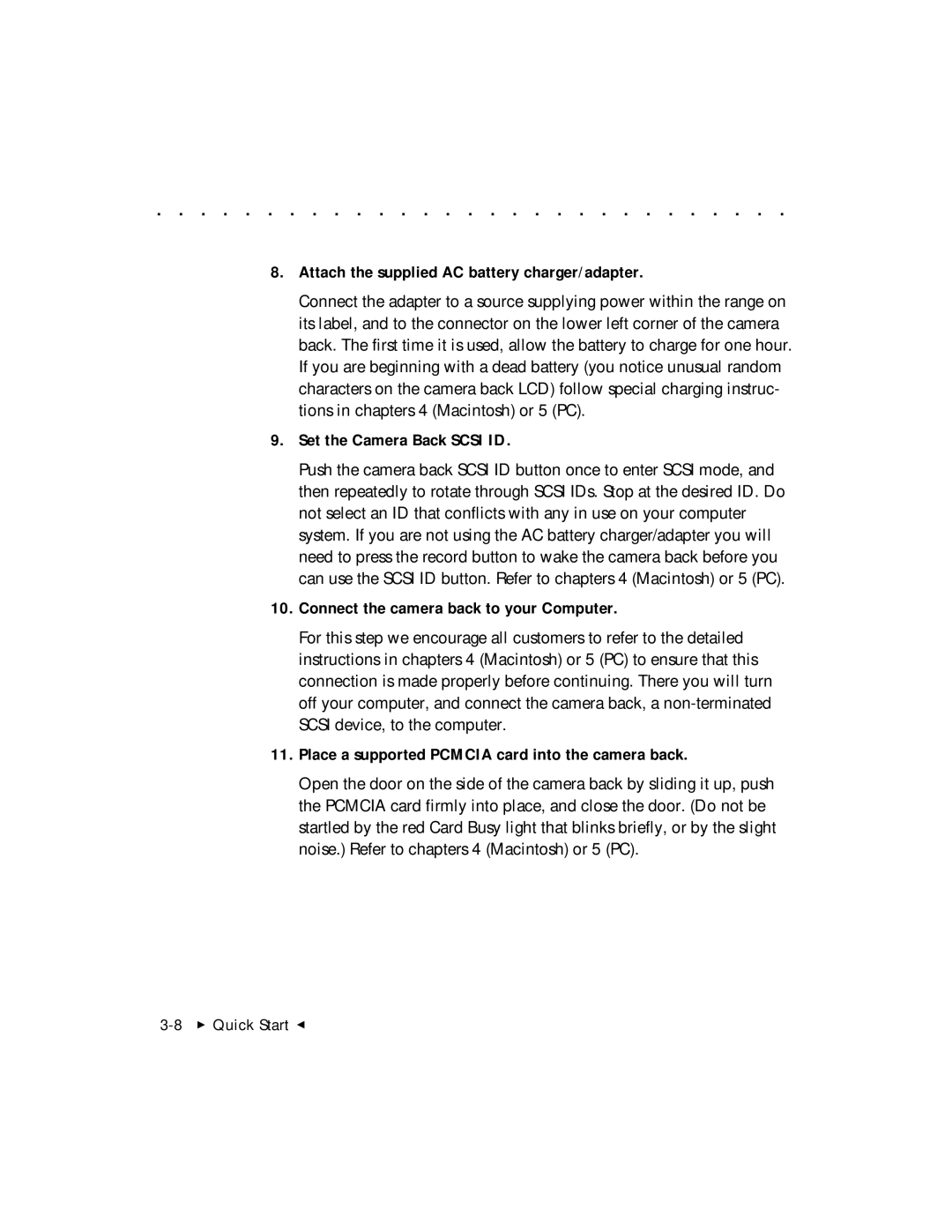. . . . . . . . . . . . . . . . . . . . . . . . . . . . .
8.Attach the supplied AC battery charger/adapter.
Connect the adapter to a source supplying power within the range on its label, and to the connector on the lower left corner of the camera back. The first time it is used, allow the battery to charge for one hour. If you are beginning with a dead battery (you notice unusual random characters on the camera back LCD) follow special charging instruc- tions in chapters 4 (Macintosh) or 5 (PC).
9.Set the Camera Back SCSI ID.
Push the camera back SCSI ID button once to enter SCSI mode, and then repeatedly to rotate through SCSI IDs. Stop at the desired ID. Do not select an ID that conflicts with any in use on your computer system. If you are not using the AC battery charger/adapter you will need to press the record button to wake the camera back before you can use the SCSI ID button. Refer to chapters 4 (Macintosh) or 5 (PC).
10.Connect the camera back to your Computer.
For this step we encourage all customers to refer to the detailed instructions in chapters 4 (Macintosh) or 5 (PC) to ensure that this connection is made properly before continuing. There you will turn off your computer, and connect the camera back, a
11.Place a supported PCMCIA card into the camera back.
Open the door on the side of the camera back by sliding it up, push the PCMCIA card firmly into place, and close the door. (Do not be startled by the red Card Busy light that blinks briefly, or by the slight noise.) Refer to chapters 4 (Macintosh) or 5 (PC).