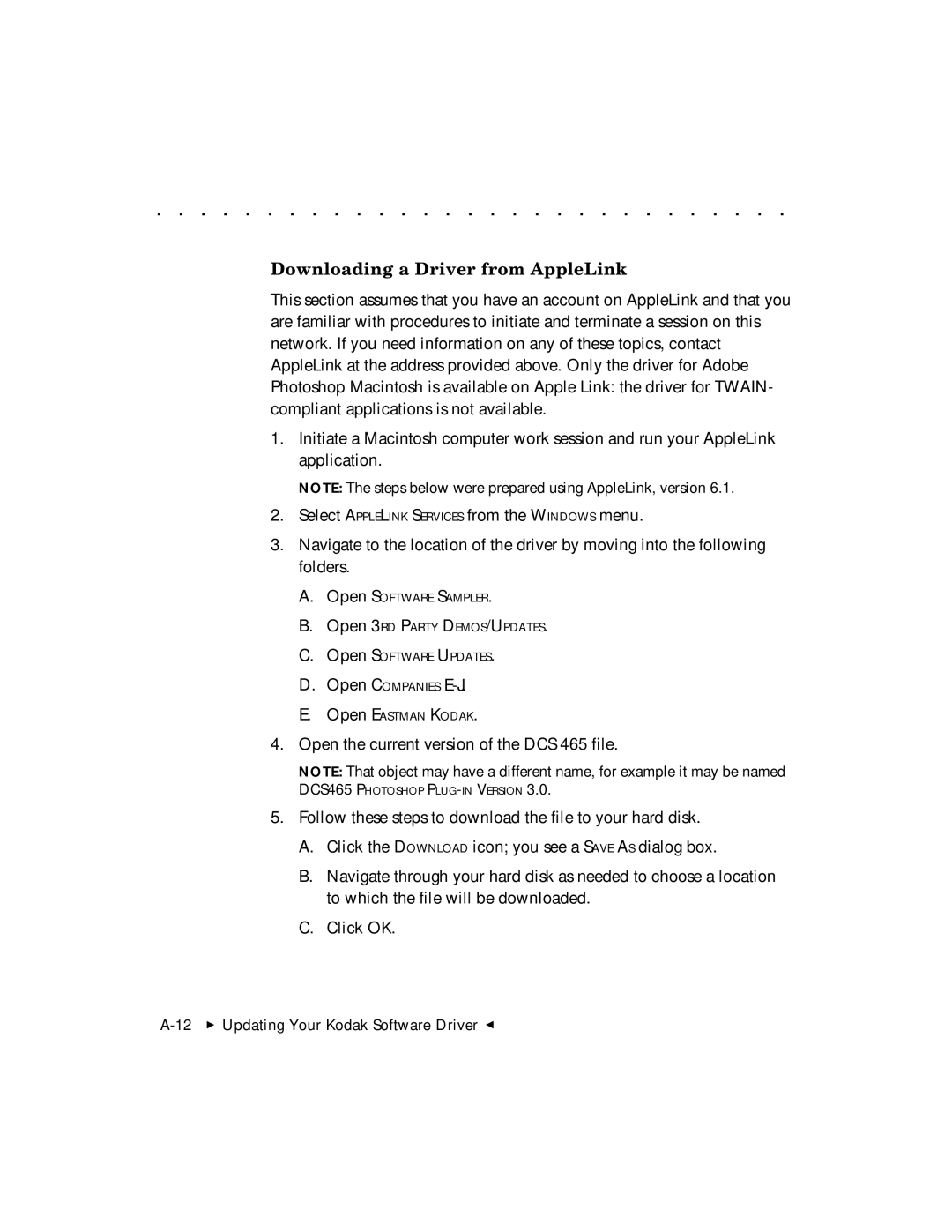. . . . . . . . . . . . . . . . . . . . . . . . . . . . .
Downloading a Driver from AppleLink
This section assumes that you have an account on AppleLink and that you are familiar with procedures to initiate and terminate a session on this network. If you need information on any of these topics, contact AppleLink at the address provided above. Only the driver for Adobe Photoshop Macintosh is available on Apple Link: the driver for TWAIN- compliant applications is not available.
1.Initiate a Macintosh computer work session and run your AppleLink application.
NOTE: The steps below were prepared using AppleLink, version 6.1.
2.Select APPLELINK SERVICES from the WINDOWS menu.
3.Navigate to the location of the driver by moving into the following folders.
A.Open SOFTWARE SAMPLER.
B.Open 3RD PARTY DEMOS/UPDATES.
C.Open SOFTWARE UPDATES.
D.Open COMPANIES E-J.
E.Open EASTMAN KODAK.
4.Open the current version of the DCS 465 file.
NOTE: That object may have a different name, for example it may be named
DCS465 PHOTOSHOP
5.Follow these steps to download the file to your hard disk.
A.Click the DOWNLOAD icon; you see a SAVE AS dialog box.
B.Navigate through your hard disk as needed to choose a location
to which the file will be downloaded.
C. Click OK.