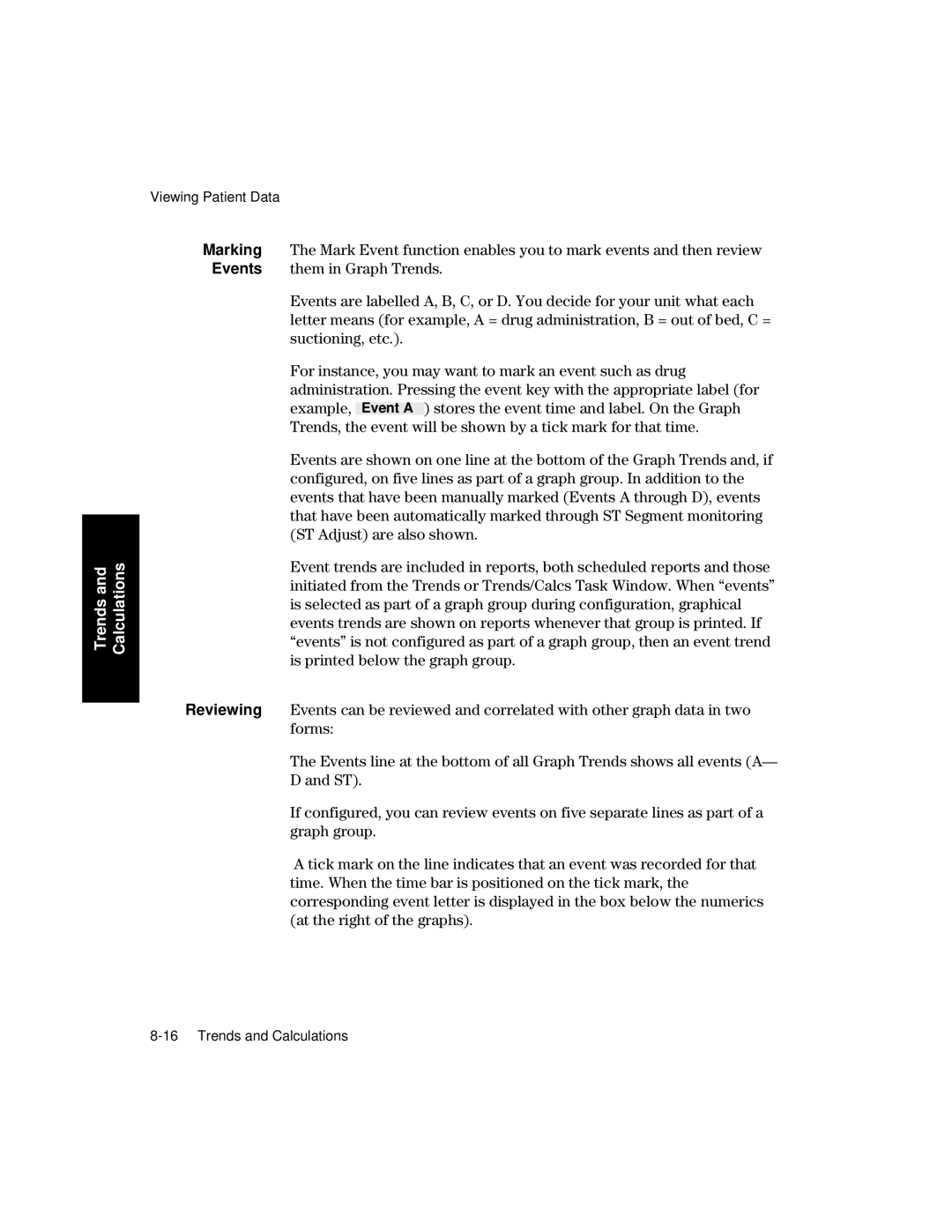PHI
Part Number M1046-9220L Printed 02/2003
Warranty
Iii
Electromagnetic Compatibility M1205A Only
Electromagnetic Interference
Avoiding Electromagnetic Interference
Purpose
Intended Use
Description
Environment
Frequency of Use
Indications for Use
Condition
Physiological Purpose
Prescription Versus Over-the-Counter
Viii
Indications for Use
Monitor Setup Monitor Revision → Show SW Rev
Responsibility of the Manufacturer
Manufacturer´s Address
Responsibility of the Manufacturer Xii
Contents
CMS and V24 and V26 Patient Monitors
Getting Started
Contents-4
Other Patients
Contents-6
Admit/Discharge/End Case
Neonatal Event Review
Battery Information V24CT and V26CT only 12-1
Contents-10
CMS and V24 and V26 Patient Monitors
Monitoring
Introduction
CMS Patient
System
M1167/77A System
M1167/77A System with External Alarm Device
M1165/75A and M1166/76A System
Full Title Abbreviation
CMS and V24 and V26 Patient Monitors
V24 Patient Monitor
Softkeys
Control
Panel
Hardkeys
Key instead
CMS Control Panel
V24 and V26 Patient Monitor Control Panel
Keys
Handheld Keypad
CMS only
Normal
External Alarm Device
Until
Hardkey
Functions
Confirm Key
Power
V26CT/V24CT Power Supply
Battery
Supply
Volt
Battery
Specifications
Parameter Modules
Symbols to Indicate Key Functions
Symbol Name Function Which Modules?
V24 and V26 Patient Monitor
Rack Type Mounting Comments
CMS Patient Monitoring System
Rack can be used
Message
Is displayed if an unknown module is plugged into the rack
Operating Levels
CMS and V24 and V26 Patient Monitors
135/72
Window
For information on how to change the selection see
Selection
Function
There are two ways to get into the second operating level
By pressing the Setup key on the parameter module
Task
Via the Selection Window
Selection Window
Getting into the Operating Levels
Below to get into the Selection and Task Windows
Task Window
CMS and V24 and V26 Patient Monitors
Touch or Mouse/Trackball Operation
Control Panel Task Window
Mouse
General
Touch
Trackball
Touch Responsive Objects
Items Task Window the Touchboard was accessed from Press
From
Disabling
Computer
CMS Computer Modules
M1046A
Module
M1046B
ECG Output and Defibrillator Marker Input
V24 and V26 Parameter Module Rack
Operating Rules to Remember
Performance Specifications of the Philips Displays
Safety
Using an ITE Display
Safety
Performance Requirements
Mance
Specification Requirement or Value Units
Perfor
Require
Using an ITE Display CMS and V24 and V26 Patient Monitors
Getting Started
Setting up the Monitor V24 and V26 only
Inserted. StartedGetting
Getting Started
Setting up the Parameter Modules
Attaching the Patient
Contrast
Adjusting
Screen
V24
Starting Monitoring
Messages
Prompt messages appear for 3 seconds
Below the alarm and Inop messages
Reserving a Channel
Task Window the prompt and status messages remain until
Center
Failure
Information
Standby
Getting Started
Getting Started
Setting up your Monitor
Changing Display Screens
Press the hardkey
Procedure
Selecting a Screen
CMS or
Keys. Press
Freezing Waves CMS only
You can freeze any wave movement on the screen via
Other key except To restart the waves
What you Can Configure
Changes to the Configuration
Hardkeys are indicated in the text like this
Making Changes to the Main Display
Assigning Waves to Screen Channels
Press To move the selection to the wave you want
Press Repeatedly to select a channel on
Screen
To place in your selected channel
Screen choice and its screen label will appear at the top
Depending on the configuration of the different screens
Press To select a screen A-E. The selected
Task Window. The other items on the screen will change
Selecting Screen Labels for Realtime Display Screens
Press Confirm
Depending on your model
Selecting the Number of Waves
Screen Press To choose 4, 6, or 8 waves to be displayed
Dependent on model. The boxes in the middle of the screen
Changing the Wave Overlap
Press To choose one of the available numbers
Indicate which waves are overlapping
Selecting Realtime Wave Speeds
Selection window or
To return to the Realtime
To return to
Numerics
On/Off
Aligned Numerics
Numeric Positions
Additional
Numeric Sizes
Press Until ApplicWindow is selected on
Selecting an Application Window
They are described in more detail in the following sections
Application window to be displayed
Special Implications for Touch or Mouse Operation
Displaying Split Screen Trends
Invasive Blood
Viewing Trend
Data for
Systolic pressure
Below
With a thicker line than the other trends
Data for Non
OxyCRG Display
Main Screen Display with oxyCRG
Standard Display OxyCRG Display
OxyCRG
Main Screen
Monitor
CSA Display CMS only
Main Screen Standard Display CSA Display
Realtime waves
Will be filled with another wave
Wave Replace
Press Until Wave Replace is selected on
Trace Mode
Press To choose fixed or moving traces
Configuring a Second Independent Display CMS only
Parameters On/Off
Other Functions You Can Configure
Switch this setup off again using On/Off Setup or
→ On/Off Setup
Adjusting the Volume Control
135/72
Corresponding softkeys
Adjusting the Date and Time
Message will appear with the date and time settings
Monitor
Selecting Waves for Central Recorders
Configuring Module, Bedside and Central Recordings
Other Patients Controls
Status Log Function
Monitor Revision Function
Changing Default Settings and Patient Category
Changing the Patient Category
Adult Neo
Parameter Patient Category Adult Pedi Neo
Adult Pedi Neo
Adult Neo Inv. Pressure
Pediatric
Examples
Adult
Neonate
Setting up your Monitor
ECG
NBP Recommendations
Morphology
Recommendation
Recommendations
SpO2
Heart Rate HR / Pulse
Pressure
Adult bpm Pedi/Neo bpm
CO2
Adult/Pedi Neo
Changing the Configuration Set
Type, as this is automatically set to or
To switch to the selected set
Set you require. The universal settings for the selected
Configuration Set are displayed
Changing Operating Modes
Returning to
Mode
Password by pressing
Enter the password by pressing the appropriate combination
Instrument goes through the boot-up sequence and reverts
Again Press the softkey Move the highlighting to
Test Signals Function
Press hardkey
Procedure Analog Output CMS only
Press softkey Instrument Configuration
Then
MmHg 6.0 kPa
25 rpm Temperature 40C 104F Numeric only
ECG and ECG
MmHg 0.0 kPa
Parameter Settings Transfer
Monitor
Parameter Settings Transfer Messages
Message Condition Action required
Setting up your Monitor
Using Philips Patient Care System with an Arrhythmia
Other Patients
Overview
Other
Including alarms and INOPs
Philips Patient Care System
Patients
Automatic Alarm Other Patients
Incoming Alarm
Multiple Incoming Alarms
Other Patients
Configuring Other Patients Controls
Other Patients
Beat Label Meaning
Using the Change Limits display. Tachy
Absence of V fib or chaotic signal
Tachy run limit is adjustable from 3 to
Bpm using the Change Limits display
On-T VPBs
Alarm
Minimum Condition Required for Alarm
HR XXX UUU HR XXX LLL
Arrhythmia Alarms on the 78720 Arrhythmia Computer
Alarm Minimum Condition Requiring an Alarm
HR V-Tach HR limit
Fibrillatory wave for 4 consecutive seconds
Tach
Run limit
Message Minimum Condition Requiring an Alarm
Extended Overview CMS only
Extended Overview Task Window will be displayed
Select the bed, using
To View an Extended Other Patients Bed
Alert Notification
To view an Alarming Bed from Alert Notification
When done, select To return to the Main Screen or to
Pressed on the source bedside monitor or On the central
Alarm Functions
Control Panel
Alarm Display
Alarm Functions
What the Symbol Means
Suspending Alarms
Alarm Lamps
Silencing and Resetting Alarms
Suspended Alarms during Arrhythmia Monitoring
Alarm Reminder Reminder Time
Alarm Reminder Alarm Behavior
Full alarm tone
New Alarm Recording
Alarm is given Audible alarm
Priorities
Hardkey
Viewing Alarm Messages
Audible Alarms
Alarm Functions
When an
Occurs
Alarm Setup
Alarms Selection Window
If there are more than 10 alarm bars to review, press
Changing Alarm Limits
Adjust the limits
Setting Volume Control
QRS and the alarm tone volume can be set independently Press
Alarm Reminder Nurse Call Relay Signal Behavior
Call Relay
Alarm Functions
Recording Functions
Recorder
General Recorder Information
Model Number
Plug-In M1116A/B a Channel Bedside
RUN/CONT key
Controls and Indicators on the Plug- In Recorder
Continue light
Stop key
Controls and Indicators on the 4- Channel Recorder CMS only
Makes currently printing recording
Recorder Capabilities
Key
Plug-In Recorder M1116A/B
Central
Makes delayed recordings of waveforms broadcast over
Central station and other monitors in overview mode
Recorder 1
Types of Recordings
Delayed Recording
Select wave for each channel Press
Configuring Delayed Recordings
For Plug-In and 4-Channel Bedside Recorders
Press To select waveform
To store the selected wave
For Central Recorders
Press Change Second to select secondary wave
Display To return to the standard monitoring
Making Delayed Recordings
Alarm Recording
Configuring Alarm Recordings
Channel
Recording
Starting at the bottom channel, in the following priority
All AlarmRec
Yellow CO2 alarm would produce a recording ordered as
Channel P3 alarm
AlRecType
Procedure Recordings
Procedure Recordings
Configuring
Recordings can be made during cardiac output measurements
Making Procedure Recordings
ST Recordings
Procedure Recordings Recording Functions
Realtime Wave Recordings
Preset Recordings
Non-Preset Recordings
Configured Modes B and C are configured in the same way
Configuring Preset Recording Modes
Channel Press To give a name to the mode being
Select wave for each channel
To stop realtime recordings
Making Preset Recordings Making Non
If available
Making Calibrated
Recordings If the Recorder is Busy
Recording Functions
Realtime Vital Signs / Blood Recordings
Definitions
Recording Functions
Recording Functions
Recording Functions
Header
Monitor Setup selection window
Trended Vital Signs Recordings
On the control panel
Recording Functions
Systolic Value has been entered Manually
Making Trended Vital Signs Recordings
To stop trended vital signs recordings
Neonatal
Neonatal Event Review Recordings
Tabular
Event
OxyCRG Episode Recordings for Neonatal Events
Making a Tabular Neonatal Event Recording
OxyCRG Episode Data
Making an oxyCRG Episode Recording
OxyCRG Recordings
Patient Name Current Numerics & Alarms
Alarm Recording
Additional Information
Code Meaning
Recording Functions
@@@
Where @@@ is the signal value as follows
Cal Pulse
Length
Delayed and realtime recordings can be extended or
Changing
Recording as many times as needed
Pressing On the recorder or Softkey on
Changing the Recorder Speed Continuing Timed Recording
On the recorder. The recording runs until you stop it by
Display
Calibration
Signal
Inserting a
Layouts
Layout Choices on Recorder M1117A Sector
#11 25 mm Wave1 75 mm 50 mm Wave 3,4
Recording Status Messages
Message Meaning
An actively running recording has been
Recorder door is open load new paper
Recorder Or shut the door
Stopped Stopped by pressing On the recorder
For details
Accessories and Ordering Information
Philips’ approval Use only Philips-approved accessories
Damaged
Loading Paper
To Replace Paper Plug-In Recorder
Backwards
Recorder stripes
Loading Paper into the Four Channel M1117A Recorder CMS only
Recording Functions
Equipment
Cleaning the Roller on the Four Channel M1117A Recorder
Step
Required
Loading Paper Recording Functions
Admit/Discharge/End Case
Admitting a Patient
Admit/Discharge/End Case
Admit/Discharge/End Case
Changing Patient Information
To clear data
V24 and V26 only
ICU Mode Adult/Pediatric ICU Mode Neonatal
Case
Or Mode
Case
Discharging
Ending a
Endcase.tif
Trends and Calculations
Introduction to Trends & Calculations
Minute Hours Seconds
Standard Database No. of Parameters Resolution Size
Viewing Patient Data
Extended Database CMS only No. of Parameters Resolution Size
Viewing
Trending
Priority
Blood Mea
Calculations Trends
Trends and Calculations
Status Monochrome Display Color Display Printout
Yellow
Minute Hour Hours
Viewing Vital Signs
Vital Signs Interval Direction Graph Trends Span
Calculations Trends
Trends and Calculations
For Graph
Selecting
Parameters
Trends
Data management configuration and the options purchased
Graph
Up to five pre-configured screens can be displayed using
Calculations Trends
Trends and Calculations
Mark
Procedure to Insert a Calibration Pulse
Examination of the waveforms and calibration signals
Ohm M-shaped wave
Calibration pulse varies according to the wave type
MV square wave
All Pressures
HemodynamicsVentilation
Performing and Reviewing Calculations
There are two calculation functions available
Left Cardiac Work LCW
Trends and Calculations
Calculation Task Window
Calculation Task Window for Touch Screen
Trends and Calculations
Pressing
Stores the resampled values at the current time
Keys or
Window Reports
Printing Reports
Printing
Scheduled
To turn the scheduled report capability on or off, press
Graph Trends Report
Vital Signs Report Blood Review Report
David Schultz
Report Does
What to Do
If Your
Not Print
Calculations
Drug Calculator
Calculations Trends
Aution
Trends and Calculations
Calculations Trends
Neonatal Event Review
Introduction to Neonatal Event Review
Viewing Neonatal Events
Followed by
Manual
Storage
Event Bar
Graphical
Details
Indicated by two or three event bars
Neonatal Event Review
Neonatal Event Review
Neonatal Event Review
This value represents the most severe value during an event
Specifically by the user
ABD =
AD =
BD =
Event Review
Example of an Event Summary Line
Viewing an
Selecting an
Event
OxyCRG
Printing
Recording
Summary
Summary Changing
Viewing oxyCRG Episodes
Neonatal Event Review
Episode
Jumps from one oxyCRG episode to the next in both directions
Associated oxyCRG episodes
Recording an
Selecting Softkey documents the selected oxyCRG
Printing an
Adjusting Neonatal Event Review Settings
Apnea Event
Settings
Criteria
Bradycardia
Selecting
Operating In the Event Setup task window you can
Select items Change the item content
Listed under each event group
Changing Item
Contents
Contents of an item
Data Transfer
Data Transfer Module
CMS
Data
What is Transferred
Symbol Name Function Which Modules?
Data Transfer
Transfer All Data to Module
Types of Transfer
To Module
Data Transfer
Data Transfer
Are automatically erased
When a
To Monitor
Transfer Data to the Monitor
Analysis
Transferring
Blood
Data
Scenarios
Blood Analysis
Data Transfer
CTS
Conversion
Combining Data
Time
Database
Transfers to the Monitor
Data Transfer
To the Module
Vital Signs, Blood Review and Graphs
To the Monitor
At calculation time
Indicator of time change
When the transfer is finished
Troubleshooting
Event Results
Transfer Time
Performance Specifications
Transfer
Back up Memory Time
Monitor Installation and Patient Safety
CMS Acms Ncms
Philips M1026A Anesthetic Gas Module V24
Monitor Installation Patient Safety
Aution
Installation Information
Source
Do not use a 3-wire to 2-wire adapter with these instruments
Earth interconnected with either monitor
Monitor Installation Patient Safety
Environ
Ment
Operating Storage
Care Operating Storage
Acms with Anesthetic Gas Module
Philips M1205A V24, V26, V24C and V26C
To 35C 41 to 95F 15 to 40ºC 5 to 104ºF
Condensa- tion
Philips M1205A V24CT and V26CT
Up to 95% RH at 35C 95F Up to 90% RH at 40ºC 104ºF
Explanation of Symbols used
Monitor Installation Patient Safety
Maintenance Checks
Maintenance Frequency Source of Information
Maintenance Checks
Failure and possible health hazards
Cables
Leads
Front
Controls and Connectors
Following diagram
M1046A Computer Module is a component of the M1165A/66A/75A
Connectors M1046A Computer Module
Rack Connector ECG Output P-p Module Connectors
Front Panel M1046B Computer Module
Connectors M1046B Computer Module
For 100
Rear Panel M1046A/B Computer Modules
Monitor Installation Patient Safety
Rear Panel Display Modules
M1092A/M1094A Display Module
M1092A
M1094B Display Module
Controls
M1094A
Connectors
Monitor Installation Patient Safety
Display
M1095A Display Module Controls
M1095A
Rear Panel M1109A External Alarm Device
Controls Connectors M1109A External Alarm Device
M1026A Anesthetic Gas Module
Shown in the following diagram
Rear
ITE display
Line protection fuses, T1.6 H Anesthetic Gas Exhaust
Monitor Installation Patient Safety
Connecting the Anesthetic Gas Module
Lifting the Display Module
V26 Connectors
Monitor Installation Patient Safety
Assembling V24 V26
78599AI-#J20
78599AI-#J06
78599AI-#J10
Monitor Installation Patient Safety
Battery Information V24CT and V26CT
AC and DC Battery Operation
Operating Instructions
Line power for an initial charging cycle
AC power is indicated by Green LED indicator
Amber LED
Up to 30-40% Flashing Off
Information V26CT Battery V24CT
Battery Indicator and Messages
100
Information V26CT Battery V24CT
External Battery Charger
Battery Care and Maintenance
Care
Handling
40488A 12 Volt Lead-Acid Batteries M1278A Battery Charger
Information V26CT Battery V24CT
Maintenance
Ammonias
General cleaning of the System
Soaps
Alcohol
Maintenance
Based Bleach
General Disinfecting of the System
Based Aldehyde
Phenol based
Maintenance
Monitor Maintenance
Procedure Frequency Source of Information
Exterior
Inspect
Inspect
Monitor
Maintenance
Perform a System Self Test
Performance Assurance Checks
Maintenance
Check
Overview
System Self-test Values Module Test Numeric Test Waveform
Module Test Numeric Test Waveform
Performing ECG Module
Self-Test
Auto Check None
Performing Invasive Pressure
Module Self
Performing NBP Module Self Test SpO2 Pleth Cardiac Output
Self-Test None Auto Check None
Performing
Malfunction is given refer to the Troubleshooting Chapter
To the normal monitoring mode
TcpO2
MmHg 0.0kPa
Press
ET CO2 40 mmHg 6.0kPa
25 rpm
Base Self Test
Manage
Ment Data
Tests for VueLink Module and Anesthetic Gas Module
Maintenance
Index of Volume
Page
With Data Transfer, 10-6 monitoring network
V24 and V24C Patient Monitor getting started, 2-1,3-1