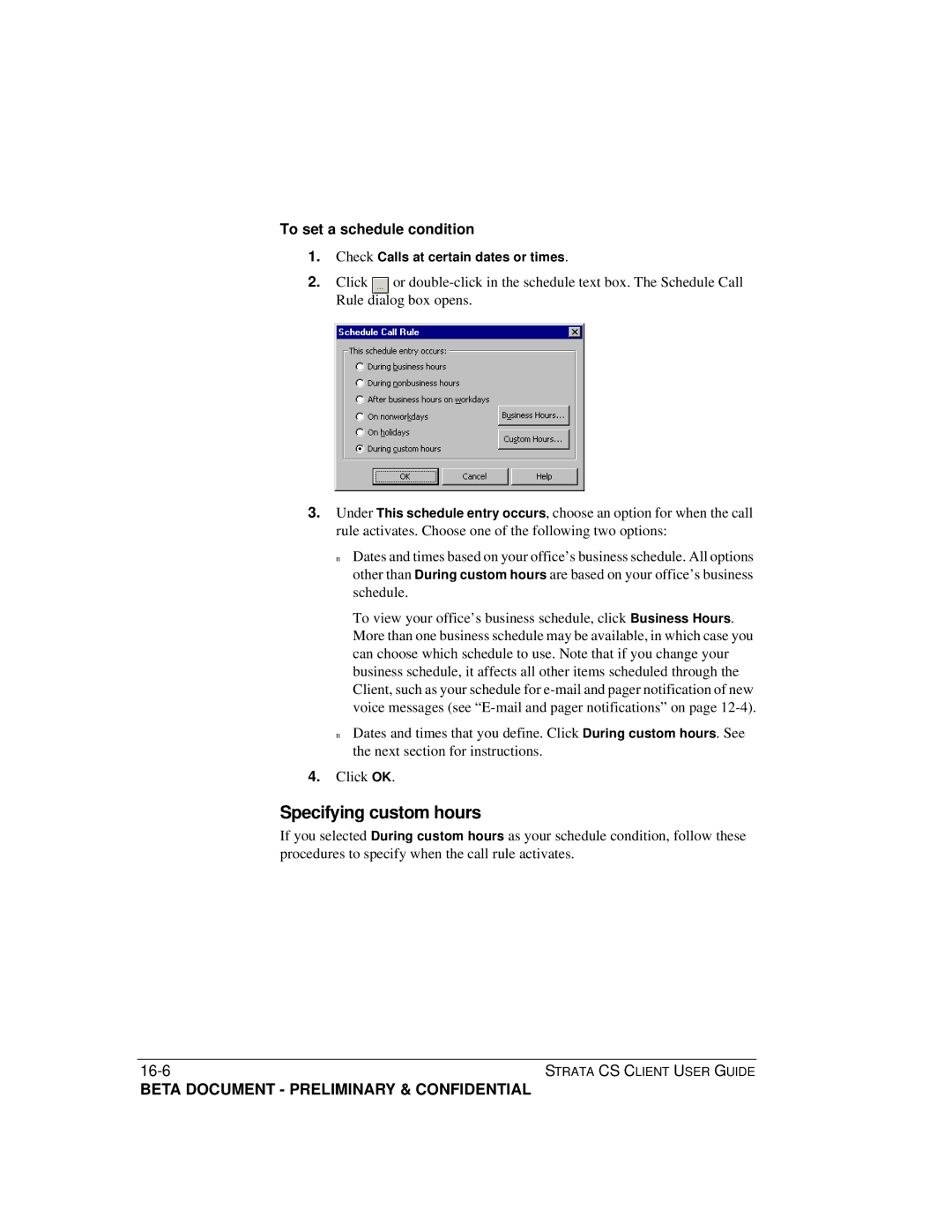Client User Guide
Publication Information
Contents
Answering and Handling Calls on the Phone
Using the Strata CS Client
Using the Extensions View
Placing Calls in the Client 11-1
Using the Call Log View 13-1
Using Call Rules 16-1
Customizing Your Client 18-1
Index
Page
Introducing Strata CS
Using the Strata CS Client application
Accessing Strata CS
Using the telephone
About Strata CS
Using the Strata CS Web Client
Using the Tapi Service Provider and the CMA
Strata CS documentation
Feature comparison table
Where to get help
Strata CS includes the following documentation
Document Printed Online Book
Technical support
Recording Your Voice Title and VOICE-MAIL Greeting
To record a voice title on the phone
About recording your voice title and voice-mail greeting
Recording your voice title
Recording a new greeting
Recording your voice-mail greeting
Active greeting
Managing your greetings
Recording a grab-and-hold greeting
Available space for greetings
Page
Placing Calls on the Phone
To dial an internal number
About placing calls on the phone
Dialing internal and external numbers
To dial an external number
Entering account codes when placing calls
If you are prompted to enter an account code
Placing calls while you are already on a call
Switching between calls
Dialing by name
Putting your current call on hold and placing a new call
Sending a Flash command to Centrex or another PBX
Placing calls with * options
Placing calls to an IP address
Answering and Handling Calls on the Phone
About answering and handling calls on the phone
Using the Flash button on your phone
Answering a call using call announcing
Answering Strata CS calls
Call waiting options
Call waiting
How Strata CS gets the recording of the caller’s name
Receiving a call waiting tone from your telephone company
Handling calls with the phone
Answering a call at another ringing phone
To answer any ringing phone
Call-handling commands
Putting a call on hold
To perform a blind transfer
Transferring a call
Transferring one of multiple calls
To perform a supervised transfer
Creating a conference call
Disconnecting from a call and remaining on the line
Sending a call to voice mail
To create a conference call by adding parties
Putting a call on silent hold
Parking a call
Unparking a call
To create a conference call from separate calls
Entering an account code for a call
Using hands-free answering
Getting a dial tone to start another call
Enabling and disabling hands-free answering
Using voice-first answering
To turn call forwarding off on the phone
Forwarding your calls
To turn on call forwarding
Log in to your account Press 5
Page
Working with Voice Messages on the Phone
Using message indicators
About working with voice messages on the phone
Customizing voice message playback order
Voice message telephone commands
Listening to your voice messages
Quick-dial to hear your voice mail
Forwarding a message
Deleting and undeleting messages
Replying to a message
To reply to a message
To forward a message
Sending a message directly to a user’s voice mail
Calling back a message
To call back a voice message
Voice mail from the caller’s point of view
Selecting a personal status on the phone
To select a personal status on the telephone
Page
Using Strata CS AT a Remote Phone
Placing calls through Strata CS
About using Strata CS at a remote phone
Logging in at a remote phone
To end calls placed at a remote phone
To place a call through Strata CS
To receive calls at a remote phone
To log out of Strata CS at a remote phone
Putting a call on hold at a remote phone
Using ** instead of Flash
Answering Strata CS calls at a remote phone
Logging off at a remote phone
Accessing the Web Client
Using the Web Client
Using the Strata CS Client remotely
Web Client limitations
Page
Using the Strata CS Client
About the Strata CS Client
Overview of the Client views
Logging on
To log on manually or automatically to the Client
To change the Strata CS Server or station ID
To reset Strata CS so that a password is required
Changing the Strata CS Server and station ID
Logging on at another workstation
Changing your password
Logging on with command-line switches
Logging on as a different user
Toolbar
Exiting the Client
Menu bar
View bar
Hiding and showing Client window elements
Customizing the Client display
Folder List
Voice Messages
To open a view
General
Call Monitor
Adding the Calls pane to any open view
Adding the Extensions pane to the Call Monitor view
Using commands in a view
Managing views and items
Open the view to which you want to add the Calls pane
Deleting voice messages and other items
Managing items in the views
Creating new items
To create a new item that is based on an existing item
To permanently delete a voice message from your Inbox
Renaming items
Cutting and pasting items
To delete other items
Copying and pasting items
Dragging and dropping items
Contact
Call
Extension
Voice Message Call Log
Printing items in views
Organizing the contents of a view in folders
Creating folders
Managing folders
Viewing the folder list temporarily
Deleting folders
Adding folders to the view bar
Viewing public folders
Managing the Deleted folder
Moving items between folders
Sharing views and folders
To empty the Deleted folder automatically
To share a view or folder
Viewing shared folders
Deleting shared items
Recording and playing messages
Using the audio controls
Using voice file bookmarks
Importing and exporting contacts
Importing and Exporting Strata CS items
Importing and exporting voice files
To import contacts from a .CSV file
Map the fields as follows
Exporting the Extensions view
To export contacts to a .CSV file
Exporting the Call Log
Beta Document Preliminary & Confidential
Using Personal Status
About personal status
Personal Status button in the status bar
Using predefined personal statuses
Personal Status view
Personal statuses for all users
Icon Status Description
Additional personal statuses for call center agents
Selecting a personal status on the phone
Selecting a personal status
Selecting a personal status in the Client
To modify a personal status
Modifying a personal status
Creating a custom personal status
To create a custom personal status
Beta Document Preliminary & Confidential
Changing your active settings directly
Personal status and your active settings
Changing your active settings
Beta Document Preliminary & Confidential
Personal status defaults
To set a personal status to use your defaults
Setting personal status defaults
Using the Where I Am default
Changing the personal status of another user
To change another user’s personal status
Using the Extensions View
Extensions view
Extension view tabs
Title
Extensions view columns
Name Ext
Forwarding
Placing calls to an extension
Seeing the Extensions view elsewhere in the Client
Automatically switching to the Call Monitor view
Changing another user’s personal status
Receiving and Handling Calls in the Client
About receiving and handling calls in the Client
Call Monitor view
Call Monitor view tabs
Call Monitor view panes
To display the Call Monitor view automatically
Displaying the Call Monitor view automatically
Selecting and acting on a call in the Call Monitor view
Taking the call
Commands while a call is ringing
Double-clicking calls
Sending the call to voice mail
To use grab-and-hold on a call
Using grab-and-hold on the call
To listen to a voice message as it is being left
Select the incoming call, and choose Actions Hold
Callback for calls on hold
Commands after you answer a call
Transferring a call without talking to the caller first
See Transferring a call on
Blind vs. supervised transfers
Callback is not available when working at a remote phone
Drag-and-drop transferring
To transfer a call
Transfer tips for Operator users
To record a call
Recording a call
Associating a call with a contact
To play a call you just recorded
To answer a parked call from any Client program
If no one answers the parked call
To park a call
Playing a caller’s name
Disconnecting a call while staying on the phone
Muting a call
Creating notes about a call
Other options for incoming calls
Call notification options
Customized ring patterns
Viewing shared calls
Using the Call Monitor view with hands-free answering
Sharing your Call Monitor view
Using the Call Monitor view with voice-first answering
Enabling and disabling hands-free answering in the Client
Placing Calls in the Client
About Placing Calls in the Client
Placing a call
Placing calls by using the toolbar Dial field
Using dialing services
Placing calls by using other contact managers
To enter a phone number
Entering a phone number by using a dialing service
To enter a phone number by using a dialing service
To enter an IP address
To check a phone number
Checking a phone number
To enter a Centrex or a PBX extension
Creating speed dial shortcuts
Displaying the Call Monitor when you place a call
Redialing numbers and returning calls
To create a speed dial shortcut
Working with conference calls
Adding a party to a conference
To add parties to a conference by dragging and dropping
Conferencing separate calls together
Transferring a conference call
To conference separate calls together
To place an external call on hold or disconnect
Using Hold and Disconnect on external callers
Ending a conference call
Page
Working with Voice Messages in the Client
About working with voice messages in the Client
Voice Messages view
Knowing when you have new messages
Stutter dial tone
To enable the new message tone
System tray button
New message tone
To receive e-mail notification
Click OK see Scheduling e-mail and pager notifications on
To receive pager notification
Click OK. See Scheduling e-mail and pager notifications on
To define a schedule for notifications
Scheduling e-mail and pager notifications
Schedule entries
12-8
On holidays. Notifications are sent on holidays
Handling your voice messages
Forwarding a voice message
To reply to all recipients of a message
Replying to a voice message
To forward a voice message
Select the message
Broadcasting voice mail
Calling back the person who left a voice message
Mailing a voice message
To call a person back
Deleting a message permanently
Deleting voice messages
Associating a voice message from Unknown with a contact
Microsoft Exchange Server synchronization
Marking a voice message Heard or Unheard
Organizing voice messages in folders
Sharing your voice messages
Marking a voice message Urgent or Private
Managing greetings
Setting a maximum length for your voice messages
Viewing your voice mailbox size
To view the amount of space remaining in your mailbox
Space for greetings
Using a grab-and-hold greeting
Greetings for situations other than voice mail
Greetings and personal status
Greetings view
Active greeting
Personal status default greeting
Mailing a greeting
Using the Call LOG View
Call Log view
Call Log view columns
Start Time
From
Number
Duration
Viewing call details
Call Details columns
Viewing inbound or outbound calls only
Returning a call in the Call Log view
Taking notes on a Call Log entry
Associating a call from Unknown with a contact
Hiding and showing the Detail pane
Reporting on the Call Log
Page
Call Forwarding and Routing Lists
About call forwarding and routing lists
Call forwarding and the Where I Am setting
Where I Am default
Forwarding calls
To turn call forwarding on
Forwarding calls by using the telephone commands
Forwarding calls in the Client
14-4
To turn call forwarding off in the Client
Placing calls at another user’s extension
When you hang up, the station reverts to its regular user
Receiving forwarded ACD workgroup calls
Call forwarding and voice mail
Caller options while following a routing list
Using routing lists
How routing lists move from step to step
Routing lists for individual callers
Mobile phone issues with routing lists
Routing Lists view
Standard routing list
Active routing list
Personal status default routing list
Creating a new routing list
To make a routing list the active routing list
14-10
14-11
14-12
Routing calls to workgroups
Using greetings with routing lists
Matching active greetings with active routing lists
14-15
Page
Managing Contacts and Workgroups
About contact management and Strata CS
Using contacts folders
Using the A-Z buttons for quick access
Contacts view
Managing contacts in the Client
Using Strata CS Client contacts
Using contacts in another contact manager
Private and public contacts
To run the Contact Manager Assistant CMA
Using the Strata CS Contact Manager Assistant
Entering a new contact
To enter a contact’s name and basic information
To enter a contact’s phone numbers
Click OK to close the Phone Number dialog box
To record a voice title for a contact
Teaching Strata CS to recognize your contacts
Sharing your contacts
Identifying contacts by name
Adding phone numbers for contact recognition
Deleting a number from the Incoming Caller ID list
To associate a call with a contact
Associating a call or caller ID number with a contact
Click Delete and then click OK
15-11
Using contact PINs for guaranteed recognition
Understanding name and number on caller ID
To enter a contact PIN
Using workgroups
Examples
Personal and public workgroups
Workgroups view
Creating a workgroup
Calling a workgroup
Using Call Rules
Distinguishing which incoming calls activate the call rule
About call rules
Call Rules overview
Determining how the call rule handles calls
Call Rules view
Examples of how you can use call rules
Creating a new call rule
To create a new call rule
Combining caller and schedule conditions
Setting caller conditions
Setting schedule conditions
Specifying custom hours
To set a schedule condition
To have the call rule activate on a daily or weekly basis
To have the call rule activate on an individual date
Selecting how a call rule handles a call
To enable or disable a call rule
Enabling or disabling a call rule
Choosing the priority of a call rule
To set the priority of a call rule
Ignoring all call rules
Working AS a Call Center Agent
Basic call center terminology
Whether this chapter applies to you
About call centers
Signing out
Signing in, signing out, and taking breaks
Signing
Taking a break
Signing in at another extension
Using the Call Monitor tabs
Receiving and handling queue calls
Wrap-up time
Terminating your wrap-up time early
Finding out how calls are currently marked
Placing calls from a queue
Marking all calls
Working remotely
Popping up caller information
What call center agents need to know to get the job done
Customizing Your Client
Recording a voice title
About customizing your Client
Customizing telephone behavior
Customizing or turning off call announcing
Changing the language of telephone command prompts
To change the telephone commands language
To record a voice title in the Client
To customize call announcing or turn it off
Internal. Calls from other Strata CS users
Customizing or turning off call waiting
To customize call waiting or turn it off
Customizing your listing in the dial-by-name directory
Turning callback for calls on hold on and off
Changing your personal Operator
You are not running the Client Click OK
To customize your dial-by-name listing
Customizing how long your phone rings
Changing ring patterns
Enabling and disabling hands-free answering
Enabling and disabling voice-first answering
Customizing voice message behavior
Setting voice message playback order
Customizing incoming call behavior
Showing or hiding Client window elements
Customizing the Client for Operators
Customizing the Client display
Defining double-click behavior in the Contacts view
Moving columns
Customizing columns
Showing and hiding columns
To show or hide columns in a Client view
Resizing columns
To move columns by using the Show Columns dialog box
Changing how names are displayed
Sorting by column
Other customization options
Page
Telephone Commands Quick Reference
Call announcing commands
Call handling commands
Quick call commands
Quick commands for call center agents
Are queue-related
Voice Mail/Account menu
Available Non-Queue
Logging
Voice Mail/Account menu commands
Have Strata CS hang up # Dial tone to start another call
Personal Status commands
Page
Logging on to the Client Using COMMAND-LINE Switches
Command line switches for the Client are
Page
Reporting Problems
To e-mail the problem report package
Reporting a problem with a specific call or message
To run the Problem Report Wizard
Enter the following path
To save the problem report package to the Strata CS Server
Page
Symbols
Advanced button on view bar, 7-8agent
Call forwarding
Example of prioritizing, 16-9ignoring
With the Client, with the phone
Command-line switches, for the Client, B-1
Entering, 15-13example, 15-13using Private, 15-3public
Command-line switches, logging on with, 7-5commands
Placing participant on hold, setting up
Enabling Call rules
Dialing options Dialing services
Disconnecting a call
From the Client Ending a call from an outside line with **3
Exporting
Using to organize contents of a view, 7-16forwarding
Greetings view Terminal, connecting to with the Client
Extensions pane
Importing contacts, 7-24voice files
Adding to conference call
Knowing when you have new messages, 12-3listening to
Button
Pasting and copying items, 7-11,7-13PBX extension
Notification of new e-mail messages schedule entries
Pager notification
Permissions
Creating new, 14-9greetings with
Editing, 15-3permission to edit, 15-3viewing in Folder List
Recording
Routing Lists view overview
With voice mail, call rules Creating
View
Notification, call announcing, 4-2call forwarding
Play a recording of the caller’s name over your speakers
To call workgroup, 14-13using greetings with
Call Monitor view, Routing Lists, 14-8Schedule Notifications
Message waiting light, 5-2stutter dial tone
Workgroups view

![]() or
or