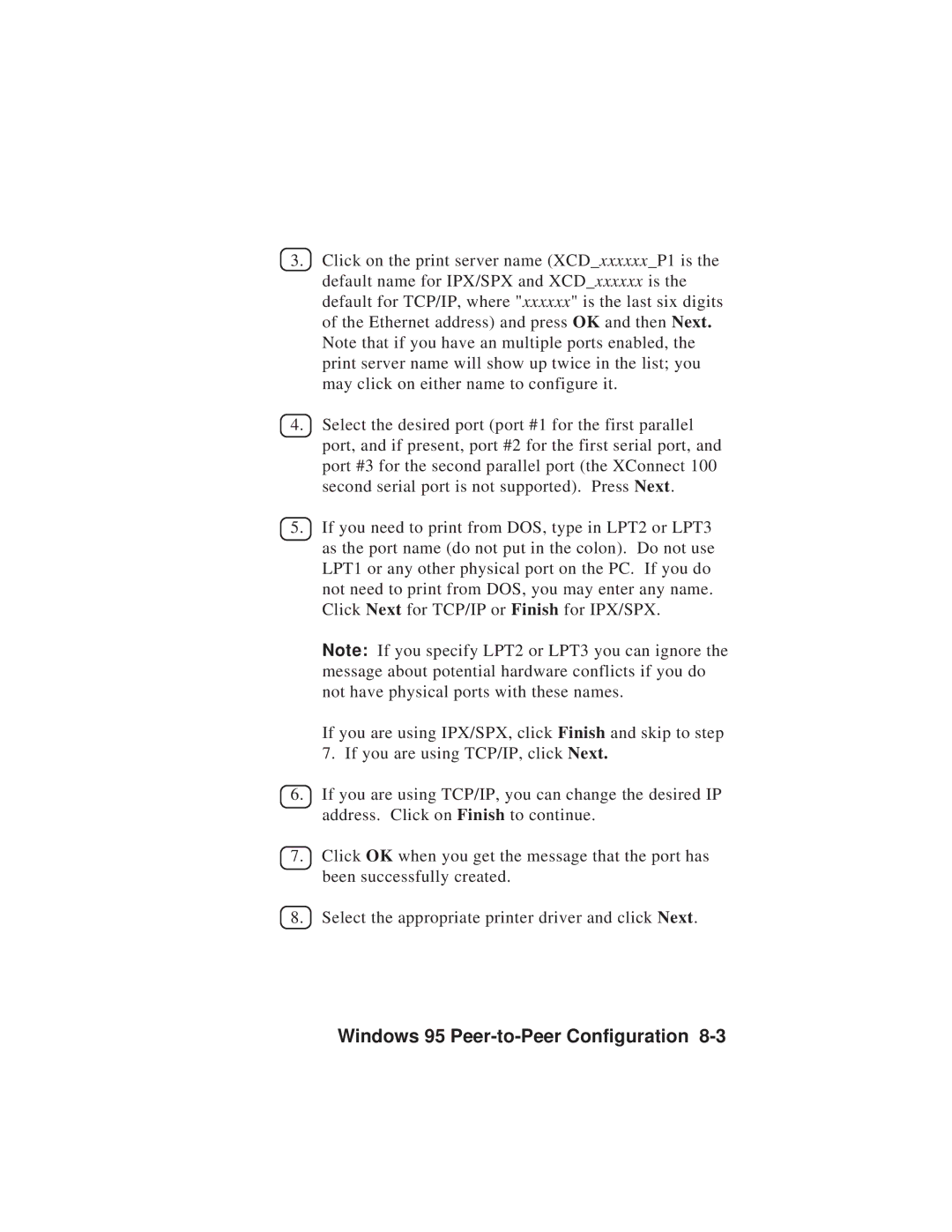3.Click on the print server name (XCD_xxxxxx_P1 is the default name for IPX/SPX and XCD_xxxxxx is the default for TCP/IP, where "xxxxxx" is the last six digits of the Ethernet address) and press OK and then Next. Note that if you have an multiple ports enabled, the print server name will show up twice in the list; you may click on either name to configure it.
4.Select the desired port (port #1 for the first parallel port, and if present, port #2 for the first serial port, and port #3 for the second parallel port (the XConnect 100 second serial port is not supported). Press Next.
5.If you need to print from DOS, type in LPT2 or LPT3 as the port name (do not put in the colon). Do not use LPT1 or any other physical port on the PC. If you do not need to print from DOS, you may enter any name. Click Next for TCP/IP or Finish for IPX/SPX.
Note: If you specify LPT2 or LPT3 you can ignore the message about potential hardware conflicts if you do not have physical ports with these names.
If you are using IPX/SPX, click Finish and skip to step 7. If you are using TCP/IP, click Next.
6.If you are using TCP/IP, you can change the desired IP address. Click on Finish to continue.
7.Click OK when you get the message that the port has been successfully created.
8.Select the appropriate printer driver and click Next.