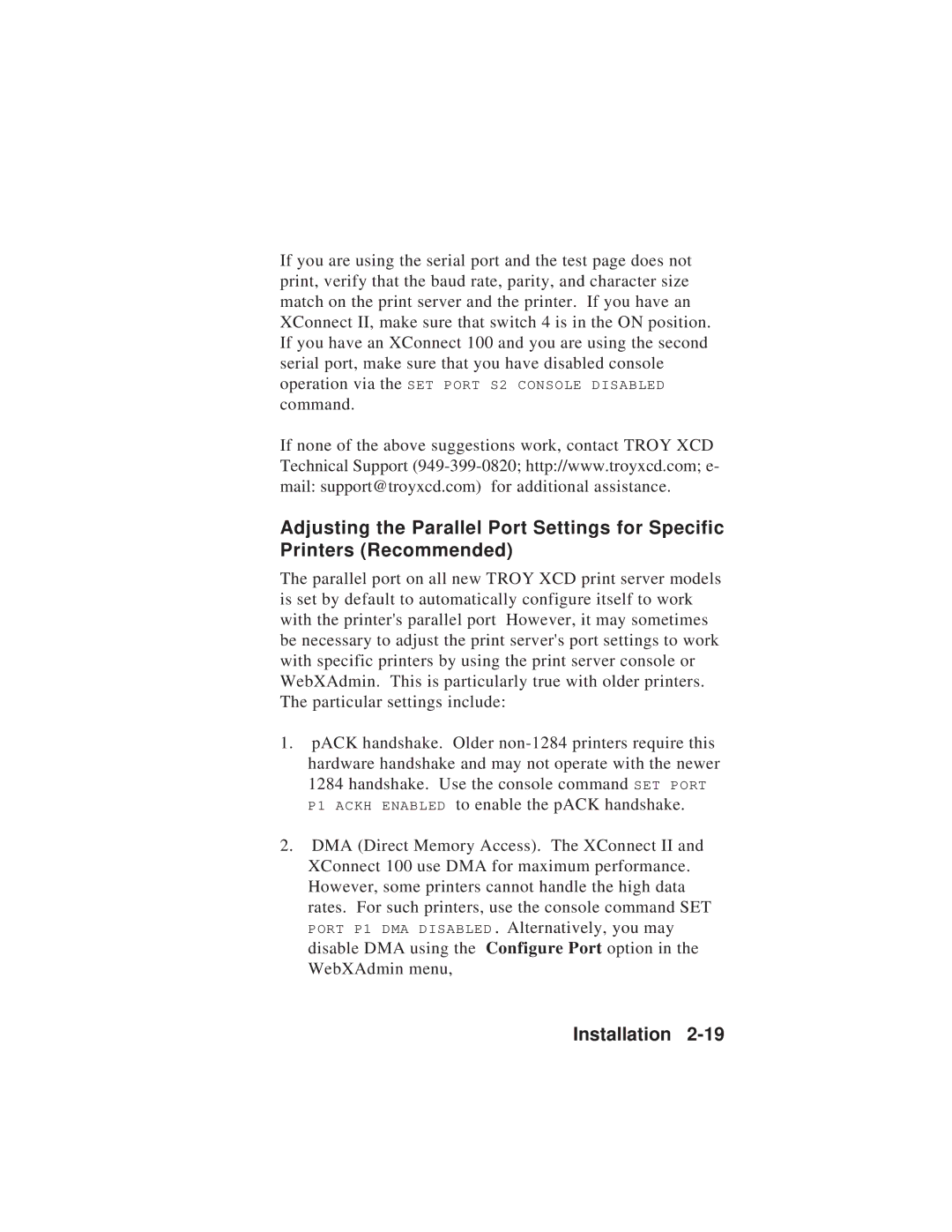If you are using the serial port and the test page does not print, verify that the baud rate, parity, and character size match on the print server and the printer. If you have an XConnect II, make sure that switch 4 is in the ON position. If you have an XConnect 100 and you are using the second serial port, make sure that you have disabled console operation via the SET PORT S2 CONSOLE DISABLED command.
If none of the above suggestions work, contact TROY XCD Technical Support
Adjusting the Parallel Port Settings for Specific Printers (Recommended)
The parallel port on all new TROY XCD print server models is set by default to automatically configure itself to work with the printer's parallel port However, it may sometimes be necessary to adjust the print server's port settings to work with specific printers by using the print server console or WebXAdmin. This is particularly true with older printers. The particular settings include:
1.pACK handshake. Older
2.DMA (Direct Memory Access). The XConnect II and XConnect 100 use DMA for maximum performance. However, some printers cannot handle the high data rates. For such printers, use the console command SET PORT P1 DMA DISABLED. Alternatively, you may disable DMA using the Configure Port option in the WebXAdmin menu,