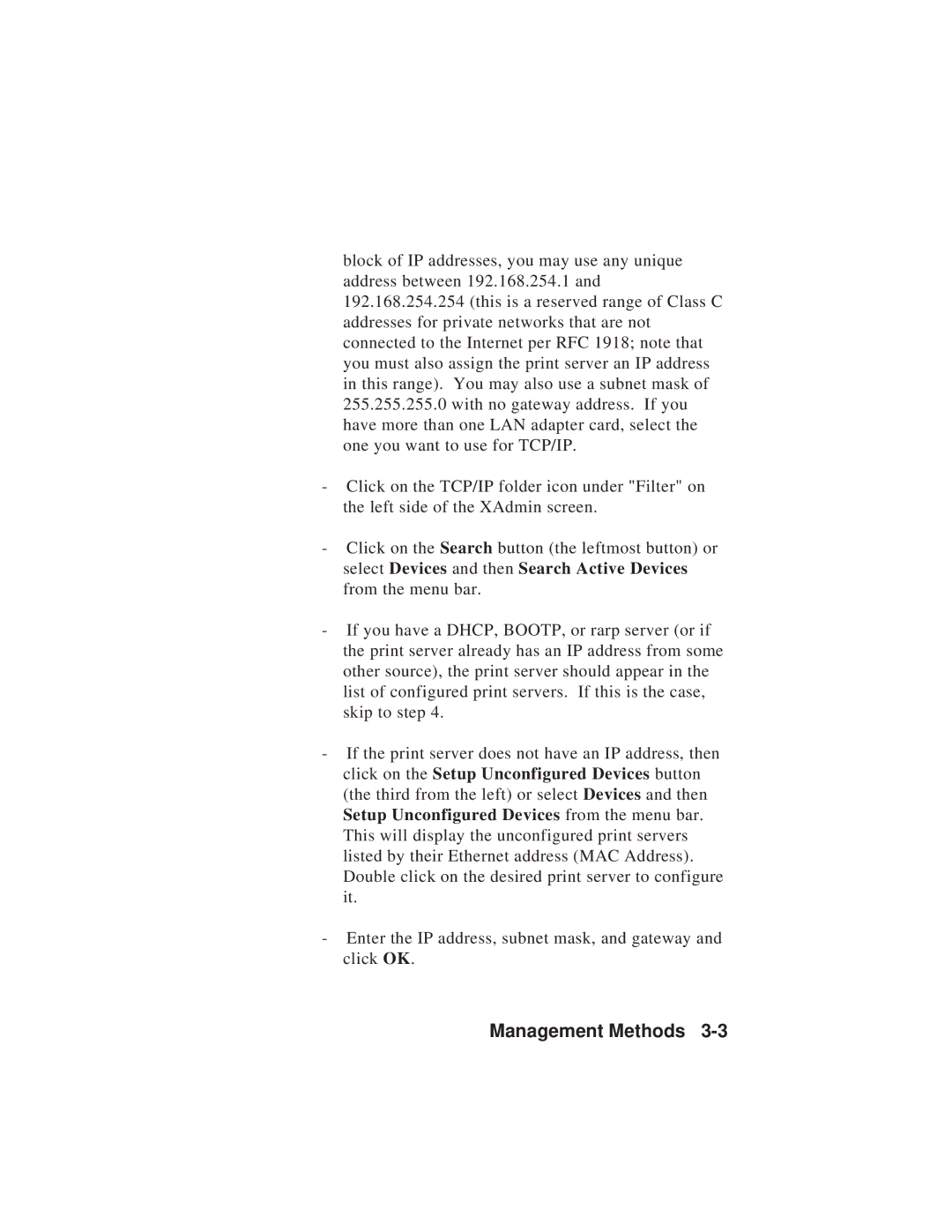block of IP addresses, you may use any unique address between 192.168.254.1 and 192.168.254.254 (this is a reserved range of Class C addresses for private networks that are not connected to the Internet per RFC 1918; note that you must also assign the print server an IP address in this range). You may also use a subnet mask of 255.255.255.0 with no gateway address. If you have more than one LAN adapter card, select the one you want to use for TCP/IP.
-Click on the TCP/IP folder icon under "Filter" on the left side of the XAdmin screen.
-Click on the Search button (the leftmost button) or select Devices and then Search Active Devices from the menu bar.
-If you have a DHCP, BOOTP, or rarp server (or if the print server already has an IP address from some other source), the print server should appear in the list of configured print servers. If this is the case, skip to step 4.
-If the print server does not have an IP address, then click on the Setup Unconfigured Devices button (the third from the left) or select Devices and then Setup Unconfigured Devices from the menu bar. This will display the unconfigured print servers listed by their Ethernet address (MAC Address). Double click on the desired print server to configure it.
-Enter the IP address, subnet mask, and gateway and click OK.