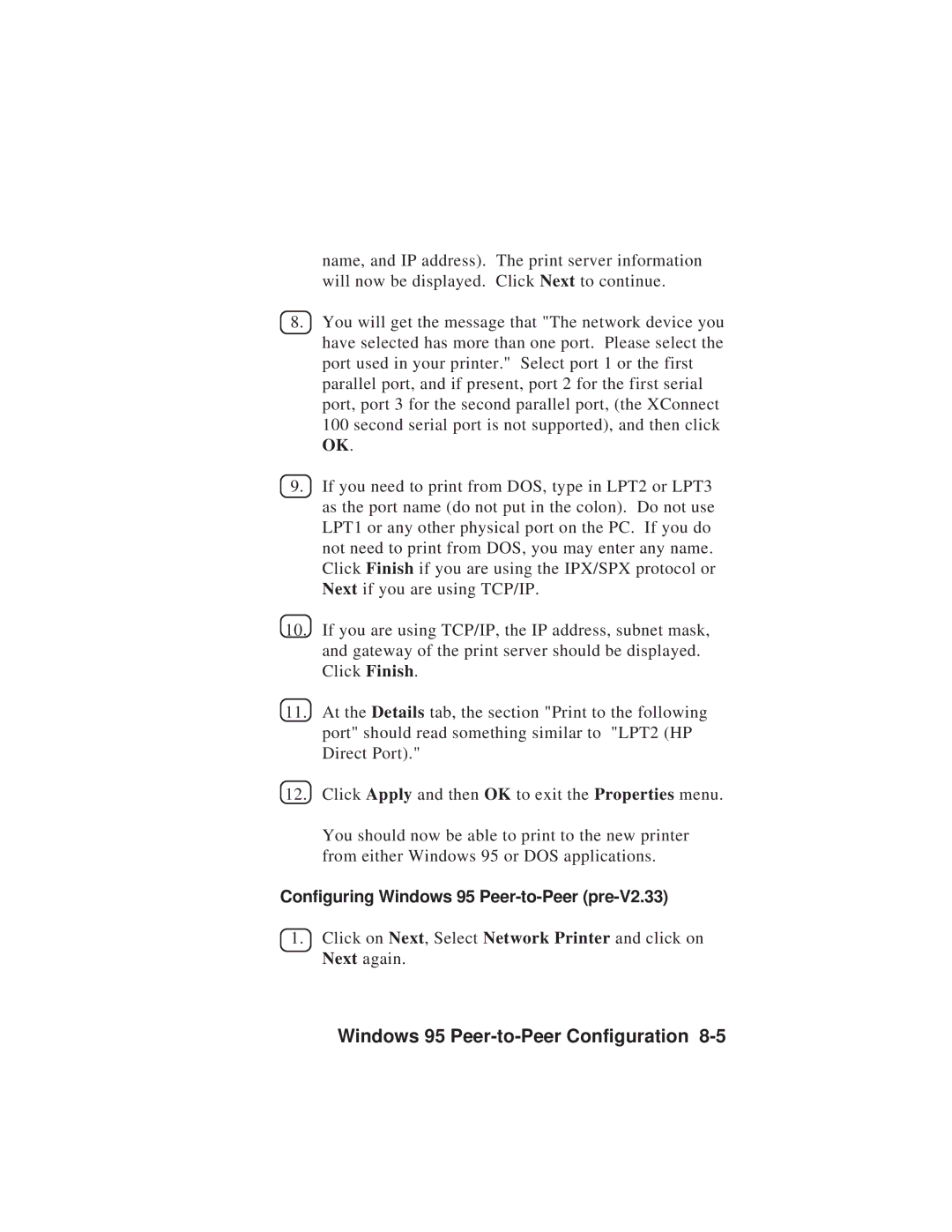name, and IP address). The print server information will now be displayed. Click Next to continue.
8.You will get the message that "The network device you have selected has more than one port. Please select the port used in your printer." Select port 1 or the first parallel port, and if present, port 2 for the first serial port, port 3 for the second parallel port, (the XConnect 100 second serial port is not supported), and then click OK.
9.If you need to print from DOS, type in LPT2 or LPT3 as the port name (do not put in the colon). Do not use LPT1 or any other physical port on the PC. If you do not need to print from DOS, you may enter any name. Click Finish if you are using the IPX/SPX protocol or Next if you are using TCP/IP.
10.If you are using TCP/IP, the IP address, subnet mask, and gateway of the print server should be displayed. Click Finish.
11.At the Details tab, the section "Print to the following port" should read something similar to "LPT2 (HP Direct Port)."
12.Click Apply and then OK to exit the Properties menu.
You should now be able to print to the new printer from either Windows 95 or DOS applications.
Configuring Windows 95 Peer-to-Peer (pre-V2.33)
1.Click on Next, Select Network Printer and click on Next again.