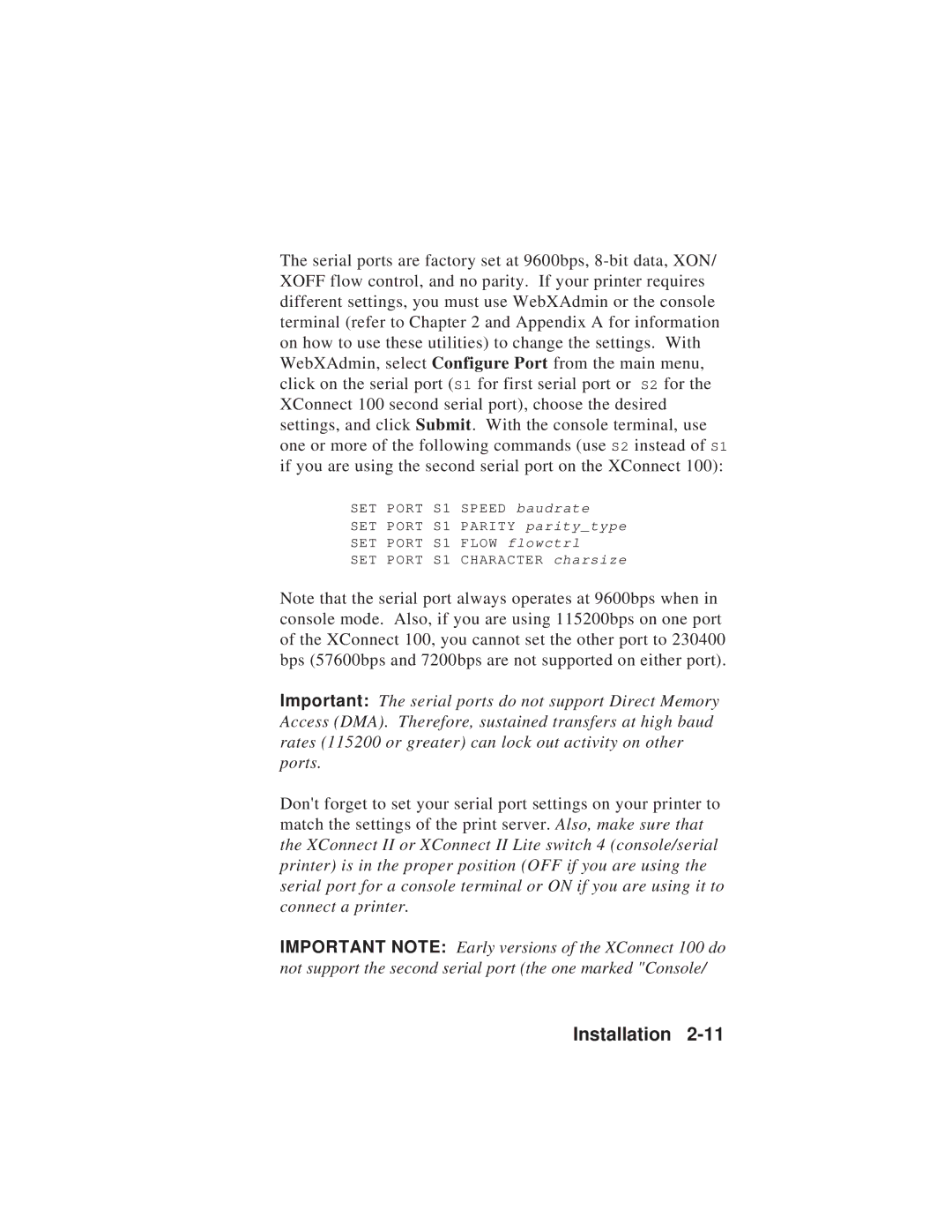The serial ports are factory set at 9600bps,
SET | PORT | S1 | SPEED | baudrate |
SET | PORT | S1 | PARITY | parity_type |
SET | PORT | S1 | FLOW flowctrl | |
SET | PORT | S1 | CHARACTER charsize | |
Note that the serial port always operates at 9600bps when in console mode. Also, if you are using 115200bps on one port of the XConnect 100, you cannot set the other port to 230400 bps (57600bps and 7200bps are not supported on either port).
Important: The serial ports do not support Direct Memory Access (DMA). Therefore, sustained transfers at high baud rates (115200 or greater) can lock out activity on other ports.
Don't forget to set your serial port settings on your printer to match the settings of the print server. Also, make sure that the XConnect II or XConnect II Lite switch 4 (console/serial printer) is in the proper position (OFF if you are using the serial port for a console terminal or ON if you are using it to connect a printer.
IMPORTANT NOTE: Early versions of the XConnect 100 do not support the second serial port (the one marked "Console/