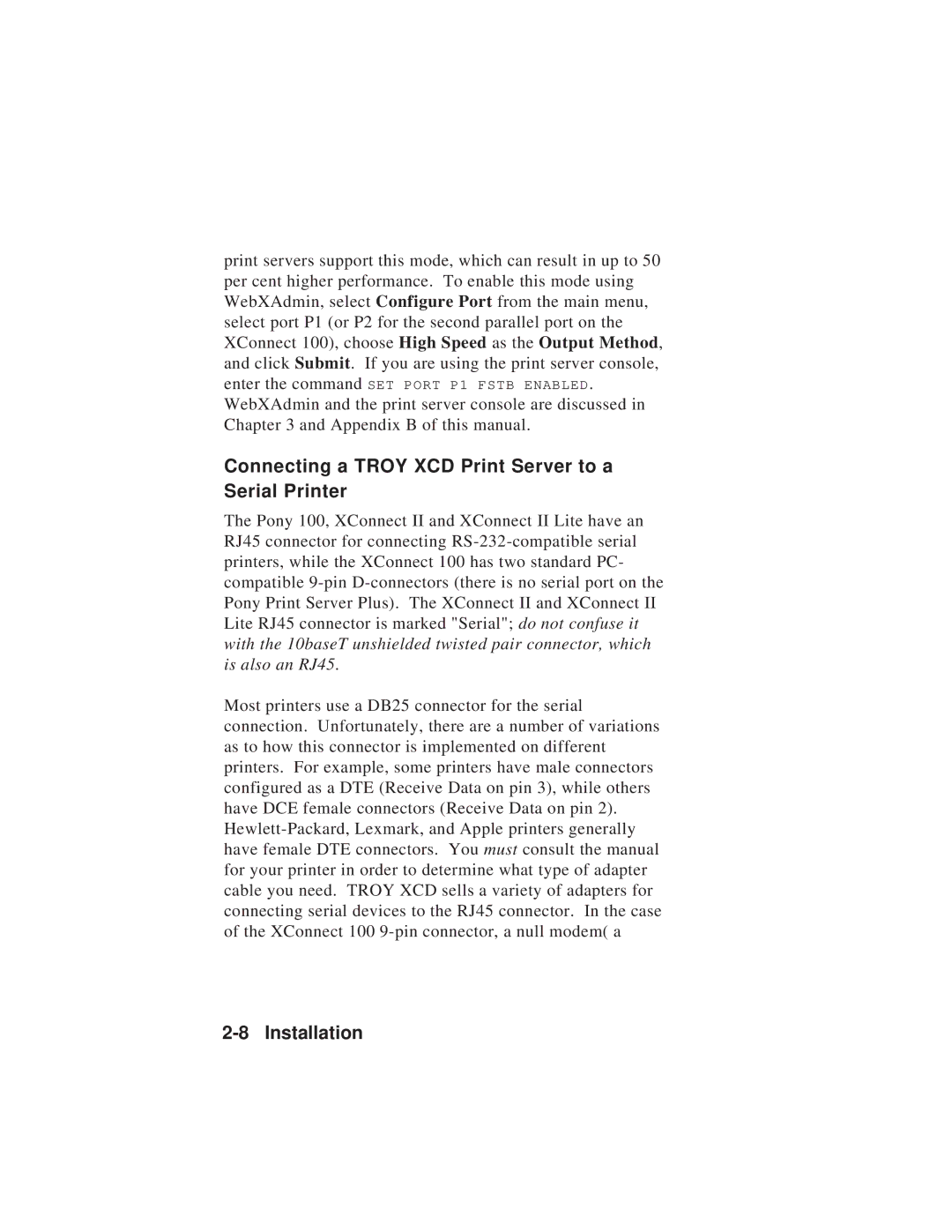print servers support this mode, which can result in up to 50 per cent higher performance. To enable this mode using WebXAdmin, select Configure Port from the main menu, select port P1 (or P2 for the second parallel port on the XConnect 100), choose High Speed as the Output Method, and click Submit. If you are using the print server console, enter the command SET PORT P1 FSTB ENABLED. WebXAdmin and the print server console are discussed in Chapter 3 and Appendix B of this manual.
Connecting a TROY XCD Print Server to a Serial Printer
The Pony 100, XConnect II and XConnect II Lite have an RJ45 connector for connecting
Most printers use a DB25 connector for the serial connection. Unfortunately, there are a number of variations as to how this connector is implemented on different printers. For example, some printers have male connectors configured as a DTE (Receive Data on pin 3), while others have DCE female connectors (Receive Data on pin 2).