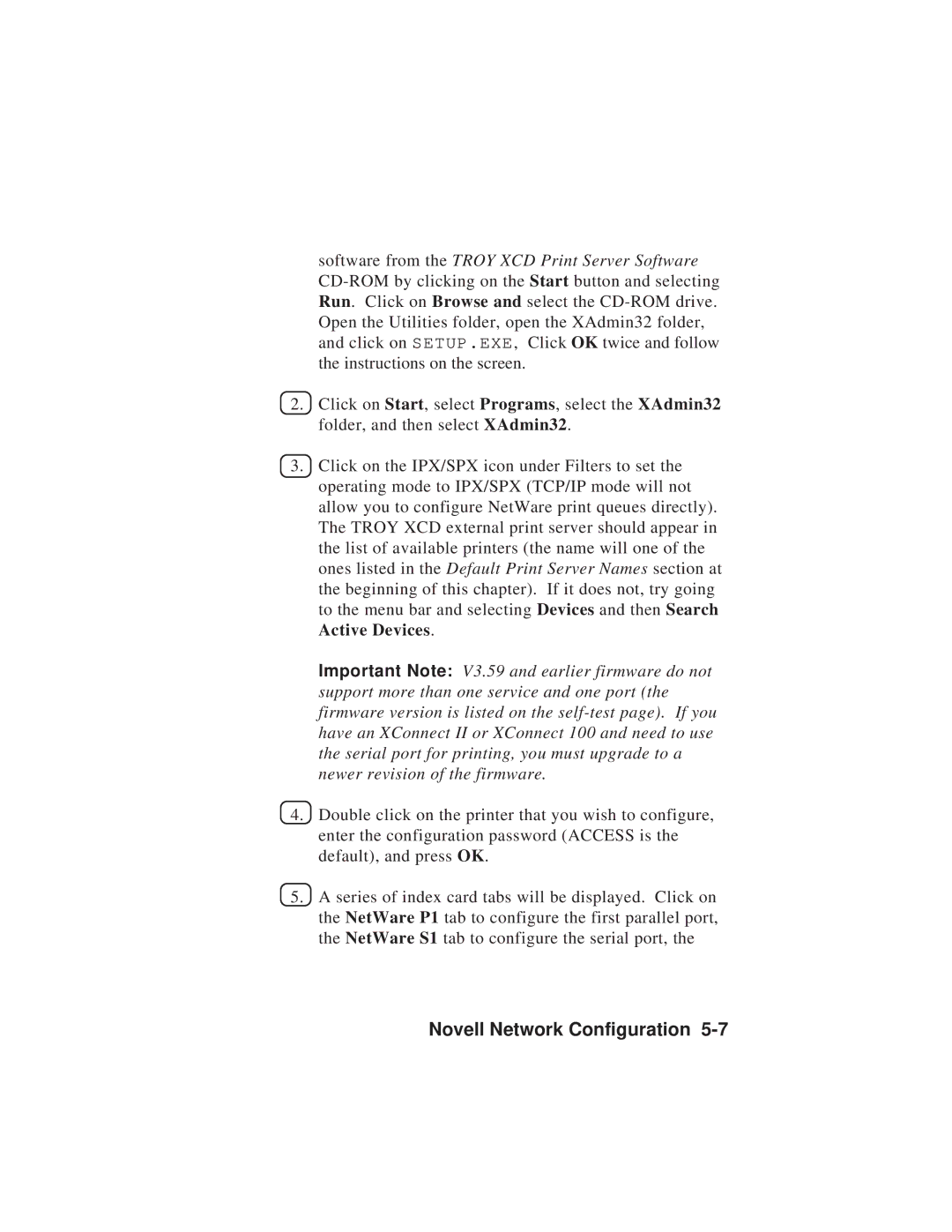software from the TROY XCD Print Server Software
2.Click on Start, select Programs, select the XAdmin32 folder, and then select XAdmin32.
3.Click on the IPX/SPX icon under Filters to set the operating mode to IPX/SPX (TCP/IP mode will not allow you to configure NetWare print queues directly). The TROY XCD external print server should appear in the list of available printers (the name will one of the ones listed in the Default Print Server Names section at the beginning of this chapter). If it does not, try going to the menu bar and selecting Devices and then Search Active Devices.
Important Note: V3.59 and earlier firmware do not support more than one service and one port (the firmware version is listed on the
4.Double click on the printer that you wish to configure, enter the configuration password (ACCESS is the default), and press OK.
5.A series of index card tabs will be displayed. Click on the NetWare P1 tab to configure the first parallel port, the NetWare S1 tab to configure the serial port, the