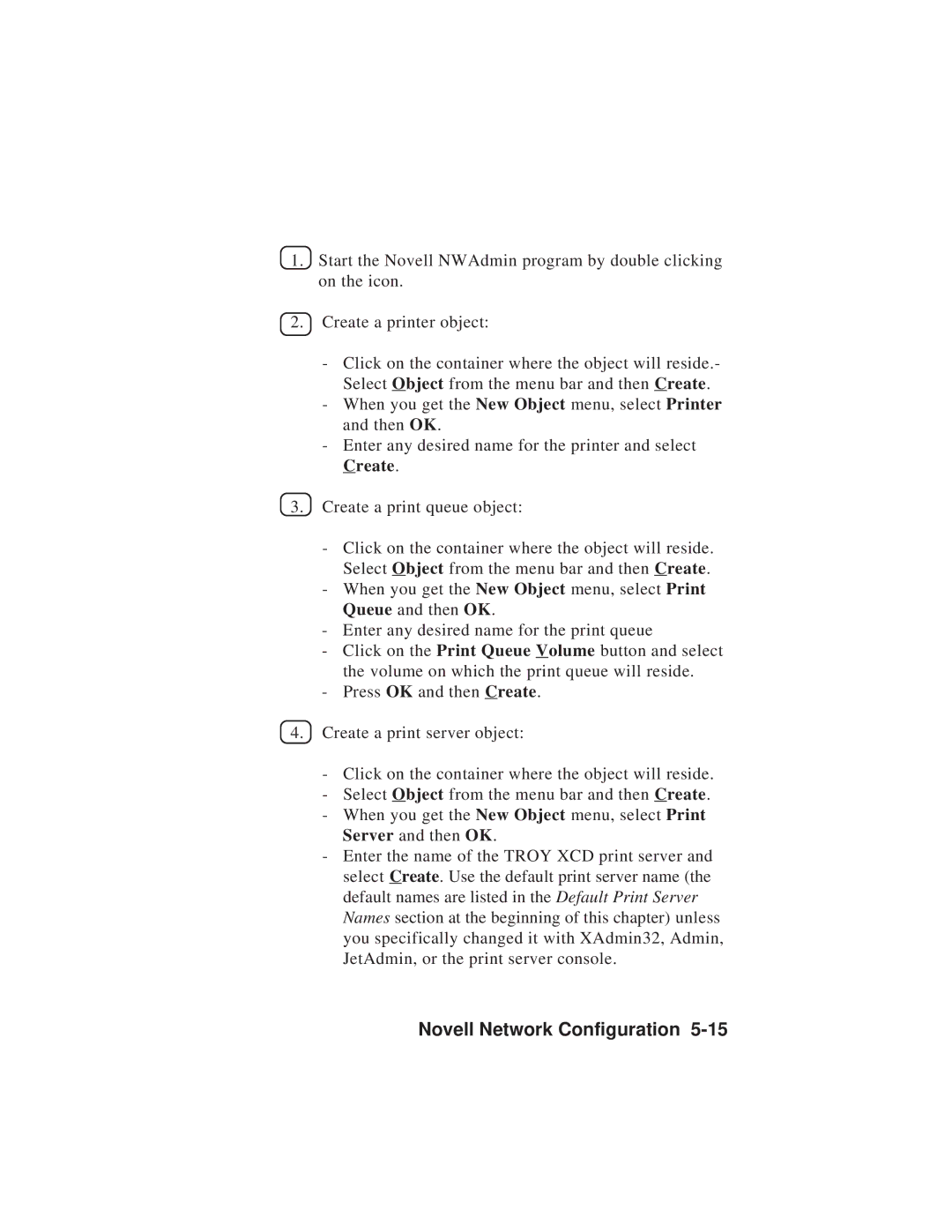1.Start the Novell NWAdmin program by double clicking on the icon.
2.Create a printer object:
-Click on the container where the object will reside.- Select Object from the menu bar and then Create.
-When you get the New Object menu, select Printer and then OK.
-Enter any desired name for the printer and select Create.
3.Create a print queue object:
-Click on the container where the object will reside. Select Object from the menu bar and then Create.
-When you get the New Object menu, select Print Queue and then OK.
-Enter any desired name for the print queue
-Click on the Print Queue Volume button and select the volume on which the print queue will reside.
-Press OK and then Create.
4.Create a print server object:
-Click on the container where the object will reside.
-Select Object from the menu bar and then Create.
-When you get the New Object menu, select Print Server and then OK.
-Enter the name of the TROY XCD print server and select Create. Use the default print server name (the default names are listed in the Default Print Server Names section at the beginning of this chapter) unless you specifically changed it with XAdmin32, Admin, JetAdmin, or the print server console.