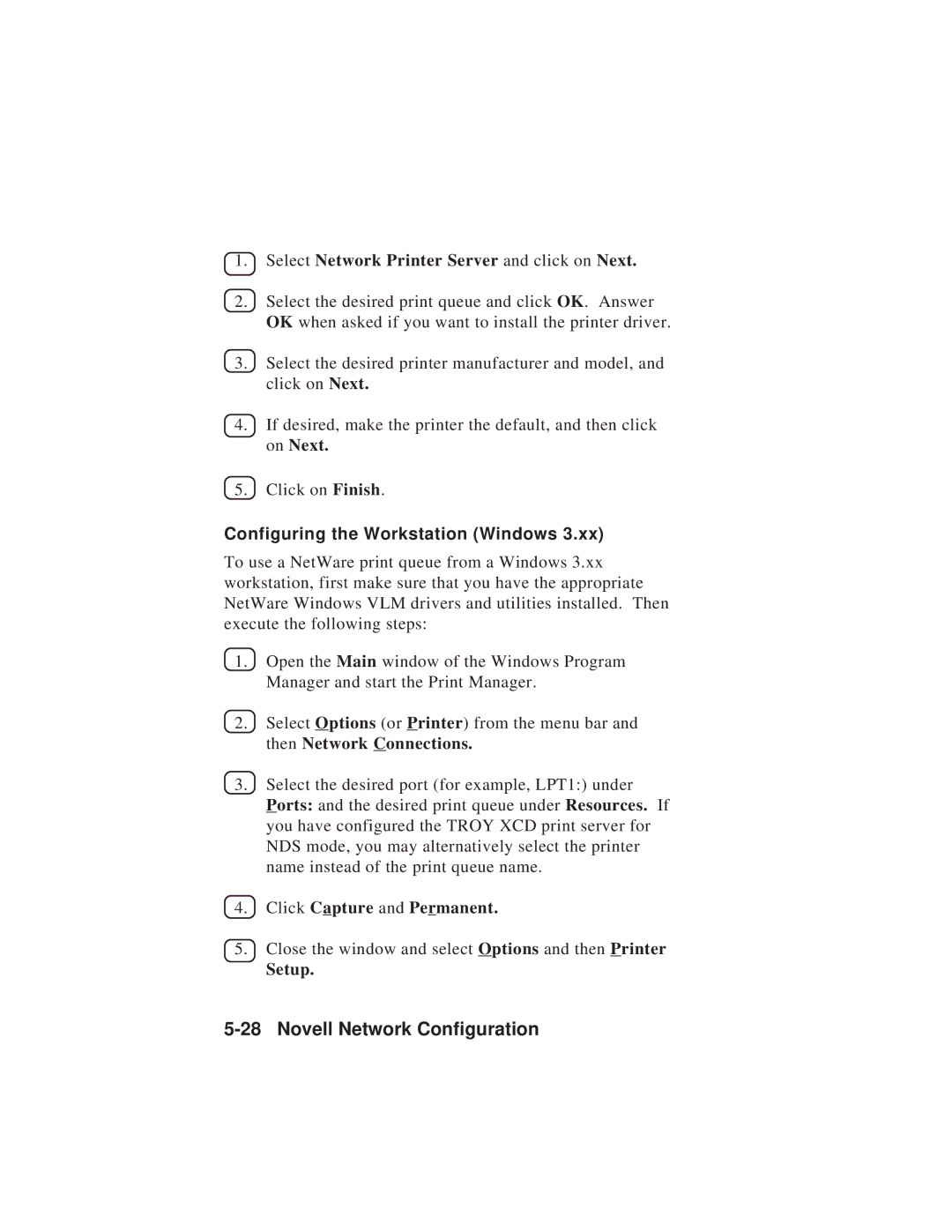1.Select Network Printer Server and click on Next.
2.Select the desired print queue and click OK. Answer OK when asked if you want to install the printer driver.
3.Select the desired printer manufacturer and model, and click on Next.
4.If desired, make the printer the default, and then click on Next.
5.Click on Finish.
Configuring the Workstation (Windows 3.xx)
To use a NetWare print queue from a Windows 3.xx workstation, first make sure that you have the appropriate NetWare Windows VLM drivers and utilities installed. Then execute the following steps:
1.Open the Main window of the Windows Program Manager and start the Print Manager.
2.Select Options (or Printer) from the menu bar and then Network Connections.
3.Select the desired port (for example, LPT1:) under
Ports: and the desired print queue under Resources. If you have configured the TROY XCD print server for NDS mode, you may alternatively select the printer name instead of the print queue name.
4.Click Capture and Permanent.
5.Close the window and select Options and then Printer