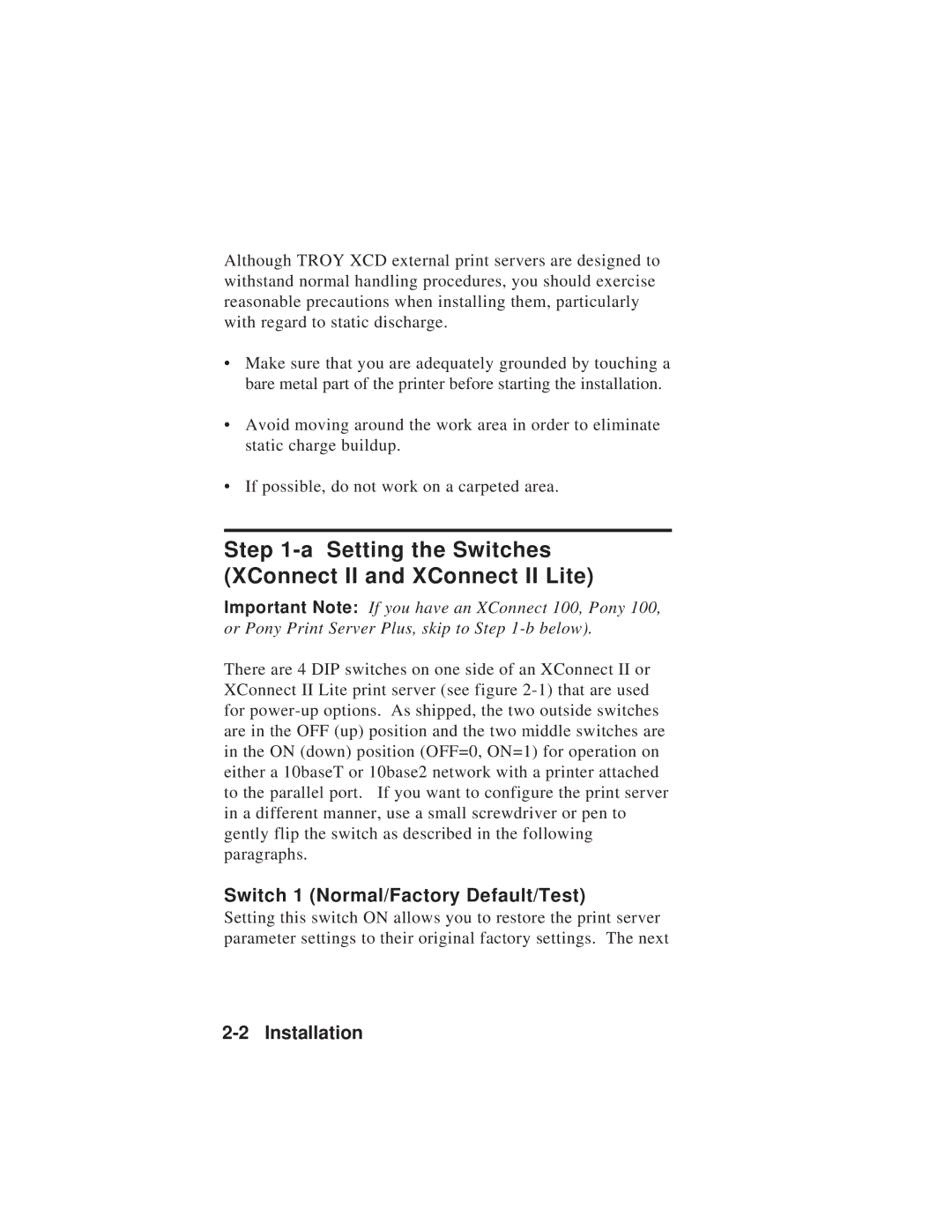Although TROY XCD external print servers are designed to withstand normal handling procedures, you should exercise reasonable precautions when installing them, particularly with regard to static discharge.
•Make sure that you are adequately grounded by touching a bare metal part of the printer before starting the installation.
•Avoid moving around the work area in order to eliminate static charge buildup.
•If possible, do not work on a carpeted area.
Step 1-a Setting the Switches (XConnect II and XConnect II Lite)
Important Note: If you have an XConnect 100, Pony 100, or Pony Print Server Plus, skip to Step
There are 4 DIP switches on one side of an XConnect II or XConnect II Lite print server (see figure
Switch 1 (Normal/Factory Default/Test)
Setting this switch ON allows you to restore the print server parameter settings to their original factory settings. The next