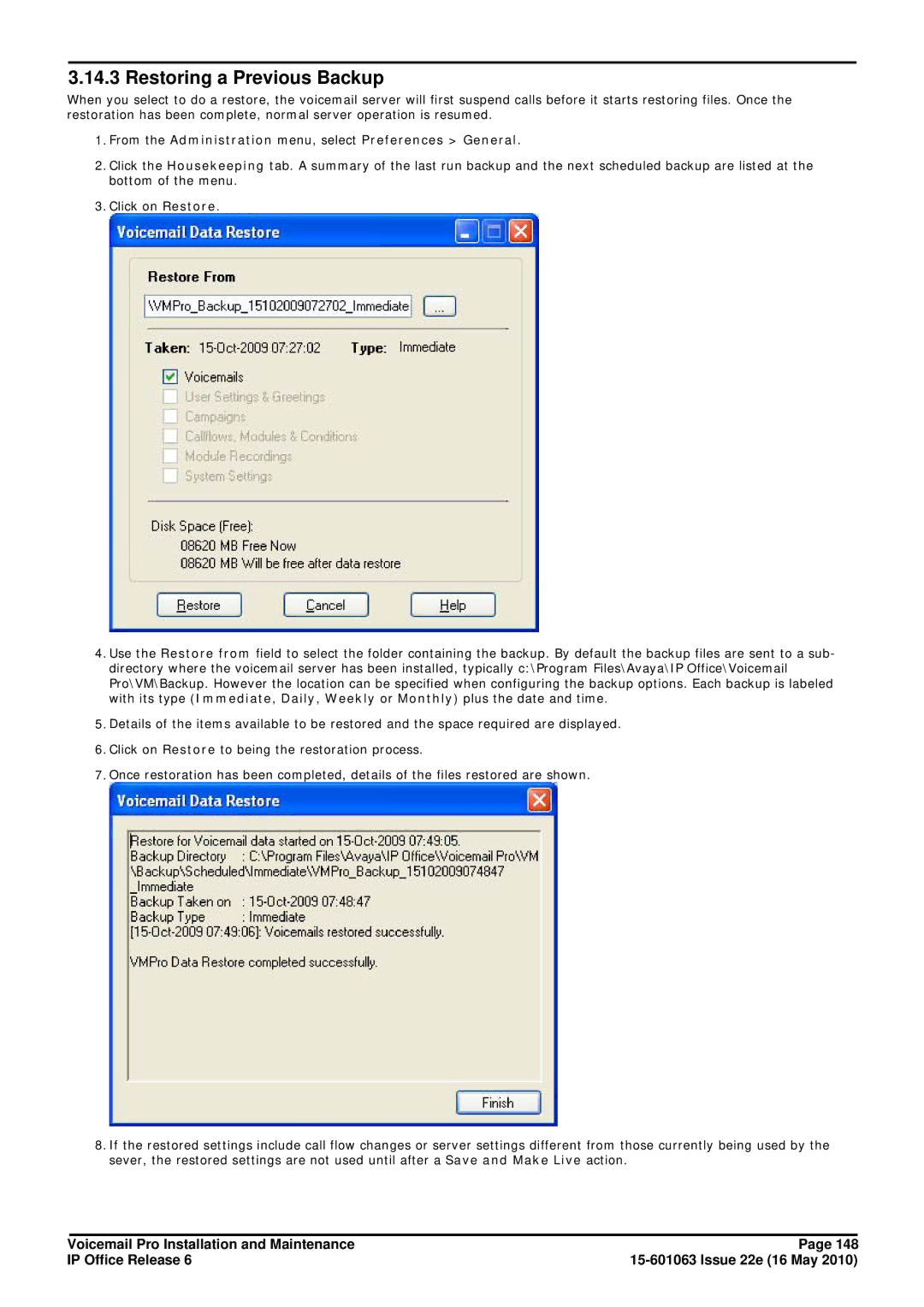IP Office Release
Voicemail Pro Installation and Maintenance IP Office Release
Contents
Mailbox Access Controls
Administration
Voicemail Pro Examples
Accessing Campaign Results
Appendix
Page
Chapter Voicemail Pro
Page
∙ IP Office Control Unit
∙ Voicemail Pro Server
∙ Voicemail Pro Client
∙ Telephone Extension
Voicemail Pro Installation and Maintenance IP Office Release
What is New
∙ Preferred Edition Voicemail Pro License
∙ Advanced Edition License
∙ User Profile Licenses and User Profiles
Centralized Voicemail
∙ Alarm Duration and Retries
∙ Alarm Clearing
∙ Alarms Administrator
∙ Voicemail on/off ∙ Voicemail email mode ∙ DND on/off
Voicemail Pro Installation and Maintenance IP Office Release
Supported Languages
TTY Teletype Prompts
Number of Simultaneous Users
IP406 IP412 IP500
Chapter Installing Voicemail Pro
∙ IP406 ∙ IP412 ∙ IP Office ∙ IP Office 500
General Installation Requirements
∙ IP Office Applications DVD Tips
PC Specification
Basic Voicemail Pro
Voicemail Pro plus UMS Web Voicemail and/or Campaigns
Voicemail Pro plus IVR and or TTS
Voicemail Pro and IP Office Customer Call Reporter
Ports
Component Location %ProgramFiles%\Avaya\IP Office\ Ports
Voicemail Pro Licenses
∙ UMS Web Services
Legacy Licenses
∙ VMPro Database Interface
∙ VMPro VB Script
Network Requirements
∙ Small Office Edition, IP406 V2 and IP500 Full duplex
Web Server Operation
Disk Space Requirements
ContactStore Operation
User and Group Mailboxes
∙ Mailboxes are based on names
∙ Voicemail is case sensitive
∙ Voicemail removes spaces at the end of mailbox names
Server/Client Installation
∙ UMS Web Voicemail
To install the Voicemail Pro software components
Preparing Installation menu is displayed
InstallShield Wizard Complete menu is displayed
IP Office Voicemail Pro Smtp Email Settings window opens
To Initialize the Voicemail Pro Call Flow
Click the Save and Make Live icon
Modifying the Installed Components
Select Add and Remove Programs
Web Campaigns Installation
Windows 2003 Server
∙ Extension Name campaigns
∙ Set extension status to Allowed
Voicemail Pro Services
To check/restart the Voicemail Pro Service
Using a Batch File to Start Services
Upgrade from below version
Restore the Registry
Upgrading Voicemail Pro
Back up the Registry
Upgrade from Version 3.2+
Restore the Database
To upgrade from version 3.2 or higher
Select Import Call Flows
Upgrade to Voicemail Pro
Install the New Software
Select the Mailbox Mode
Move the Voicemail Lite Folders
UMS Web Services
∙ Web Voicemail Access
∙ Imap Email Client Support
New Unread Old read Saved Priority Private Deleted
Imap Installation
Installing the Voicemail Pro Imap Server
Licensing IP Office for Web Services
Configure Users for UMS
Configuring Hunt Groups for UMS
Example Outlook Express
Configuring a User Email account
Set My incoming mail server is a to Imap
Web Voicemail Installation
Web Voicemail Installation Requirements
∙ o User Name and Password
∙ o Javascript Enabled Web Browser
User and Browser Requirements
UMS Web Voicemail and ContactStore
Playback Control
Opera
Internet Explorer
Voicemail Pro Installation and Maintenance IP Office Release
Exchange 2007 Installation
∙ Note
∙ Exchange 2007 Server
∙ Voicemail Pro
Exchange Server 2007 Unified Messaging Configuration
Installing Voicemail Pro UMS Web Services
Voicemail Pro Installation and Maintenance IP Office Release
Installing Voicemail Pro UMS Web Services
Centralized Voicemail Pro
∙ Centralized Voicemail with a Backup Voicemail Server
∙ Centralized Voicemail with Distributed Voicemail Servers
Summary of IP Office Settings
Centralized Voicemail
Setup and Requirements for Voicemail Fallback
Fallback IP Office Control
Normal Operation
Fallback Control Operation
Backup Voicemail Server Operation
Configuring Backup Server Operation
During Backup Operation
After Backup Operation
Multiple Distributed Servers
Distributed Voicemail Servers
Sharing Distributed Voicemail Servers
Configuring Distributed Voicemail Server Operation
Voicemail IP
Address
Voicemail
Combined Options
∙ Central Voicemail Unavailable
∙ Central IP Office Central Voicemail Server Unavailable
Smtp Configuration
Installation Notes
Install and Enable IIS
Voicemail Pro Configuration
Configuring Distributed Voicemail Server Operation
IP Office Configuration
Configuring Backup Server Operation
Check the Server Connections
Checking Status with the Voicemail Pro Client
Smtp Setup
Voicemail Email
To select the server email mode
Selecting Smtp Operation
Click Preferences and select General
Click Save and Make Live
To configure the server Smtp email settings
Changing the Server Smtp Settings
Click the Smtp Email Settings tab ∙ Mail Server
Setting the Server Email Address
To configure email settings
Click the Email Settings tab ∙ Account Details box
∙ Message Parameters
Smtp Errors
Enabling Smtp Error Reporting
Smtp Error Codes
Enter SMTPLogging
Domain Member
Mapi Setup
Select Computer Management Local Users and Groups Groups
Configuring Outlook for VoiceMail Email
Installing the VoiceMail Pro Software
Work Group Member
To create a Voicemail User Account
To configure Outlook Express for Internet Mail
Display name box enter Voicemail
To configure Outlook for Internet Mail
Select Tools Options
To configure Outlook for Exchange Server
Highlight Microsoft Exchange Server and click OK
Click Save and Make Live
To change Smtp Email Account Settings
Click the Email Settings tab
User and Group Configuration
∙ Voicemail Email Default = Off
Voicemail Email Operation
∙ Off
How Voicemail Email Messages Look
Voicemail Pro Email Action
TTS Licensing
Text to Speech TTS Installation
Languages
Installing Generic Text to Speech
Installing Avaya Text to Speech
Using the Speak Text Action
To install Text to Speech
Text to Speech Sapi Controls
Example Sapi XML Tags
Spell
Silence
∙ Attributes ∙ msec=
Partofsp
∙ Voicemail Email
Setting Up Text To Speech to Read Email
∙ Voicemail Email Reading
IP Office Configuration
System Settings
∙ SIP Settings
∙ SIP Display Name Alias Default = User name
∙ Voicemail Channel Reservation
∙ Reception / Breakout Dtmf
User Voicemail Settings
∙ Voicemail On Default = On
∙ Voicemail Help Default = Off
∙ Voicemail Ringback Default = Off
Forward to Voicemail
∙ Dtmf Breakout
Voicemail Pro Installation and Maintenance IP Office Release
To add a source number
User Source Numbers
View the Source Numbers tab
Hunt Group Settings
Hunt Group Settings
Voicemail Answer Time
∙ UMS Web Service IP Office 5.0+
∙ Broadcast
Voicemail Channel Reservations
To change voicemail channel reservations
To view the utilization of voicemail channels
Channel Restrictions
Voicemail Pro Preferences
To set up general system preferences
System Preferences
General
To change the Voicemail Pro Preferences
∙ Default Telephony Interface
∙ Voicemail Password
∙ Play Advice on Call Recording
∙ Enable Fax Sub-Addressing
Directories
From the Administration menu, select Preferences General
To set the location of Voicemail system folders
Mapi
Housekeeping
Snmp Alarm
To set up disk space and recording time alarms
∙ Space OK Alarm
∙ Critical Alarm
Outcalling
To set the global outcalling preferences
∙ Prime Times
∙ Peak Times
Vpnm
To open the VPN window Start the Voicemail Pro Client
To add a Vpnm server
To delete a Vpnm server
To add a user to Vpnm server
To add a group of users
To change details of a Vpnm user
To change the Voicemail Pro Server Preferences
Control Panel Options
Select IP Office Voicemail Pro
System Settings
Email Settings
Smtp Email Settings
Troubleshooting
Checking the Voicemail Pro Service
Using a Batch File to Start Services
Voicemail Pro User Log
Installation
Tracing in Debug
Run DbgView.exe
Logging Run DbgView.exe Select File Log Preferences
Voicemail Console
Close the Configure Debug Filters window
Filtering Select View Debug Filters
Page
Chapter Using the Voicemail Pro Client
Logging in to the Voicemail Pro Server
Continue Offline Message Window
∙ Toolbar
Main Voicemail Pro Window
∙ Modules
Logging Out
Saving Changes and Making them Live
Voicemail Shutdown or Suspend
∙ Cancel Shut Down
∙ Cancel Suspend
∙ Continue
∙ Active Sessions
Closing Down
To close the Voicemail Pro Client
Changing Between Offline and Online Mode
To switch between online and offline mode
Administrator Accounts
Using the Voicemail Pro Client Administrator Accounts
Using the Navigation and Details Panes
∙ Cancel
Confirm Call Flow Download Window
∙ Download
∙ Alarms
∙ Outcalls
Users / Groups
∙ View Mailbox Details Voicemail Pro 6.0+
∙ Enabled
Account
Account
∙ Numbers
Personal Distributions Lists
Select the Personal Distribution Lists tab
Voicemail Pro Installation and Maintenance IP Office Release
∙ Enabled Always
∙ Disabled
Outcalling
∙ Enabled During Time Profile
∙ Enabled During Peak Time
∙ Enabled During Prime Time
∙ Retry Times ∙ System
Voicemail Pro Administrators
Alarms
Server Queues
∙ Time hhmm
∙ Frequency
∙ File
∙ Display Text
Outcalls
User Variables
Example of Using User Variables
Distributed Voicemails
Toolbar Icons
∙ Save as ∙ Save and Make Live
∙ Cut ∙ Copy ∙ Paste
∙ Conditions Editor ∙ Campaigns
To export a file
Importing and Exporting
To import a file
Backup and Restore Settings
Backup Configuration
Doing a Manual Backup
Restoring a Previous Backup
Including Other Files
To include other files
Start Points
∙ Specific Start Points
∙ Users
∙ Groups
∙ Default Start Points
∙ Voicemail Pro Administrators
∙ User Variables ∙ Alarms ∙ Outcalls ∙ Modules
∙ Short Code *88 ∙ Telephone Number *88
Default Start Points
∙ Collect
∙ Leave
∙ Queued
Using Start Points
Viewing Call Flows as Text
To view a start point or module as text
User Variables
To add a user defined variable
Example of Using User Variables
Call Variables
Available Variables
$REGname
Action, Savevalue, for example Save$KEY or Save1234
$TimeQueued
Creating Modules
Running a Module
Conditions Editor
Logic Settings
Condition Elements
To start the Condition Editor
Using the Condition Editor
To add a new condition
To change the logic setting of a condition
To add elements to a condition
∙ Calendar See Calendar
∙ Compare See Compare ∙ Condition See Condition
Calendar
∙ Multiple Day Logic
To add a calendar element
Click Calendar
To add a Week Planner element
Week Planner
Click Week Planner
Condition
To add a condition element
Click Condition
Example
About
Compare
Using the Voicemail Pro Client About
Voicemail Pro Installation and Maintenance IP Office Release
Chapter Voicemail Pro Actions
∙ Reporting
∙ Results
To add an action
To edit an action
To add a connection
Connections
To delete a connection
Available Actions
∙ Edit Play List Action
∙ Record Name Action
∙ Personal Options Menu Action
∙ Variable Routing Action
∙ Alarm Set Action
∙ eMail Action
∙ Open Door Action
∙ Clock Action
∙ Queue ETA Action
Queue Actions
∙ Queue Position Action
Standard Action Tabs
General
∙ Token Name
∙ Description
Entry Prompts
Speaking Variables to Callers
Using the Wave Editor
Voicemail Pro Installation and Maintenance IP Office Release
Specific
To select a prompt
Reporting
Mail
Increments by calls that reach the action
Current caller Send reporting
Results
Generic
Basic Actions
∙ Generic Action
Free Format Equivalent
Arithmetic Evaluation
∙ Enter Expression to evalute
Change Callers Priority
∙ Operation
Change User or Group Configuration
∙ From User\Group Mailbox
∙ Parameter
Parameter Name
Follow Me Number
Voicemail Code
Off Hook Station
Dial
∙ Select Generic command Clear Counter ∙ Select Counter
Clear Counter
∙ Select Generic command Counter Decrement ∙ Select Counter
Counter Decrement
∙ Select Generic command Counter Increment ∙ Select Counter
Counter Increment
∙ Save a Value Savevalue
Generic Free Format Command
∙ Forward a Message FWDext1#ext2##
Set Counter
∙ Select Generic command Set Counter ∙ Select Counter
∙ Value
Set CPxx Value
∙ With Value
String Manipulation
Set Interdigit Delay
Speak Text
Settings
Results
∙ $CLI
Menu
176 , Entry Prompts 177 , Reporting 182 and Results
∙ Timeout
∙ F = For Fax Calls
∙ Delete
∙ Invalid Input Handling
Basic Actions icon and select GoTo
Goto
∙ Please select a node to go to
Disconnect
Home
Module Return
Click the Basic Actions icon and select Module Return
Mailbox Actions
Get Mail
∙ IP Office mode
∙ Intuity mode
Leave Mail
∙ VRL
Listen
Voice Question
Click the Mailbox Actions icon and select Voice Question
Campaign
∙ Please select a campaign
∙ Leave campaign information e.g. customers
∙ Pick up campaign information e.g. agent
Edit Play List
Configuration Actions
∙ File Path
Click the Configuration Actions icon and select Record Name
Record Name
∙ Play Configuration Menu Legacy
Personal Options Menu
∙ Personal Options Menu
Select System Prompt Language
∙ Installed on the Server
∙ Possible system prompts
Telephony Actions
∙ Select a Variable
Variable Routing
∙ Does the Variable match any of the following numbers
Results
∙ Internal
Route Incoming Call
∙ External
∙ Default
Route by Call Status
∙ No Answer
∙ Busy
Transfer
MS-CRM Call Data Tagging
Additional Examples
∙ Play recording to
Whisper
∙ Source of transfer
∙ No answer timeout
∙ Reject
∙ Transfer to group
Call List
∙ Prompt user with a list of group members
Dial by Name
∙ True
Click the Telephony Actions icon and select Dial by Name
∙ False
Conferencing Center
∙ Gather conference and pin information before validation
Assisted Transfer
∙ Set Call Priority Voicemail Pro 5.0+
MS-CRM Call Data Tagging
Alphanumeric
Click the Telephony Actions icon and select Alphanumeric
∙ Dtmf Data
∙ No Dtmf Data
Miscellaneous Actions
∙ Content
Miscellaneous Actions icon and select eMail
∙ Send e-mail to
∙ Attach file to e-mail
Open Door
Miscellaneous Actions icon and select Open Door
Alarm Set
∙ Time hhmm
Clock
Result
Miscellaneous Actions icon and select Clock
∙ Play Time Until Dtmf Input Software level = 5.0+
Post Dial
VB Script
Miscellaneous Actions icon and select VB Script
∙ Enter VBScript
∙ Expand
This action has two results, Success or Failure
Remote Call Flow
Condition Actions
Test Condition
Click the Conditions Actions icon and select Test Condition
∙ Return the results of the following condition
Set User Variable
General 176 , Entry Prompts 177 , Reporting actions
Set User Variable
∙ Assign the following user variable
Test User Variable
∙ Matches the value below
Test Variable
Specific tab plus a No Match and Timeout result ∙ No Match
Decrement and Test Counter
∙ Value to test counter against
Increment and Test Counter
Database Actions
Database Open
Database Execute
Click the Database Actions icon and select Database Execute
Database Get Data
Database Close
Click the Database Actions icon and select Database Close
Queue Actions
Queue ETA
Queue Position
Click the Queue Actions icon and select Queue Position
Issue 22e 16 May
Page
Chapter Administration
Routing Calls to Voicemail
∙ VM versus Short Codes?
Forward Unconditional to Voicemail
Routing Calls to Voicemail
Transferring Calls to Voicemail
Using Short Codes to Access Voicemail
Example 1 Access to the Mailbox Main
Using VM to Access Voicemail
∙ Example 1 SoftConsole access to the mailbox Main
∙ Example 2 Accessing a Module from Phone Manager
∙ Example 3 Incoming Call Routing
Voicemail Telephone Numbers
Example Call Flow
Voicemail Pro Module
Using the Module
Creating a Matching Short Code
User Voicemail Access
∙ Using the Messages button on their telephone
∙ Using a Voicemail Collect button
∙ Using Visual Voice
Giving Users Button Access
Giving Users Access from Any Extension
To give a specific user access from any extension
To give all users access from any extension
∙ An individual user
Giving Users Access from an External Location
To give users access from an external location
To configure a trusted location
Creating a Trusted Location
∙ Messaging
Hunt Group Voicemail
∙ Message Waiting Indication
Configuring Message Waiting Indication
To configure message waiting indication
∙ Phone Manager
∙ 4400 Series Phones
To configure Group Broadcast
Configuring Group Broadcast
Check Broadcast
Using a Short Code to Collect Voicemail
Out of Hours Operation
Enabling Announcements
Configuring Announcements
View the Announcements tab
∙ Voicemail Pro Intuity Emulation Mode
∙ Voicemail Pro IP Office Mode
Recording the Announcements
To customize announcement 1 for a specific group
Customizing Announcements
To customize announcement 2 for a specific group
To configure queuing for a hunt group
∙ Queuing On Default = On
∙ Normalize Queue Length Default = Blank
Hunt Group Queuing
Customizing a Hunt Group Call Flow
Administration Hunt Group Voicemail
Recording Calls
Advice of Call Recording Message
To switch the recording warning on or off
Call Recording Warning
Click Save & Make Live To hide the auto record indication
Click or select Administration Preferences General
Changing the Recording Time
Voice Recording Library VRL
To change the recording length
Manual Call Recording
Voicemail Pro Installation and Maintenance IP Office Release
To configure a users recording options
Setting Manual Recording Options
Select the Voice Recording tab
Customizing Manual Recording
Automatic Call Recording
Incoming Call Route
Hunt Group
User
Setting Automatic Recording Options
To set automatic call recording for a user
To set automatic call recording for a hunt group
To set automatic call recording for an incoming call route
To set automatic call recording for an outgoing account call
Customizing Auto Recording
Announcements
Mandatory Announcement Example
∙ Calls are going to be recorded
∙ Calls are received
Personal Announcements
Support for Callers with Impaired Hearing
Installing Voicemail Pro TTY Prompts
Advice for Mailbox Owners Using a TTY Device
Changing User Locale
To change the user locale
Changing the Language Setting for a TTY Device
An Example of Customizing a Simple Mailbox Call Flow
An Example of Customizing a Complex Mailbox Call Flow
Changing Language
Supported Languages
Changing the Language of System Prompts
Changing the Language of Custom Prompts
To change the language of custom prompts
Mobile Twinning
∙ CFGSet MattR twinningtype Mobile
· Enter the command CFGSet 203 twinningtype Mobile
· Enter the command CFGSet 203 twinningtype Internal
· Enter the command CFGSet 203 mobiletwinningnumber$KEY
To create the example call flow
Issue 22e 16 May
Create a short code to test the call flow
Remote Voicemail Notification
∙ Voicemail Outcalling
Callback
To set up the callback
· Important
Using a Play Configuration Menu Action
Default Callback Start Point
To set the users callback number
· Callback Number
Outcalling
Setting the Outcalling System Preferences
Editing Mailbox Outcalling Settings
∙ Enabled During Time Profile
Automatic Message Deletion
Using Voicemail to Give Error Messages
Mailbox Management
Issue 22e 16 May
Disabling a Mailbox
Clearing a Mailbox
Outcalling Settings
∙ Enabled During Time Profile
Personal Distribution Lists
Administration Mailbox Management
Voicemail Pro Installation and Maintenance IP Office Release
Chapter Mailbox Access Controls
∙ Intuity Mailbox Mode
∙ Standard IP Office Mailbox Mode
∙ Tip
∙ *17 Collect Messages
General Controls
∙ *18 Voicemail on / *19 Voicemail off
Intuity Mode
IP Office Mode
∙ Messages Tab
Phone Manager
∙ Voicemail Tab
Mailbox Access Controls Phone Manager
∙ Configuration Preferences
Visual Voice
Using the Visual Voice Button for Voicemail Transfer
Visual Voice Controls
Issue 22e 16 May
UMS Web Voicemail
Message Types
Controls
Changing Settings
Playing Messages
UMS Imap
UMS Exchange
Chapter Voicemail Pro Examples
Using VB Script
Voicemail Pro Examples
Voicemail Pro Examples Using VB Script
VBScript Properties
EstimatedAnswer Property
CallingParty Property
∙ String
LastAccessedMsg Property
Locale Property
NewMsgs Property
Name Property
OldMsgs Property
PositionInQueue Property
Result Property
SavedResult Property
SavedMsgs Property
Variable Property
ForwardMsg Method
VBScript Methods
ForwardMsgToMailbox Method
FullFilename Method
GetCallingParty Method
GetDTMF Method
GetEstimatedAnswer Method
GetLastAccessed Msg Method
GetExtension Method
GetLocale Method
GetMailbox Method
GetMailboxMessage Method
GetMailboxMessages Method
GetMessagePriority Method
GetMessagePrivate Method
GetMessageStatus Method
GetName Method
GetNewMsgs Method
GetOldMsgs Method
GetRegister Method
GetResult Method
GetSavedMsgs Method
GetSavedResult Method
GetUserMailboxFromExtn Method
GetUserVariable Method
GetVariable Method
MessageCLI Method
MessageTime Method
MessageLength Method
PlayDigits Method
PlayLocaleWav Method
Wav String
PlayWav Method
Wavs directory
Examples of Time Playback
Voice.PlayWav UK English US English
RecordMsg Method
RecordRegister Method
∙ maxtime Long
Return
Register Method
SetLocale Method
SetMailboxMessage Method
SetRegister Method
SetResult Method
SetSavedResult Method
SetUserVariable Method
SetVariable Method
Speak Method
Stop Method
Database Connection
∙ Database Open
∙ Database Execute
∙ Database Get Data
Example Database Scenario
Retrieving Data from the Database
Voicemail Pro Examples Database Connection
Database Open Action
Database Execute Action
Database Get Data Action
Returning Data from the Database
Speak Book Title
Entering Details into the Database
Confirm Book Details
Collect Callers Details
Select the Database Execute icon
Dial by Name
From Mailbox Actions a Leave Mail action was added
From Telephony Actions the Dial by name action was added
To add a short code
Adding a Record Name Module
To add a Shortcode
Using the Name Table
To changing your name using a telephone with a menu Key
Changing Full Names
To use the Name table
Campaigns
Managing Campaigns
∙ Delete an Existing Campaign
Voicemail Pro Installation and Maintenance IP Office Release
Customer Prompts
Customer Menu
∙ Where should this Campaign be parked
Accessing Campaign Results
Campaign Identification
Campaign Park Slots
To assign a campaign to a programmable button
Select Emulation Call Park
To use the UnPark Call function
Using the Web Campaign
To view open the Campaign Web Campaign
Voicemail Pro Installation and Maintenance IP Office Release
Voicemail Pro Examples Campaigns
Fax Server Configuration
Fax Server Configuration
System Fax Number is used to
Setting the VoiceMail Pro System Fax Number
To set the Voicemail Pro system fax number
Voicemail Pro Examples Fax Server Configuration
Setting Up a User Defined Fax Number
Setting up Fax Forwarding
To set up a user defined fax number
Routing Fax Calls Using a Menu Action
Configuring an Analog Extension Number for Fax Use
To configure an analog extension number for fax use
Select Embedded Services
Castelle Fax Server
Page
Chapter Appendix
What Was New
Voicemail Pro
Voicemail Pro Client Changes
∙ Transfer 221 / Assisted Transfer
∙ Disable Mailbox
∙ Clear Mailbox
∙ Outcalling Configuration
∙ License and Service Status Display
∙ Call Transfer Announcements
∙ Variable Routing replaces the CLI Routing Action
∙ Upgrade
Prompts
US English Intuity Prompts
Appendix Prompts
Hang up or to disconnect IP Office press **X
Sign. To lookup by name instead press *2
First name
Its place
Calls identified as out of hours
Appendix Prompts
Order in which they have been received
You are specifying the telephone number of a fax machine
Voicemail Pro Installation and Maintenance IP Office Release
Appendix Prompts
Voicemail Pro Installation and Maintenance IP Office Release
Appendix Prompts
English Non-Intuity Prompts
WAV File Non-Intuity Prompt
EOC1 EOC2
To the previous menu press
MNU10
RECNAM02
Svm26
Installing VoiceMail Pro as an ACM Gateway
To install the ACM Gateway
Appendix Installing VoiceMail Pro as an ACM Gateway
Installing Networked Messaging Vpnm
Requirements for Vpnm
Installing VoiceMail Pro with Vpnm Support
∙ Important
Computer now
Configuring Vpnm Preferences
To add a user to Vpnm server
To add a group of users
Testing a Vpnm Setup
To test the Vpnm setup
Issue 22e 16 May
Page
Index
Isbn
Date Twenty First September
TTS
Iclid
LOC
Index
MSCRM-ACT
POS
Sapi XML Regdword
Mapi
Vpnm
VMS API
Node 150, 153, 262
YEAR/MONTH/DAY Hour
Page
Voicemail Pro Installation and Maintenance IP Office Release
Voicemail Pro Installation and Maintenance IP Office Release