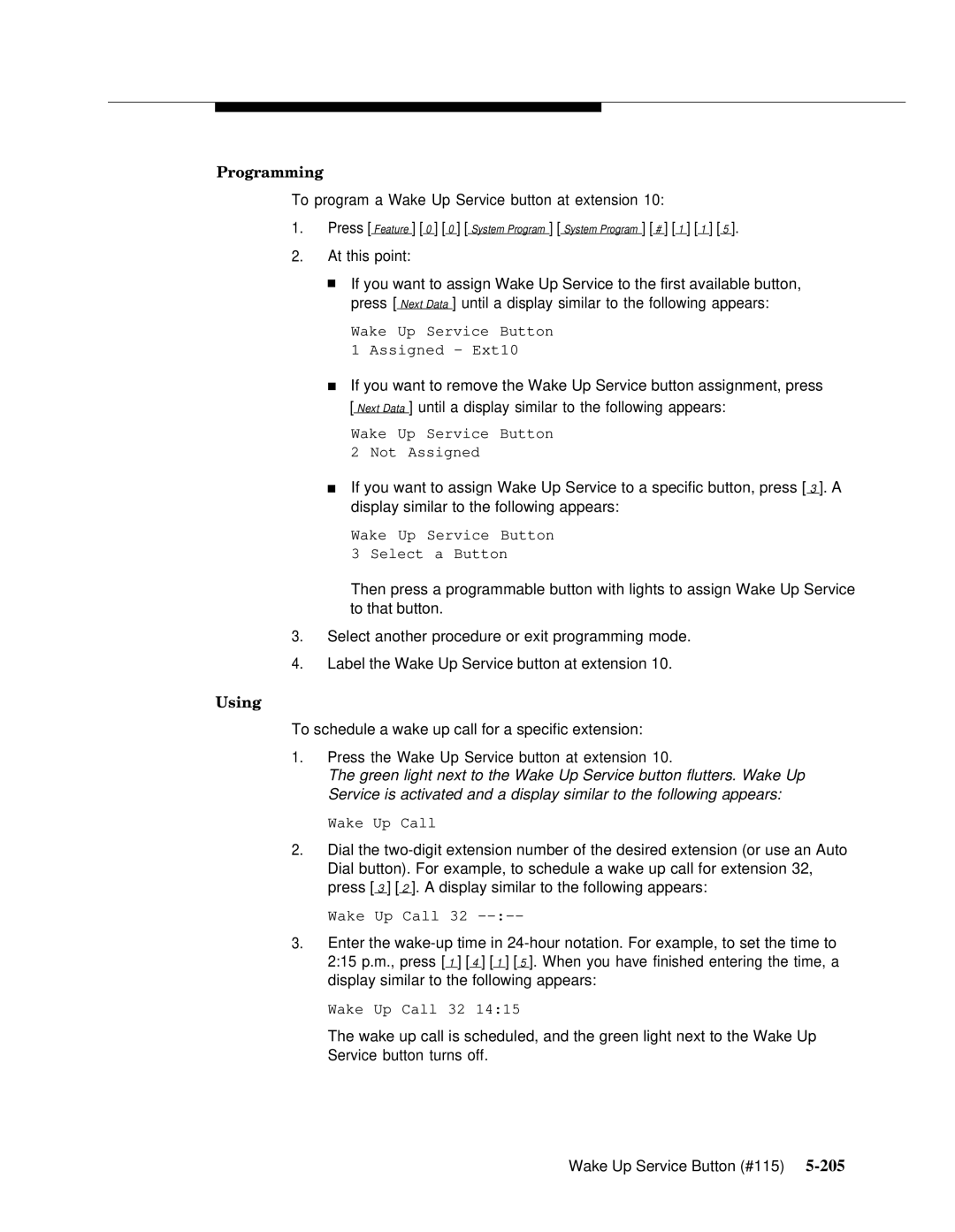Programming
To program a Wake Up Service button at extension 10:
1.Press [ Feature ] [ 0 ] [ 0 ] [ System Program ] [ System Program ] [ # ] [ 1 ] [ 1 ] [ 5 ].
2.At this point:
■If you want to assign Wake Up Service to the first available button, press [ Next Data ] until a display similar to the following appears:
Wake Up Service Button
1Assigned - Ext10
■If you want to remove the Wake Up Service button assignment, press [ Next Data ] until a display similar to the following appears:
Wake Up Service Button
2Not Assigned
■If you want to assign Wake Up Service to a specific button, press [ 3 ]. A display similar to the following appears:
Wake Up Service Button
3Select a Button
Then press a programmable button with lights to assign Wake Up Service to that button.
3.Select another procedure or exit programming mode.
4.Label the Wake Up Service button at extension 10.
Using
To schedule a wake up call for a specific extension:
1.Press the Wake Up Service button at extension 10.
The green light next to the Wake Up Service button flutters. Wake Up Service is activated and a display similar to the following appears:
Wake Up Call
2.Dial the
Wake Up Call 32
3.Enter the
Wake Up Call 32 14:15
The wake up call is scheduled, and the green light next to the Wake Up Service button turns off.
Wake Up Service Button (#115)