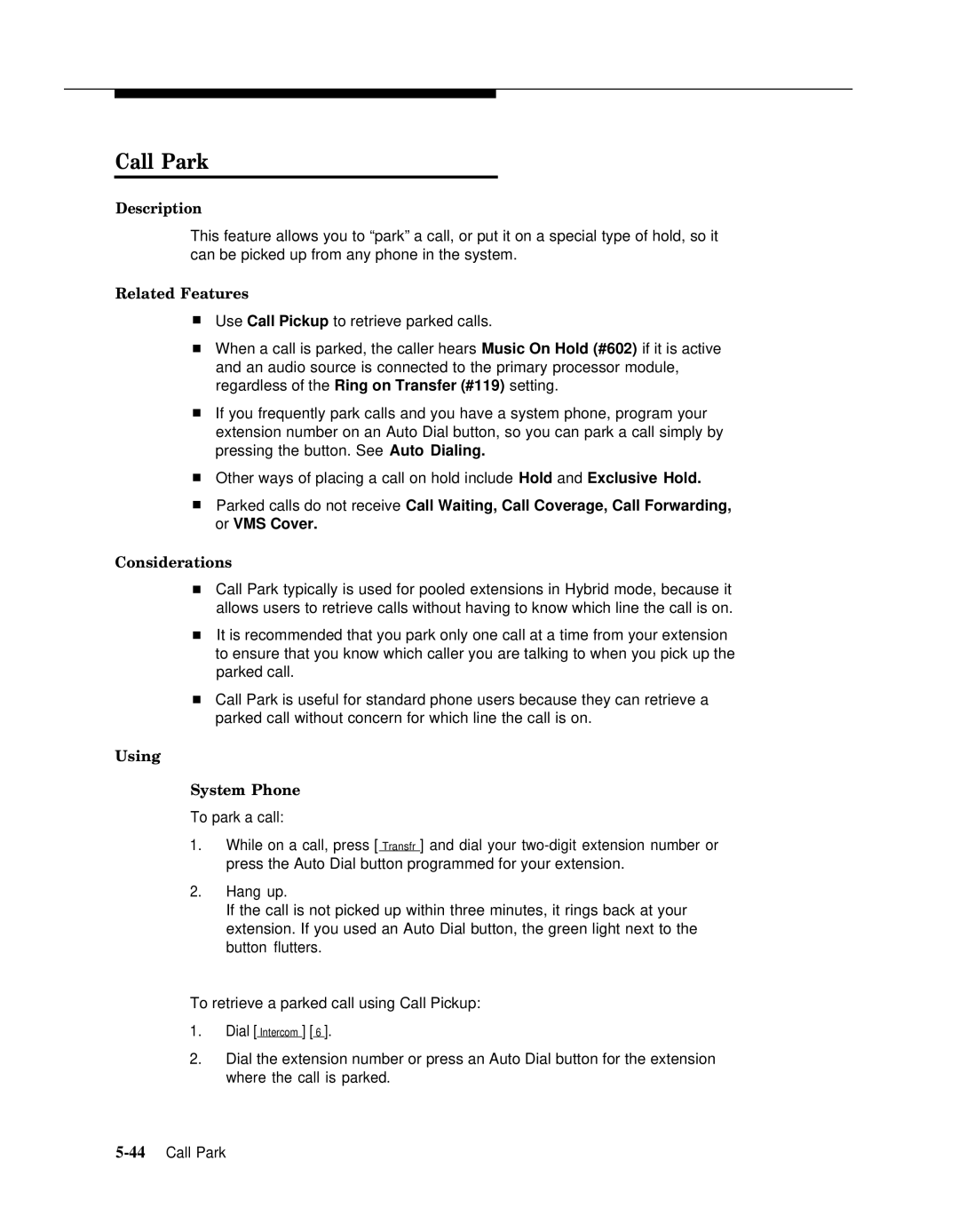Call Park
Description
This feature allows you to “park” a call, or put it on a special type of hold, so it can be picked up from any phone in the system.
Related Features
■Use Call Pickup to retrieve parked calls.
■When a call is parked, the caller hears Music On Hold (#602) if it is active and an audio source is connected to the primary processor module, regardless of the Ring on Transfer (#119) setting.
■If you frequently park calls and you have a system phone, program your extension number on an Auto Dial button, so you can park a call simply by pressing the button. See Auto Dialing.
■Other ways of placing a call on hold include Hold and Exclusive Hold.
■Parked calls do not receive Call Waiting, Call Coverage, Call Forwarding, or VMS Cover.
Considerations
■Call Park typically is used for pooled extensions in Hybrid mode, because it allows users to retrieve calls without having to know which line the call is on.
■It is recommended that you park only one call at a time from your extension to ensure that you know which caller you are talking to when you pick up the parked call.
■Call Park is useful for standard phone users because they can retrieve a parked call without concern for which line the call is on.
Using
System Phone
To park a call:
1.While on a call, press [ Transfr ] and dial your
2.Hang up.
If the call is not picked up within three minutes, it rings back at your extension. If you used an Auto Dial button, the green light next to the button flutters.
To retrieve a parked call using Call Pickup:
1.Dial [ Intercom ] [ 6 ].
2.Dial the extension number or press an Auto Dial button for the extension where the call is parked.