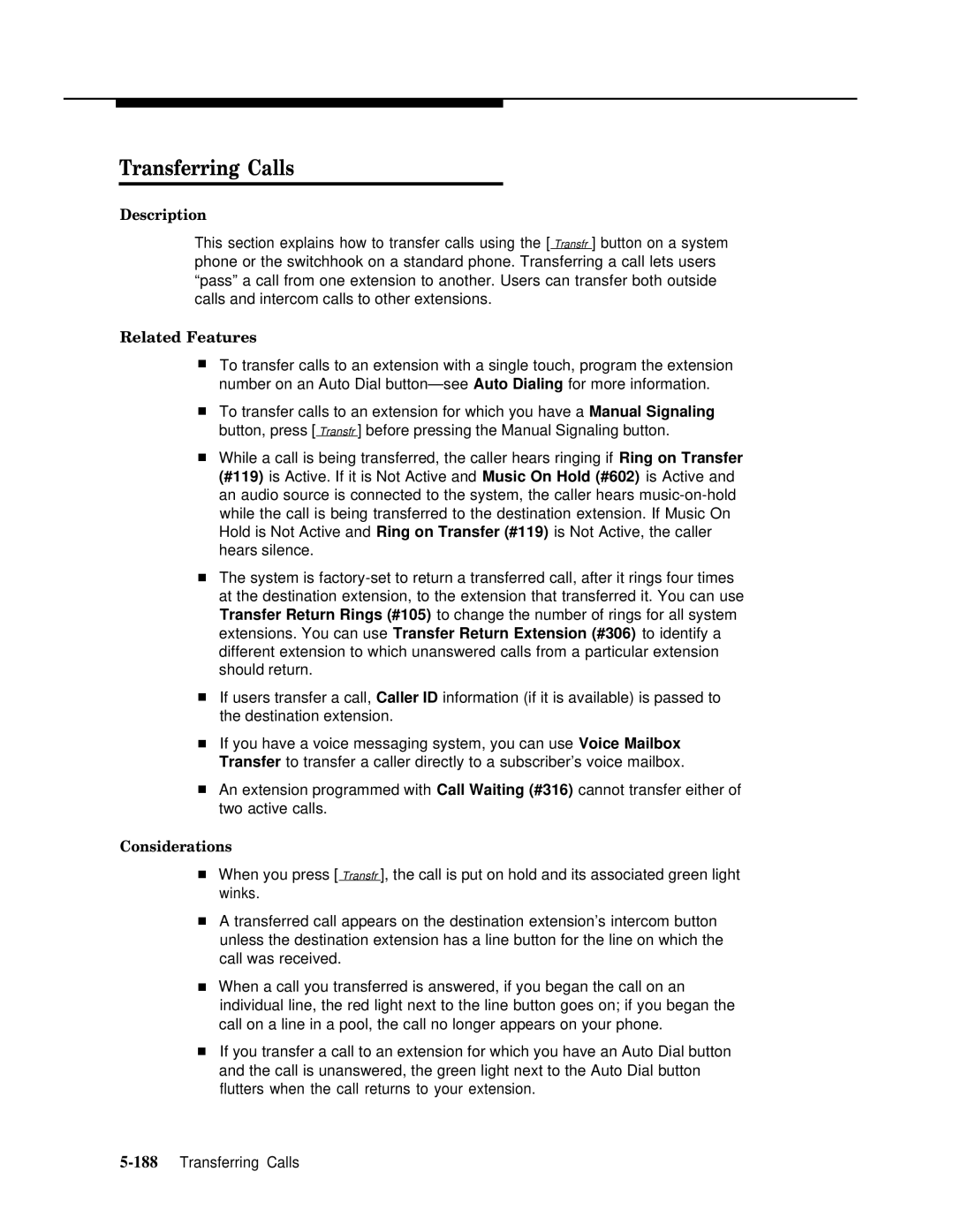Transferring Calls
Description
This section explains how to transfer calls using the [ Transfr ] button on a system phone or the switchhook on a standard phone. Transferring a call lets users “pass” a call from one extension to another. Users can transfer both outside calls and intercom calls to other extensions.
Related Features
■To transfer calls to an extension with a single touch, program the extension number on an Auto Dial
■To transfer calls to an extension for which you have a Manual Signaling button, press [ Transfr ] before pressing the Manual Signaling button.
■While a call is being transferred, the caller hears ringing if Ring on Transfer (#119) is Active. If it is Not Active and Music On Hold (#602) is Active and an audio source is connected to the system, the caller hears
■The system is
■If users transfer a call, Caller ID information (if it is available) is passed to the destination extension.
■If you have a voice messaging system, you can use Voice Mailbox Transfer to transfer a caller directly to a subscriber’s voice mailbox.
■An extension programmed with Call Waiting (#316) cannot transfer either of two active calls.
Considerations
■When you press [ Transfr ], the call is put on hold and its associated green light winks.
■A transferred call appears on the destination extension’s intercom button unless the destination extension has a line button for the line on which the call was received.
■When a call you transferred is answered, if you began the call on an individual line, the red light next to the line button goes on; if you began the call on a line in a pool, the call no longer appears on your phone.
■If you transfer a call to an extension for which you have an Auto Dial button and the call is unanswered, the green light next to the Auto Dial button flutters when the call returns to your extension.