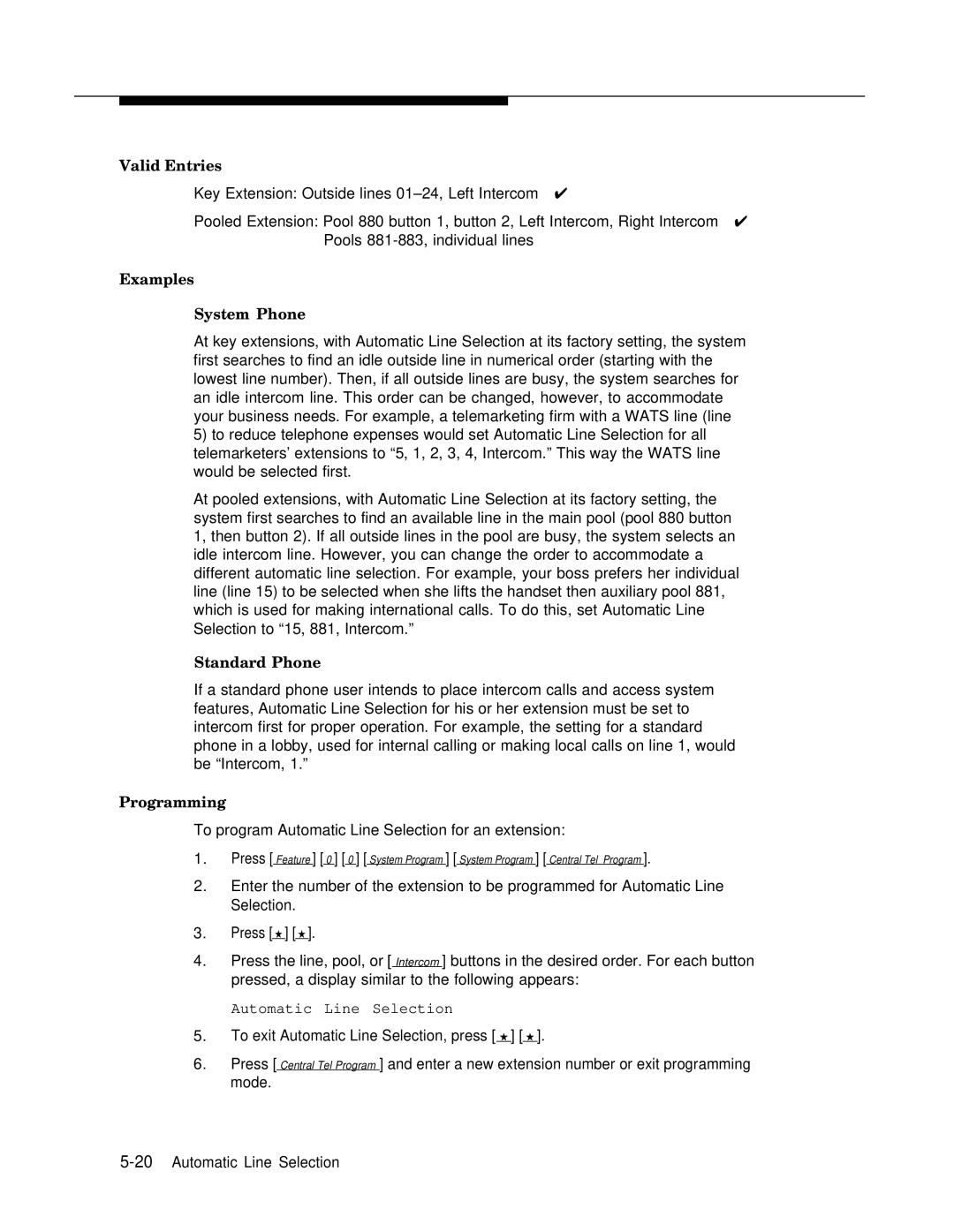Valid Entries
Key Extension: Outside lines
Pooled Extension: Pool 880 button 1, button 2, Left Intercom, Right Intercom ✔ Pools
Examples
System Phone
At key extensions, with Automatic Line Selection at its factory setting, the system first searches to find an idle outside line in numerical order (starting with the lowest line number). Then, if all outside lines are busy, the system searches for an idle intercom line. This order can be changed, however, to accommodate your business needs. For example, a telemarketing firm with a WATS line (line
5)to reduce telephone expenses would set Automatic Line Selection for all telemarketers’ extensions to “5, 1, 2, 3, 4, Intercom.” This way the WATS line would be selected first.
At pooled extensions, with Automatic Line Selection at its factory setting, the system first searches to find an available line in the main pool (pool 880 button 1, then button 2). If all outside lines in the pool are busy, the system selects an idle intercom line. However, you can change the order to accommodate a different automatic line selection. For example, your boss prefers her individual line (line 15) to be selected when she lifts the handset then auxiliary pool 881, which is used for making international calls. To do this, set Automatic Line Selection to “15, 881, Intercom.”
Standard Phone
If a standard phone user intends to place intercom calls and access system features, Automatic Line Selection for his or her extension must be set to intercom first for proper operation. For example, the setting for a standard phone in a lobby, used for internal calling or making local calls on line 1, would be “Intercom, 1.”
Programming
To program Automatic Line Selection for an extension:
1.Press [ Feature ] [ 0 ] [ 0 ] [ System Program ] [ System Program ] [ Central Tel Program ].
2.Enter the number of the extension to be programmed for Automatic Line
Selection.
3.Press [ ★ ] [ ★ ].
4.Press the line, pool, or [ Intercom ] buttons in the desired order. For each button pressed, a display similar to the following appears:
Automatic Line Selection
5.To exit Automatic Line Selection, press [ ★ ] [ ★ ].
6.Press [ Central Tel Program ] and enter a new extension number or exit programming mode.