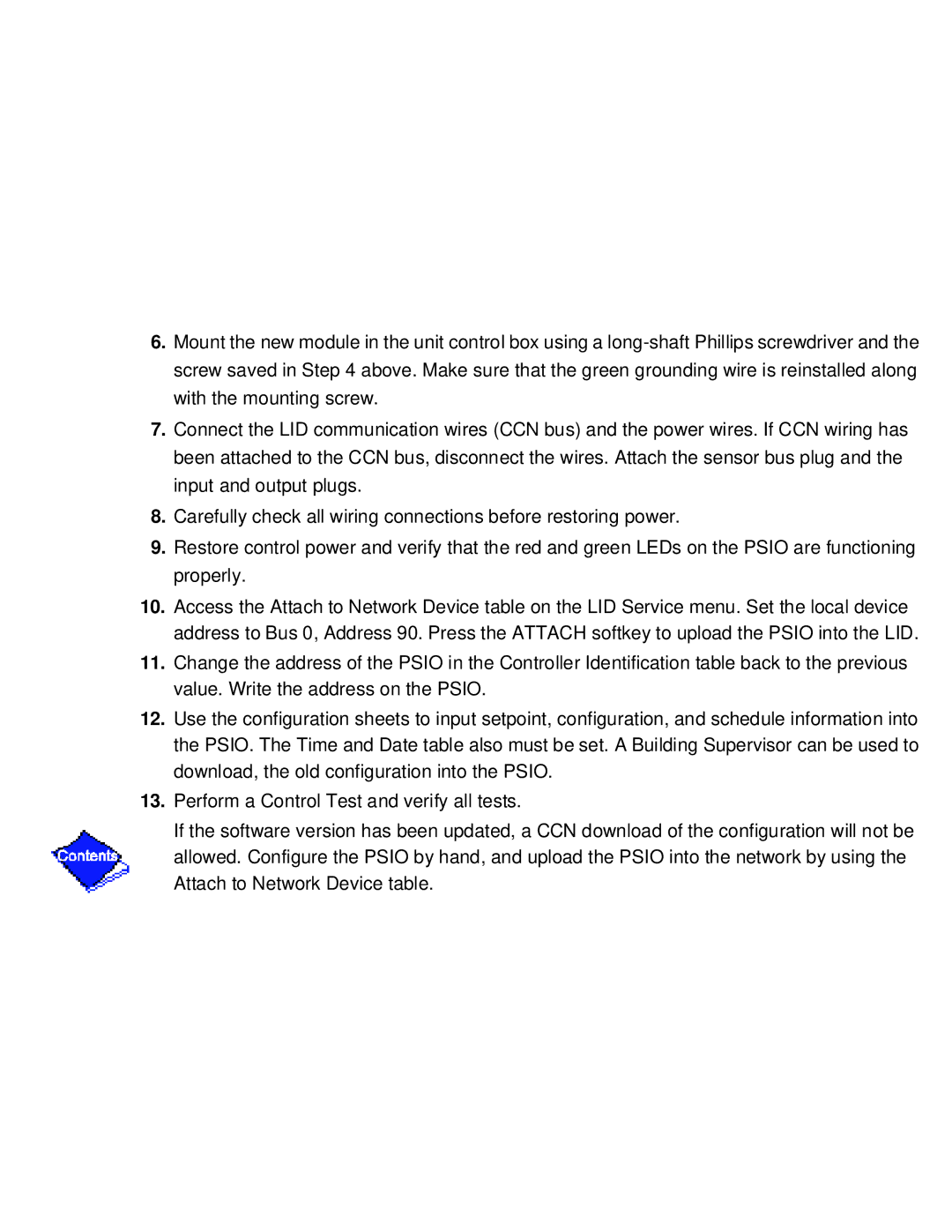6.Mount the new module in the unit control box using a
7.Connect the LID communication wires (CCN bus) and the power wires. If CCN wiring has been attached to the CCN bus, disconnect the wires. Attach the sensor bus plug and the input and output plugs.
8.Carefully check all wiring connections before restoring power.
9.Restore control power and verify that the red and green LEDs on the PSIO are functioning properly.
10.Access the Attach to Network Device table on the LID Service menu. Set the local device address to Bus 0, Address 90. Press the ATTACH softkey to upload the PSIO into the LID.
11.Change the address of the PSIO in the Controller Identification table back to the previous value. Write the address on the PSIO.
12.Use the configuration sheets to input setpoint, configuration, and schedule information into the PSIO. The Time and Date table also must be set. A Building Supervisor can be used to download, the old configuration into the PSIO.
13.Perform a Control Test and verify all tests.
If the software version has been updated, a CCN download of the configuration will not be allowed. Configure the PSIO by hand, and upload the PSIO into the network by using the Attach to Network Device table.