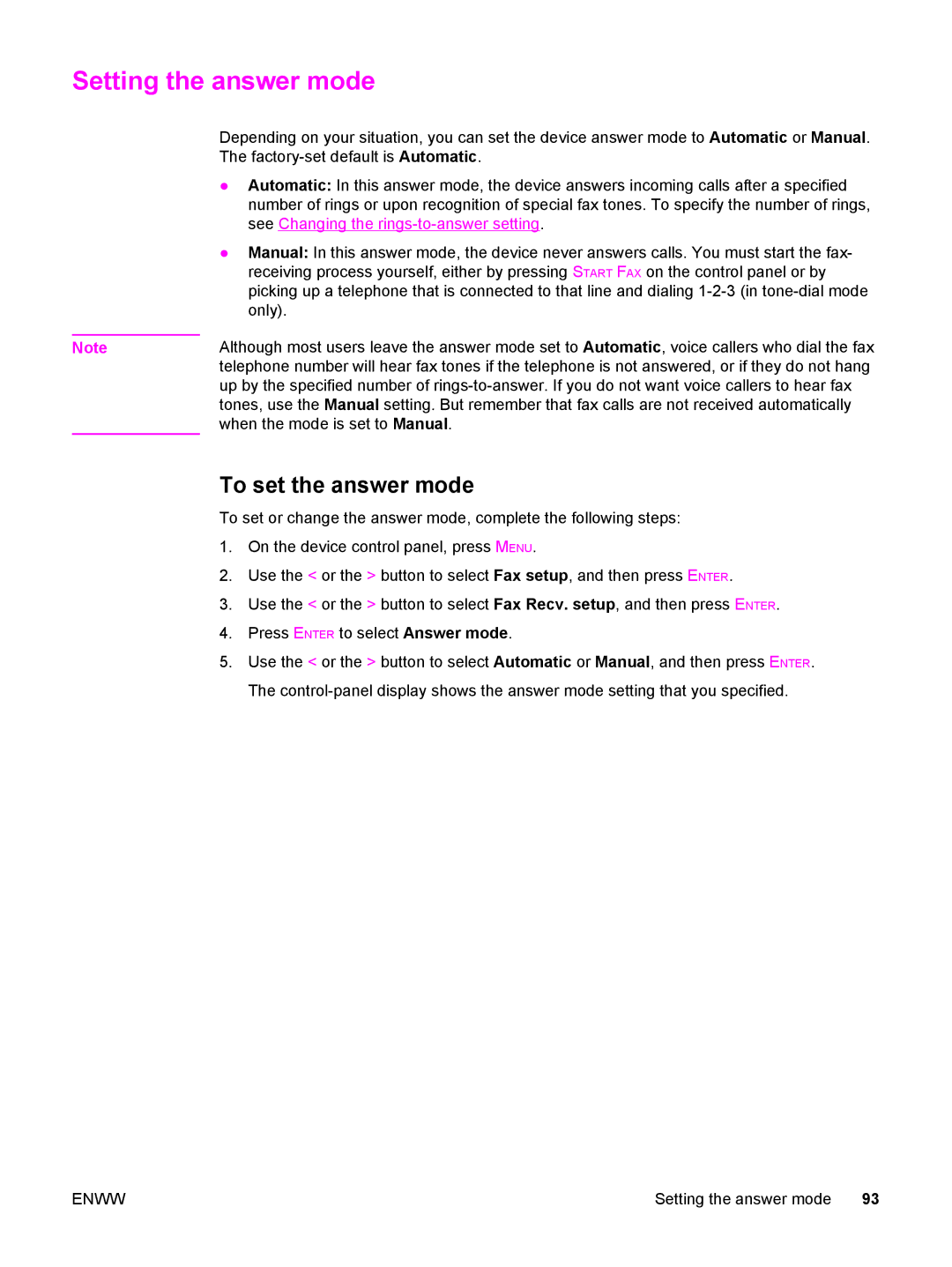Setting the answer mode
Depending on your situation, you can set the device answer mode to Automatic or Manual. The
●Automatic: In this answer mode, the device answers incoming calls after a specified number of rings or upon recognition of special fax tones. To specify the number of rings, see Changing the
●Manual: In this answer mode, the device never answers calls. You must start the fax- receiving process yourself, either by pressing START FAX on the control panel or by picking up a telephone that is connected to that line and dialing
Note | Although most users leave the answer mode set to Automatic, voice callers who dial the fax |
| telephone number will hear fax tones if the telephone is not answered, or if they do not hang |
| up by the specified number of |
| tones, use the Manual setting. But remember that fax calls are not received automatically |
| when the mode is set to Manual. |
To set the answer mode
To set or change the answer mode, complete the following steps:
1. On the device control panel, press MENU.
2. Use the < or the > button to select Fax setup, and then press ENTER.
3. Use the < or the > button to select Fax Recv. setup, and then press ENTER.
4. Press ENTER to select Answer mode.
5. Use the < or the > button to select Automatic or Manual, and then press ENTER. The
ENWW | Setting the answer mode 93 |